Dell Intel PRO Family of Adapters User Manual
Page 32
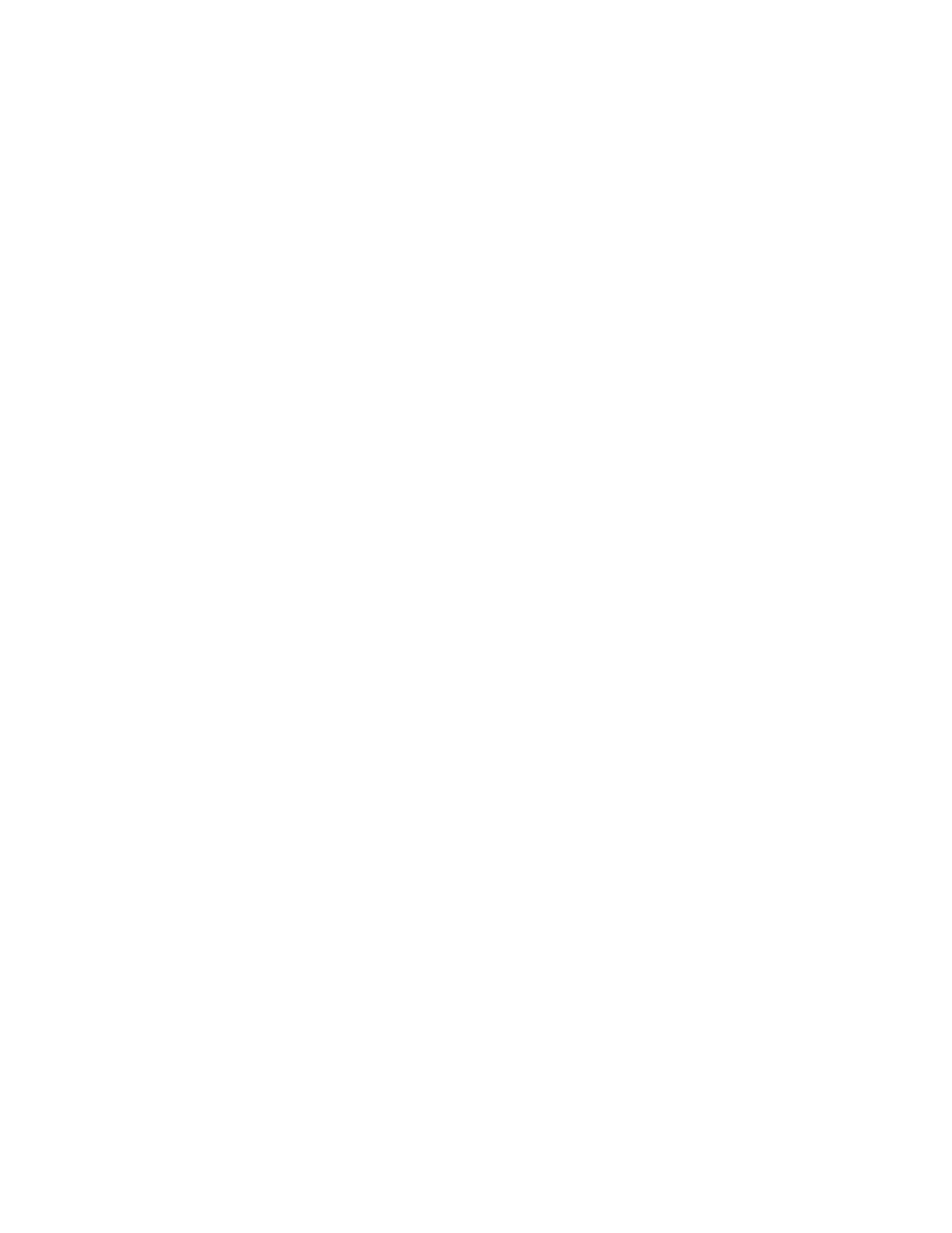
you later try to boot the system with only the secondary boot port connected to the target, Microsoft Initiator will continuously
reboot the system.
To work around this limitation, follow these steps:
1. Using Registry Editor, expand the following registry key:
HKEY_LOCAL_MACHINE\System\CurrentControlSet\Services\Tcpip\Parameters.
2. Create a DWORD value called DisableDHCPMediaSense and set the value to 0.
Moving Adapter to Another PCI Slot
In a Windows* installation, if you move the iSCSI adapter to a PCI slot other than the one that it was in when the drivers and
the Microsoft iSCSI Boot Initiator were installed, then a system error (blue screen) occurs during the middle of the Windows
Splash Screen. The error code is 0x0000007B. This issue disappears if you return the adapter to its original PCI slot. It is
recommended that you do not move the adapter to a different slot once an iSCSI target has been established. This is a known
OS issue.
If you must move the adapter to another slot, perform the following:
1. Perform the OS boot and then remove the previous adapter.
2. Install a new adapter into another slot.
3. Set up the new adapter for iSCSI Boot.
4. Perform iSCSI boot to the OS via the original adapter.
5. Make the new adapter iSCSI-bootable to the OS.
6. Reboot.
7. Move the old adapter into another slot.
8. Repeat steps 3 through 6 for the old adapter you have just moved.
Uninstalling Driver Can Cause Blue Screen
If the driver for the device in use for iSCSI Boot is uninstalled via the Device Manager, Windows will blue screen on reboot and
the OS will have to be re-installed. This is a known Windows issue.
Adapters Flashed with iSCSI image Not Removed from the Device Manager During
Uninstall
During uninstallation all other Intel Network Connection Software is removed, but drivers for iSCSI Boot adapters that have
boot priority assigned as Primary or Secondary are not uninstalled.
Intel® iSCSI Boot and Teaming in Windows
Teaming is not supported with iSCSI Boot. Creating a team using the primary and secondary iSCSI adapters and selecting that
team during the Microsoft initiator installation may fail with constant reboots. Do not select a team for iSCSI Boot, even if it is
available for selection during initiator installation.
For load balancing and failover support, you can use Microsoft Multipath I/O (MPIO) instead. Refer to the Microsoft iSCSI
Software Initiator User Guide for MPIO setup.
iSCSI OS Fails to Hibernate
Hibernation in Microsoft Windows is not supported with iSCSI Boot. A system running Windows that has been booted via iSCSI
will not hibernate. If hibernation is attempted in this scenario, the error code displayed is 0xC0000010.
F6 Driver Does Not Support Standby Mode
If you are performing an F6 Windows without a Local Disk installation, do not use Standby Mode.
