Troubleshooting – Dell Intel PRO Family of Adapters User Manual
Page 28
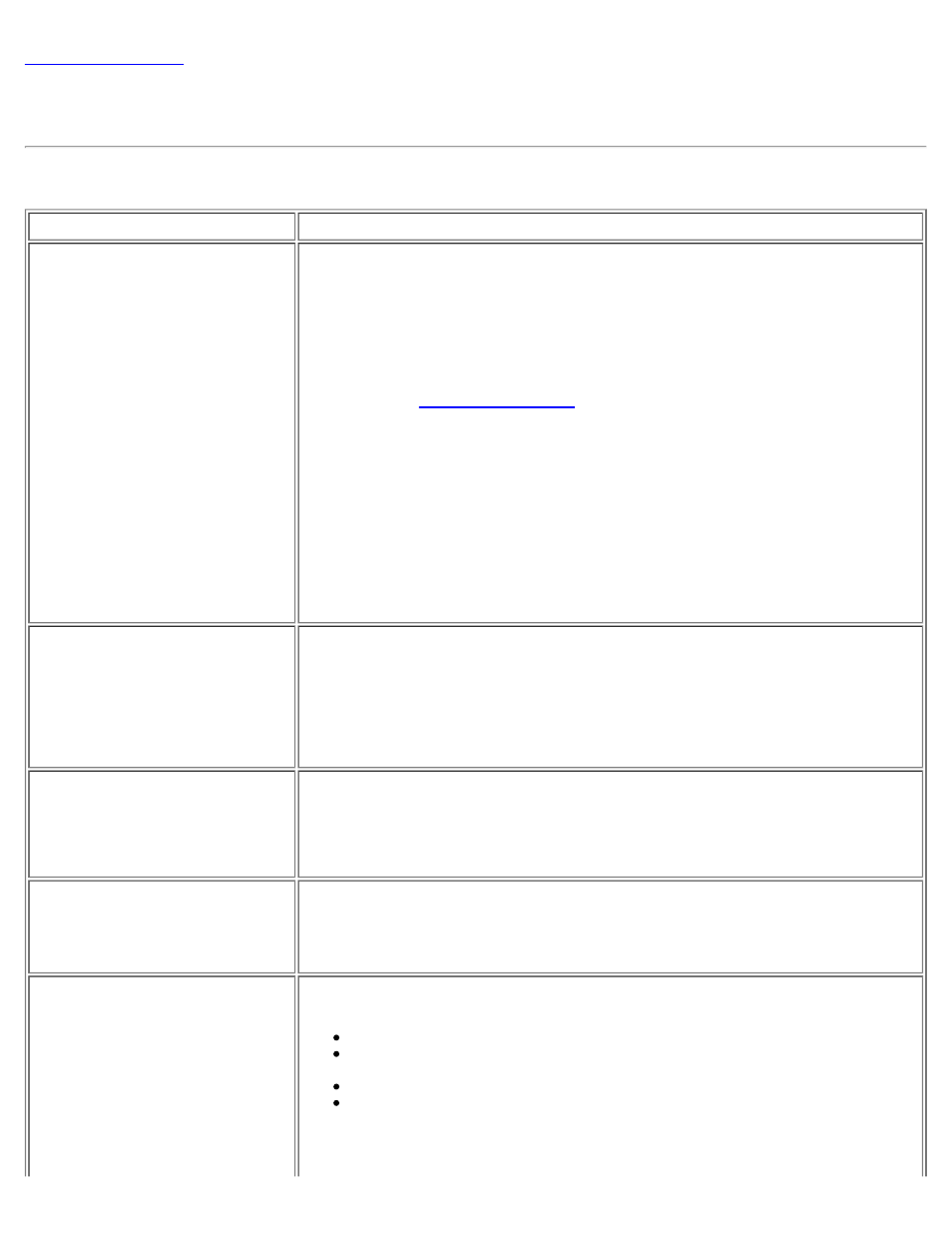
Troubleshooting: Intel® Ethernet iSCSI Boot User Guide
The table below lists problems that can possibly occur when using Intel® Ethernet iSCSI Boot. For each problem a possible
cause and resolution are provided.
Problem
Resolution
Intel® Ethernet iSCSI Boot does
not load on system startup and the
sign-on banner is not displayed.
While the system logon screen may display for a longer time during system startup,
Intel® Ethernet iSCSI Boot may not be displayed during POST. It may be necessary
to disable a system BIOS feature in order to display messages from iSCSI Boot. From
the system BIOS Menu, disable any quiet boot or quick boot options. Also disable any
BIOS splash screens. These options may be suppressing output from Intel® Ethernet
iSCSI Boot.
Intel® Ethernet iSCSI Boot has not been installed on the adapter or the adapter's
flash ROM is disabled. Update the network adapter using the latest version of BootUtil
. If BootUtil reports the flash ROM is disabled,
use the "BootUtil -flashenable" command to enable the flash ROM and update
the adapter.
The system BIOS may be suppressing output from Intel® iSCSI Boot.
Sufficient system BIOS memory may not be available to load iSCSI Boot. Attempt to
disable unused disk controllers and devices in the system BIOS setup menu. SCSI
controllers, RAID controller, PXE enabled network connections, and shadowing of
system BIOS all reduce the memory area available to Intel® iSCSI Boot. Disable
these devices and reboot the system to see if Intel® iSCSI Boot is able to initialize. If
disabling the devices in the system BIOS menu does not resolve the problem then
attempt to remove unused disk devices or disk controllers from the system. Some
system manufacturers allow unused devices to be disabled by jumper settings.
After installing Intel® Ethernet
iSCSI Boot, the system will not
boot to a local disk or network
boot device. The system becomes
unresponsive after Intel® iSCSI
Boot displays the sign-on banner
or after connecting to the iSCSI
target.
A critical system error has occurred during iSCSI boot initialization. Power on the
system and press the 'S' key or 'Esc' key before Intel® Ethernet iSCSI Boot
initializes. This will bypass the Intel® iSCSI Boot initialization process and allow the
system to boot to a local drive. Use the BootUtil utility to update to the latest version
of Intel® iSCSI Boot. If the problem persists, use "BootUtil -flashdisable" to
disable Intel® iSCSI Boot.
Updating the system BIOS may be a solution.
"Intel® Ethernet iSCSI Boot"
does not show up as a boot device
in the system BIOS boot device
menu.
The system BIOS may not support Intel® Ethernet iSCSI Boot. Update the system
BIOS with the most recent version available from the system vendor.
A conflict may exist with another installed device. Attempt to disable unused disk and
network controllers. Some SCSI and RAID controllers are known to cause
compatibility problems with Intel® iSCSI Boot.
Error message displayed:
"Failed to detect link"
Intel® iSCSI Boot was unable to detect link on the network port. Check the link
detection light on the back of the network connection. The link light should illuminate
green when link is established with the link partner. If the link light is illuminated but
the error message still displays, then attempt to run the Intel link and cable
diagnostics tests using DIAGS.EXE for DOS or Intel PROSet for Windows.
Error message displayed:
"DHCP Server not found!"
or
"ERROR: Could not establish TCP/IP
connection with iSCSI target. No
disk found!"
iSCSI was configured to retrieve an IP address from DHCP but no DHCP server
responded to the DHCP discovery request. This issue can have multiple causes:
The DHCP server may have used up all available IP address reservations.
The client iSCSI system may require static IP address assignment on the
connected network.
There may not be a DHCP server present on the network.
Spanning Tree Protocol (STP) on the network switch may be preventing the
Intel® iSCSI Boot port from contacting the DHCP server. Enable the portfast
setting on the switch port that the initiator is connected to or refer to your
network switch documentation on how to disable Spanning Tree Protocol.
