Using iscsi over dcb with ans teaming, Requirements – Dell Intel PRO Family of Adapters User Manual
Page 15
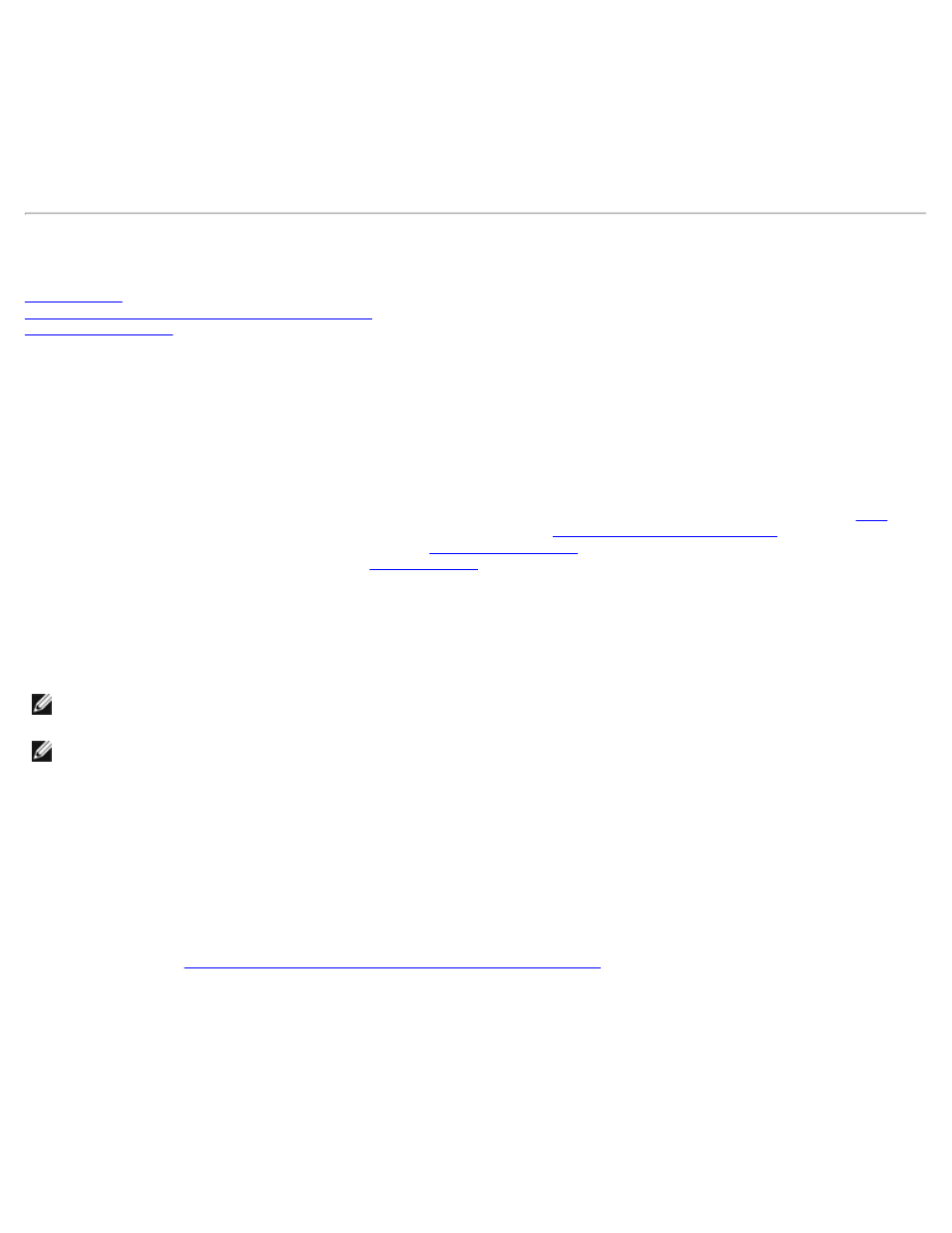
Using iSCSI over DCB with ANS Teaming
The Intel® iSCSI Agent is responsible for maintaining all packet filters for the purpose of priority tagging iSCSI traffic flowing
over DCB-enabled adapters. The iSCSI Agent will create and maintain a traffic filter for an ANS Team if at least one member
of the team has an "Operational" DCB status. However, if any adapter on the team does not have an “Operational” DCB
status, the iSCSI Agent will log an error in the Windows Event Log for that adapter. These error messages are to notify the
administrator of configuration issues that need to be addressed, but do not affect the tagging or flow of iSCSI traffic for that
team, unless it explicitly states that the TC Filter has been removed.
Microsoft* Windows* Configuration for Intel® Ethernet iSCSI Boot
Installing Windows Server 2008 and Server 2012
Requirements
1. Follow installation steps to install the Intel® Ethernet iSCSI Boot-capable adapters with Intel iSCSI Boot firmware
support.
2. Create a disk target (LUN) on an available iSCSI target system. Configure this LUN to be accessible to the MAC address
of the adapter of the host being booted.
3. Make sure the iSCSI initiator system starts the iSCSI Boot firmware. The firmware should be configured properly, be
able to connect to iSCSI target, and detect the boot disk.
4.
.
5. To set up Windows Server 2008 boot system, following the steps in
Installing Windows Server 2008
.
6. To enable crash dump support, follow the steps in
.
7. For information on iSCSI Over DCB, read i
.
Installing Windows Server 2008 and Server 2012
Installing from Microsoft Media
NOTE: Windows Server 2008 and Server 2012 natively support installation to an iSCSI target without a local disk and
also natively supports OS iSCSI boot.
NOTE: In Windows Server 2008, by default the Dell Update Package (DUP) does not install the DCB component of the
Intel driver due to the requirement of a Microsoft initiated reboot. To install the DCB (iSCSI) component,
1. Go to the Control Panel and select Add/Remove Programs.
2. Select the Intel Network Connections program and click the Modify button.
3. Select the option to install DCB (iSCSI).
1. Install Windows Server 2008 or Server 2012.
2. Select an iSCSI LUN on the "Where do you want to install Windows?" screen. The Windows Server installation media
supports the network controller by default. Continue to complete the OS installation.
3. If no iSCSI LUN is listed on the "Where do you want to install Windows?" screen, click "Load Driver" to install the
network drivers for the network controllers. The network drivers are located on the Intel Network Driver CD or can be
to USB media. If an iSCSI LUN is listed,
continue to complete the OS installation.
4. For 10 gigabit network controllers, after performing step 3 above if the iSCSI LUN is not seen, then proceed with the
following from the driver selection window.
a. Create the WINPE INF driver directory.
i. Create a temporary directory (for example, f:\temp\winpe on the USB media).
ii. Copy all files from the appropriate directory on the CD to the temporary directory. Do NOT copy the INF
files from the directory to the temporary directory.
iii. Extract the INF files from the same directory as in step ii above to the temporary directory.
b. Press shift+F10 to bring up the Windows PE command line.
c. Enter "drvload
d. Close the driver selection window by clicking the X on the upper right side of the window. It automatically restarts
from the initial installation screen with the network driver installed. Continue to complete the OS installation.
