Pitched dots prints in color, Vertical blanks – Dell 1320c Network Color Laser Printer User Manual
Page 94
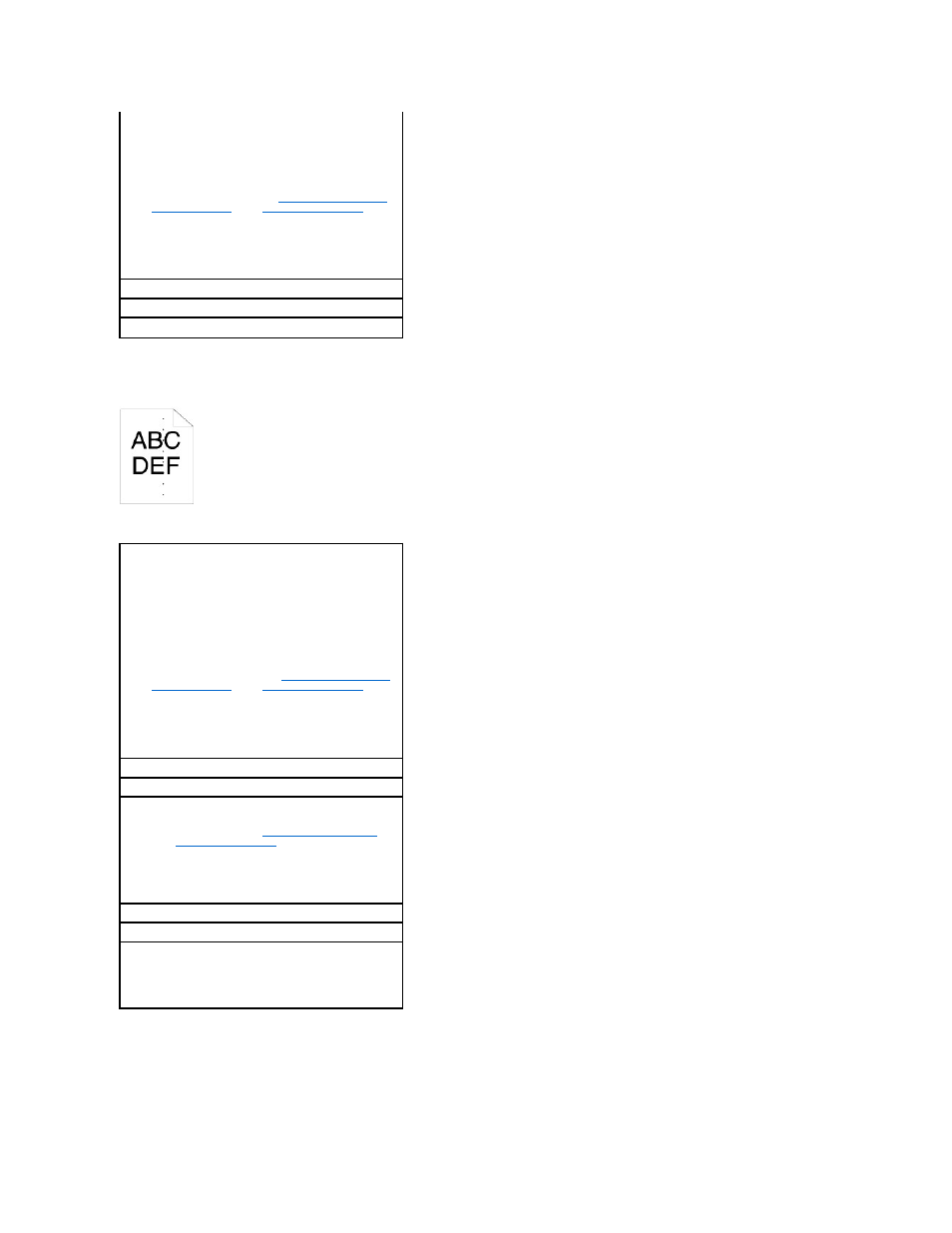
Pitched dots prints in color
Vertical blanks
Print Setup tab in the printer driver.
1.
Press [Printing Preferences], and then click the Print
Setup tab.
Try the spare PHD unit, if possible.
1.
Replace the PHD unit. See "
Replacing the PHD (Print
Head Device) Unit
" and "
Installing the PHD Unit
".
2.
After you replace the PHD unit, click the Tool Box
button.
3.
Press the Print with A4(3) or Print with Letter(C)
button.
Is the problem recovered?
Yes. The PHD unit is old or damaged. Replace the PHD unit.
No. Contact Dell.
Contact Dell.
Locate the cause of the problem by using the Pitch
Configuration Chart.
1.
Click the Tool Box button.
2.
Press the Print with A4(1) or Print with Letter(A)
button.
3.
Do either of the following:
When the cause of the problem was located in the PHD
unit:
1.
Replace the PHD unit. See "
Replacing the PHD (Print
Head Device) Unit
" and "
Installing the PHD Unit
".
2.
After you replace the PHD unit, click the Tool Box
button.
3.
Press the Print with A4(1) or Print with Letter(A)
button. "Printing" appears.
Is the problem recovered?
Yes. The PHD unit is old or damaged. Replace the PHD unit.
No. Contact Dell.
When the cause of the problem was located in the fuser:
1.
Replace the fuser. See "
Removing the Used Fuser
"
and "
Installing a New Fuser
".
2.
After you replace the fuser, click the Tool Box button.
3.
Press the Print with A4(1) or Print with Letter(A)
button. "Printing" appears.
Is the problem recovered?
Yes. The fuser is old or damaged. Replace the fuser
No. Contact Dell.
When the cause of the problem was located in the
printer:
1.
Contact Dell.
