Maintaining your printer, Determining the status of supplies, Conserving supplies – Dell 1320c Network Color Laser Printer User Manual
Page 104: Ordering supplies
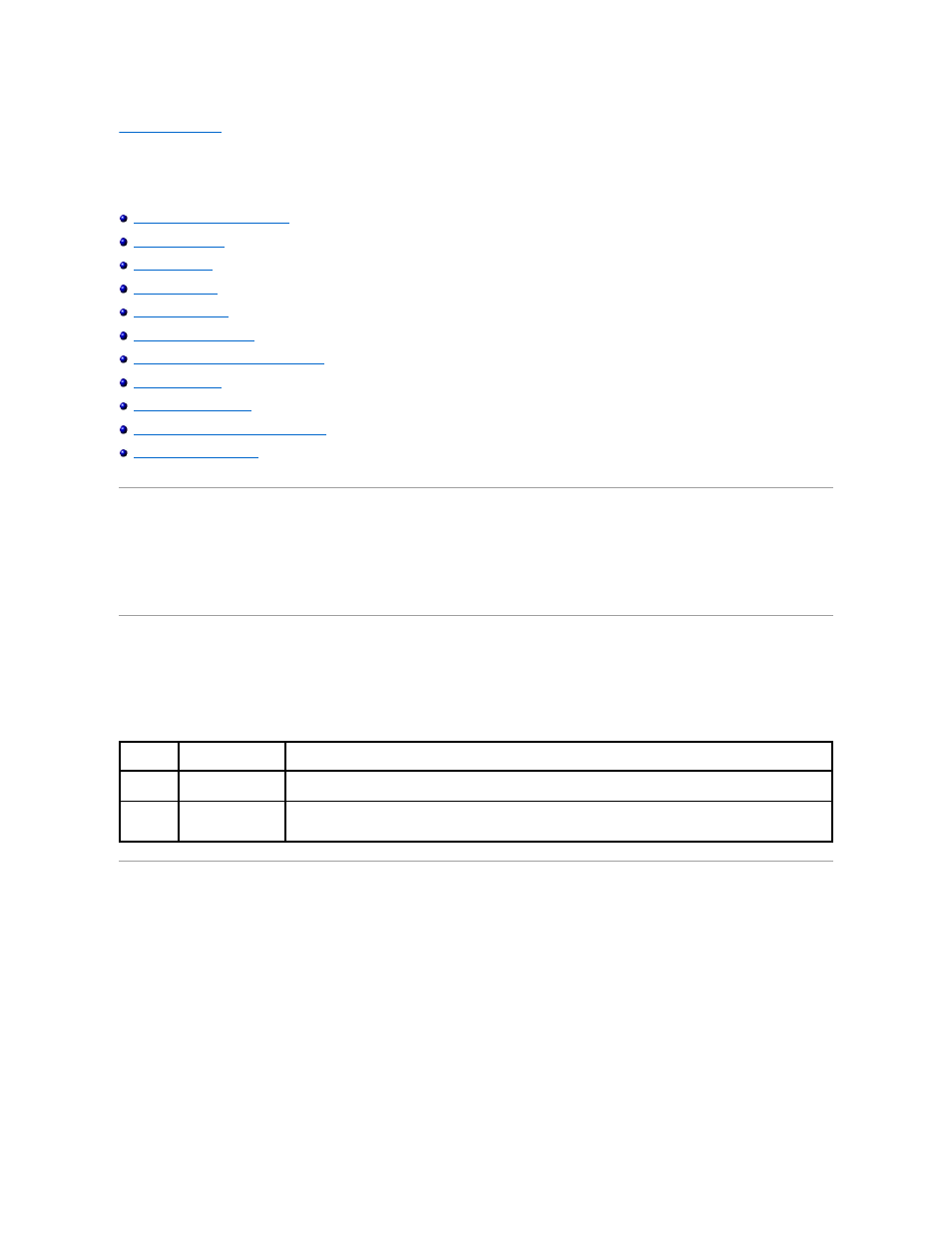
back to contents page
Maintaining Your Printer
Periodically, your printer requires you to complete certain tasks to maintain optimum print quality. If several people are using the printer, you may want to
designate a key operator to maintain your printer. Refer printing problems and maintenance tasks to this key operator.
Determining the Status of Supplies
Replacing the PHD (Print Head Device) Unit
Cleaning the CTD Sensor Inside the Printer
Determining the Status of Supplies
If your printer is connected to the network, the Dell™ Printer Configuration Web Tool (EWS) can provide instant feedback on remaining toner levels. Type the
printer IP address in your Web browser to view this information. To use the E-Mail Alert Setup feature that notifies you when the printer requires new
supplies, type your name or the name of the key operator in the e-mail list box.
Conserving Supplies
You can change several settings in your printer driver to conserve toner cartridge and paper.
Ordering Supplies
You can order consumables from Dell on the Internet when using a networked printer. Type the IP address of your printer in your Web browser, launch the
Dell Printer Configuration Web Tool, and click the Order Supplies at: to order toner for your printer.
You can also order toner cartridges by the following method.
1.
Click Start® All Programs® Dell Printers® Additional Color Laser Software® Dell Supplies Management System.
The Dell Supplies Management System window appears.
2.
Select your printer from the Select Printer Model list.
3.
If ordering from the Web:
a.
When you cannot get information from the printer automatically by two-way communication, a window that prompts you to type the Service Tag
Supply
Setting
Function
Toner
cartridge
Toner Saving Mode in
the Advanced tab
This check box allows the users to select a print mode that uses less toner. When this feature is used, the image
quality will be lower than when it is not used.
Print media Multiple Up in the
Print Setup tab
The printer prints two or more pages on one side of a sheet. Values for Multiple Up are 2 Up, 4 Up, 8 Up, 16 Up, or 32
Up. Combined with the duplex setting, Multiple Up allows you to print up to 64 pages on one sheet of paper. (32
images on the front and 32 on the back)
