Print quality problems, Print is too light, All of the print is too light – Dell 1320c Network Color Laser Printer User Manual
Page 89
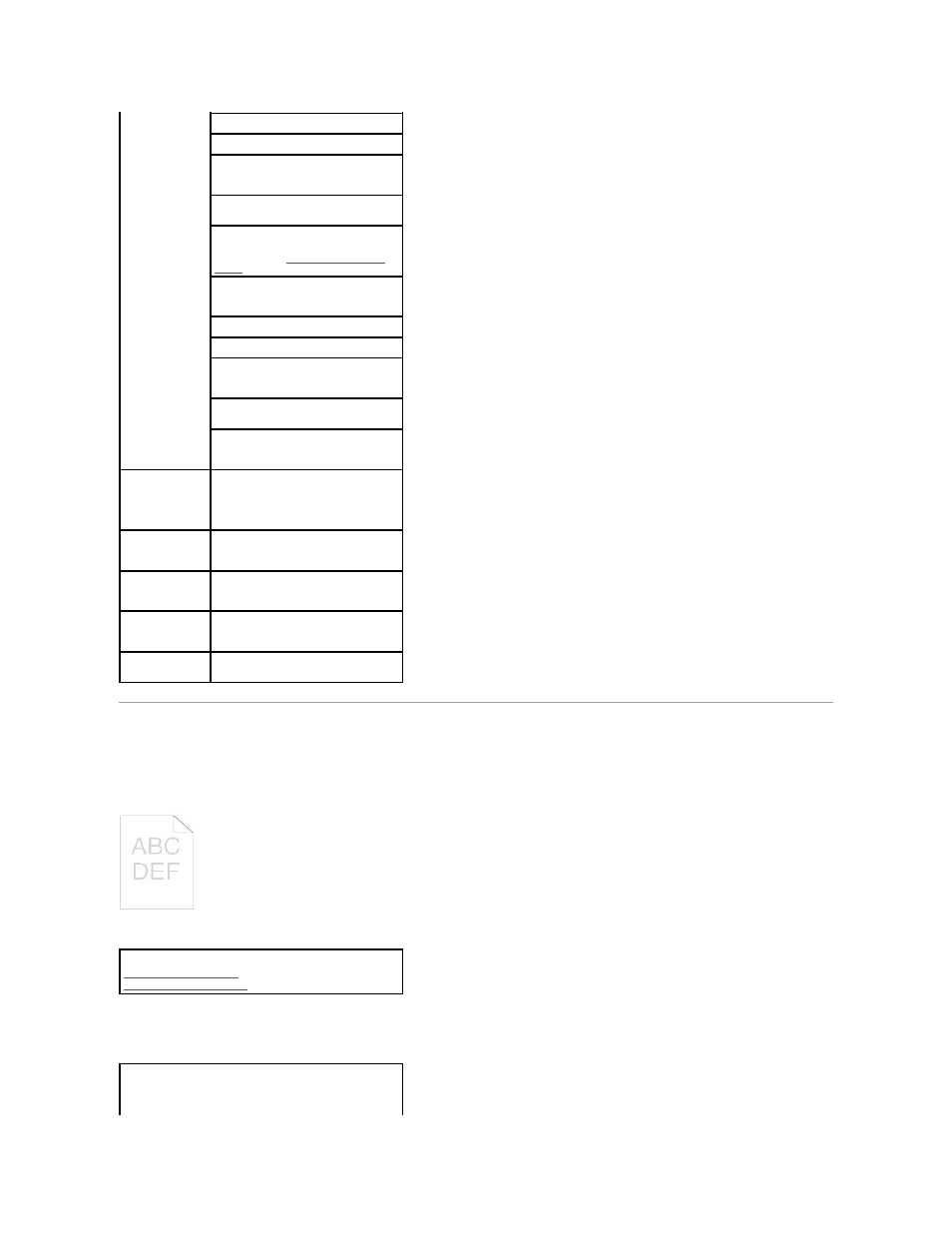
Print Quality Problems
Print is too light.
All of the print is too light.
Ensure the Tray 1 is securely inserted.
Do not overfill the print media sources.
Do not force print media into the single
sheet feeder when you load it;
otherwise, it may skew or buckle.
Remove any curled print media from
sources.
Load the recommended print side
correctly for the type of print media you
are using. See "
Loading Print Media in
Tray 1
" for more information.
Turn the print media over or around and
try printing again to see if feeding
improves.
Do not mix print media types.
Do not mix reams of print media.
Remove the top and bottom curled
sheets of a ream before loading the print
media.
Load a print media source only when it is
empty.
Wipe the separator rollers in the tray or
single sheet feeder with a cloth that
slightly dampened with water.
The envelope is
creased after
printing.
When you print a Monarch, Youkei 2, or
Youkei 3 envelope, use Tray 1 to load
the envelope with the flap open when
the long edge of the envelope faces in
the printer.
Page breaks in
unexpected
places.
Increase the setting for Time-Out in the
Printer Settings menu in the Dell
Printer Configuration Web Tool.
Print media does
not stack neatly in
the output bin.
Turn the print media stack over in the
tray.
Printer does not
duplex pages.
Select Flip on Short Edge or Flip on Long
Edge from the Duplex menu on the Print
Setup tab in the printer driver.
Paper is curled in
the Tray 1.
Load the paper into the single sheet
feeder.
Is part or all of the print too light?
All of the print is too light.
Part of the print is too light.
The toner cartridges may be low or need to be replaced.
Confirm the amount of toner in each toner cartridge.
1.
Press [Printer Status], and then click the Status tab in
