Clearing paper jams from the fuser – Dell 1320c Network Color Laser Printer User Manual
Page 86
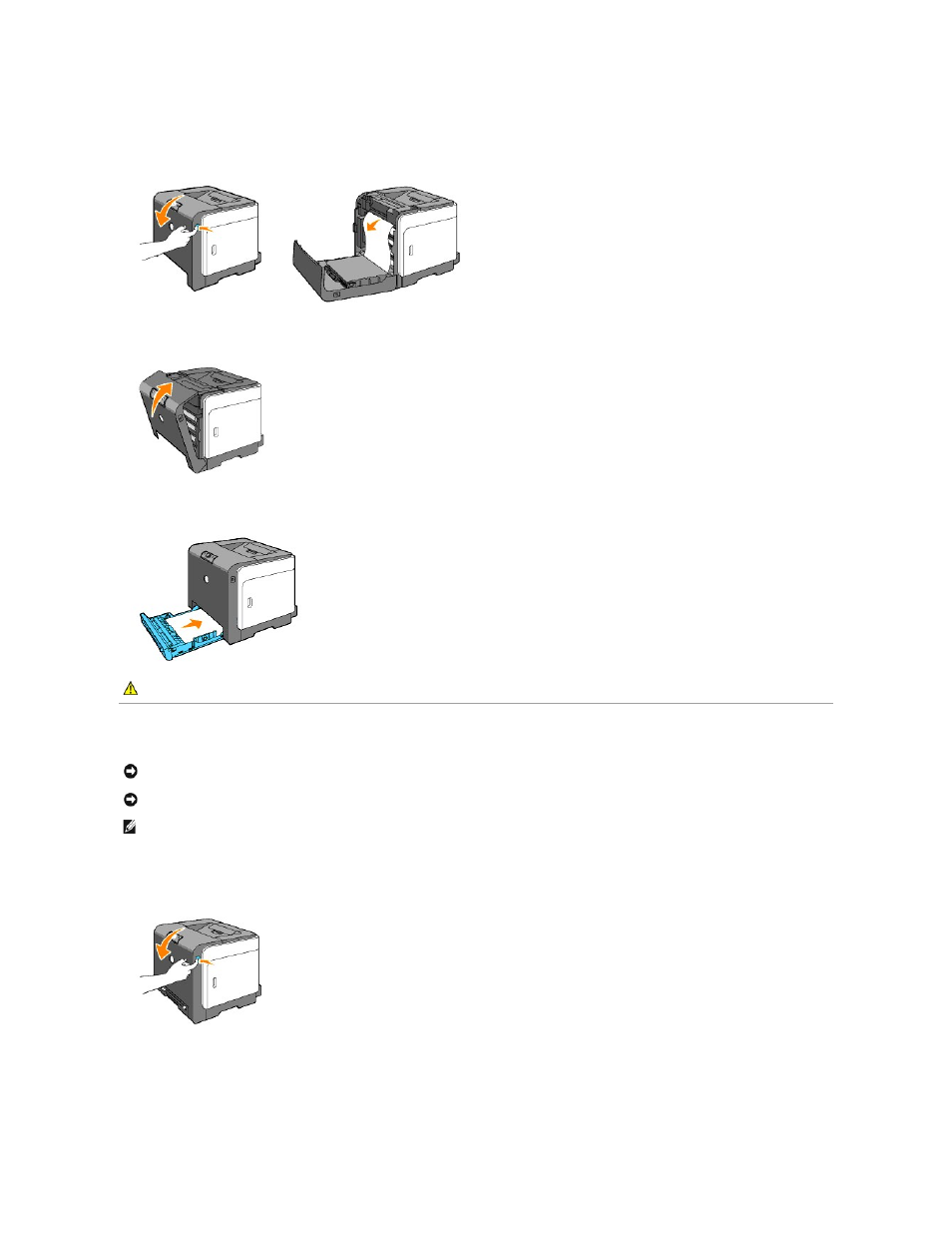
4.
Open the front cover by pushing the button (right side) and remove the jammed paper. Then, confirm that there are no scraps of paper remaining inside
the printer.
5.
Close the front cover.
6.
Insert the tray into the printer, and push until it stops.
Clearing Paper Jams From the Fuser
1.
Turn off the printer and wait for 30 minutes.
2.
Push the button (right side) and open the front cover.
3.
Lift the levers at both ends of the fuser, and remove the jammed paper. If any jammed paper cannot be found, go to the next step.
CAUTION:
Do not use excessive force on the tray. Doing so could damage the tray or the inside of the printer.
NOTICE:
Ensure nothing touches or scratches the surface (black-colored film) of the belt unit. Scratches, dirt, or oil from your hands on the film of the
belt unit may reduce print quality.
NOTICE:
To protect the drums of the toner cartridges against bright light, close the front cover within three minutes. If the front cover remains open for
more than three minutes, print quality may deteriorate.
NOTE:
To resolve the error displayed on the operator panel, you must clear all print media from the print media path.
