Entire page is white – Dell 1320c Network Color Laser Printer User Manual
Page 92
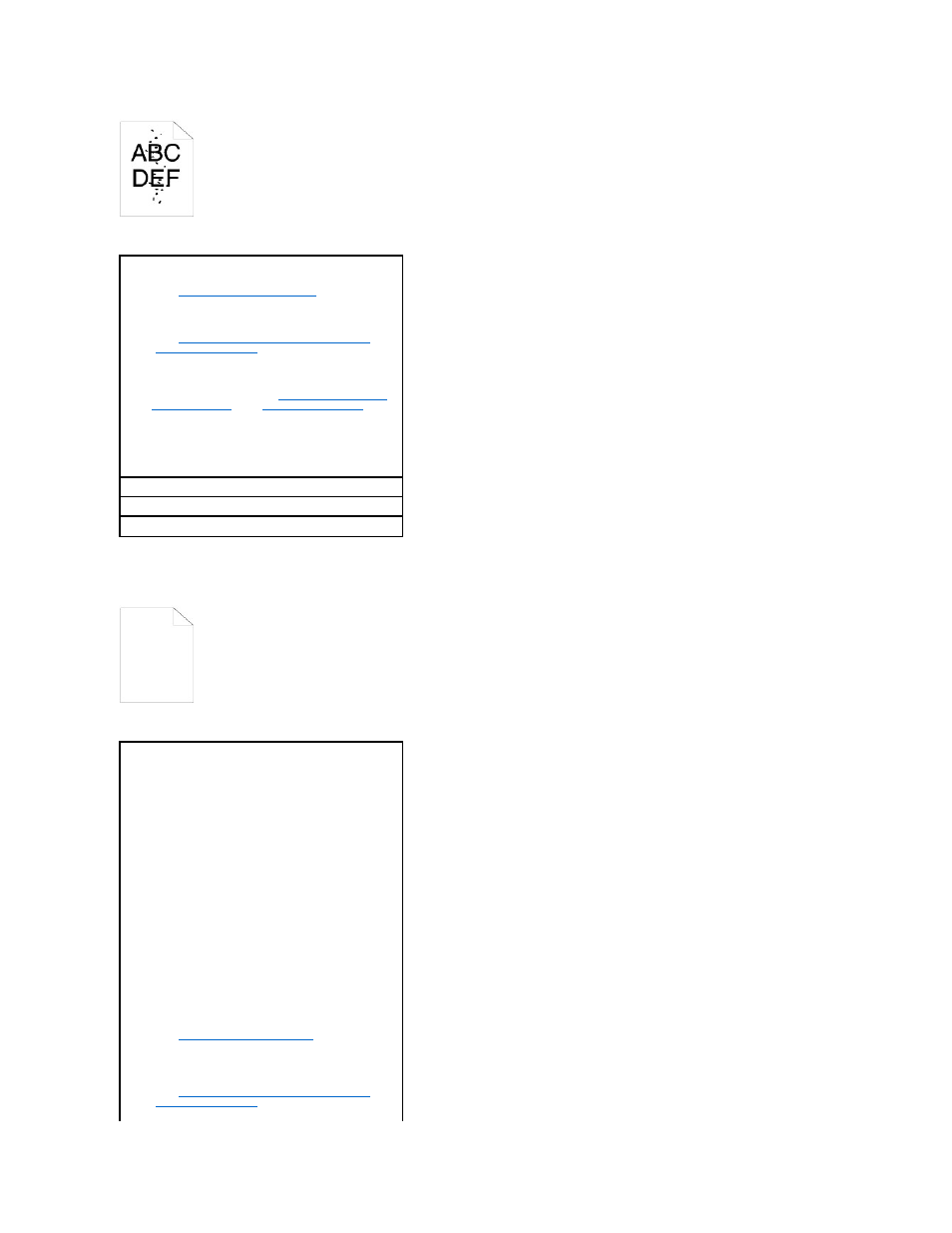
Entire page is white.
Check the toner cartridges is installed correctly.
1.
See "
Installing the Toner Cartridges
."
Ensure the PHD unit is installed correctly.
1.
See "
Replacing the PHD (Print Head Device) Unit
" and
"
Installing the PHD Unit
".
Try the spare PHD unit, if possible.
1.
Replace the PHD unit. See "
Replacing the PHD (Print
Head Device) Unit
" and "
Installing the PHD Unit
."
2.
After you replace the PHD unit, click the Tool Box
button.
3.
Press Print with A4(1) or Print with Letter(A).
"Printing" appears.
Is the problem recovered?
Yes. The PHD unit is old or damaged. Replace the PHD unit.
No. Contact Dell.
Contact Dell.
The toner cartridges may be low or need to be replaced.
Confirm the amount of toner in each toner cartridge.
1.
Press [Printer Status], and then click the Status tab in
the printer driver.
Ensure Non-Dell Toner is not selected in the Printer
Maintenance tab in the Tool Box.
1.
Click the Tool Box button.
Set Toner Saving Mode to Off in the printer driver.
1.
Press [Printing Preferences], and then click the
Advanced tab.
If you are printing on an uneven print surface, change the
paper type setting in the printer driver. For example,
change the plain paper to thick.
1.
Press [Printing Preferences], and then click the Paper
Tray tab.
Verify that the correct print media is being used.
1.
See "
Print Media Sizes and Support
".
Ensure that eight yellow ribbons are correctly removed
from the PHD unit.
1.
See "
Replacing the PHD (Print Head Device) Unit
" and
"
Installing the PHD Unit
".
