Printer status, Printer jobs, Printer settings – Dell 1320c Network Color Laser Printer User Manual
Page 18: Print server settings, Copy printer settings, Print volume, Printer information, E-mail alert, Set password
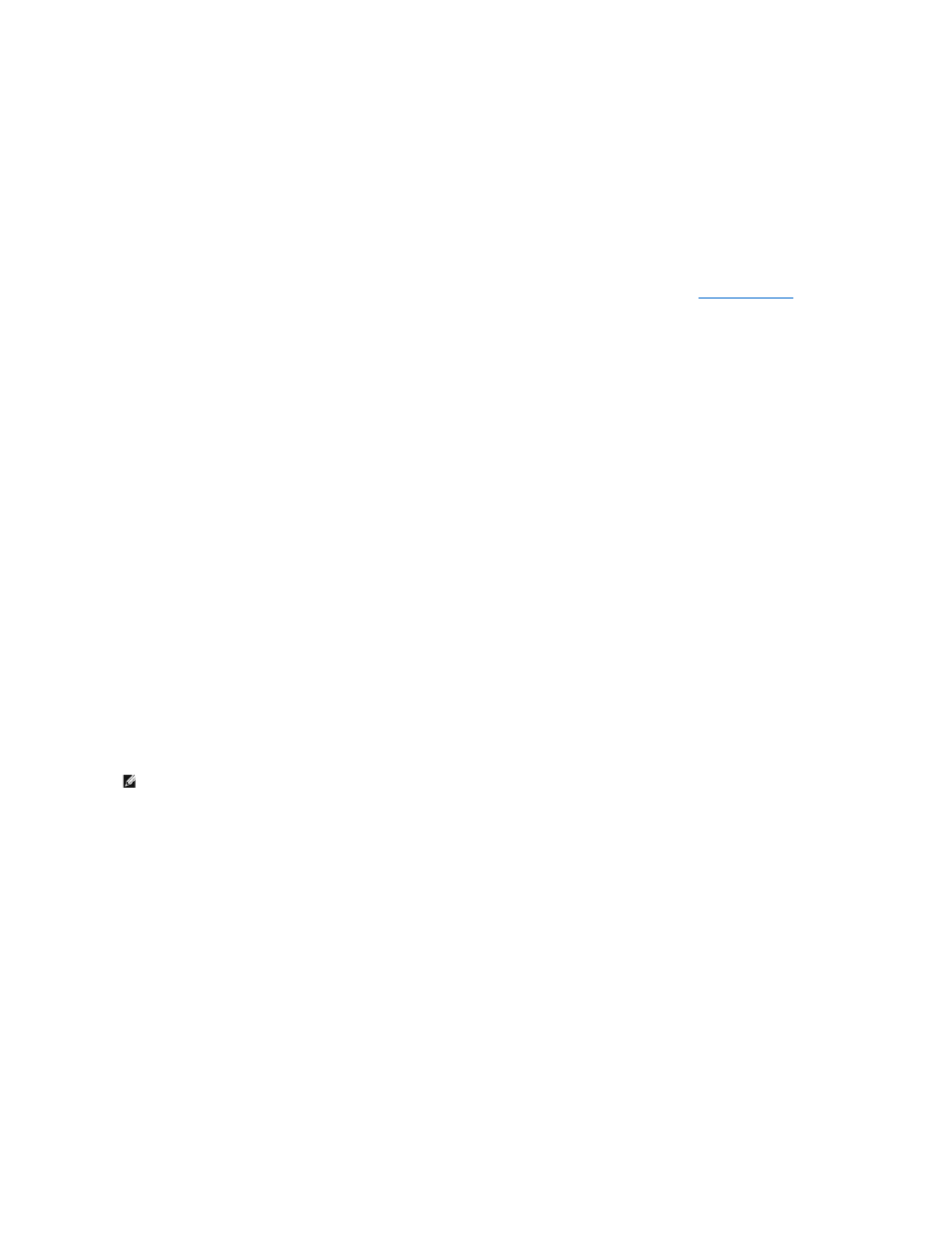
2.
Click Dell Color Laser 1320c listed in Printer Name.
The Dell Color Laser 1320c Launcher window opens.
3.
Click the Tool Box button.
The Tool Box opens.
You can also launch the Tool Box from the printer icon on the taskbar.
4.
Click the Printer Maintenance tab.
5.
Select EWS (Embedded Web Server or Dell Printer Configuration Web Tool) from the list on the left side of the page.
The EWS page is displayed.
6.
Press the Print Server Settings button.
The printer settings page is printed.
If the IP address shows 0.0.0.0 (the factory default), an IP address has not been assigned. To assign one for your printer, see "
Assign an IP Address
."
Use the Dell Printer Configuration Web Tool for:
Printer Status
Use the Printer Status menu to get immediate feedback on printer supply status. When toner cartridge is running low, click the order supplies link on the first
screen to order additional toner cartridges.
Printer Jobs
Use the Printer Jobs menu to contain information on Job List page and Completed Jobs page.
These pages show the details of the status regarding each protocol or the print jobs.
Printer Settings
Use the Printer Settings menu to change printer settings and view the settings in the Tool Box remotely.
Print Server Settings
Using the Print Server Settings menu, you can change the type of printer interface and necessary conditions for communications.
Copy Printer Settings
Use the Copy Printer Settings menu to copy the printer's settings to another printer or printers on the network just by typing each printer's IP address.
Print Volume
Use the Print Volume option to check the histories of printing, such as paper usage and types of jobs being printed, and limit which users use the color mode
and the maximum number of pages they can print.
Printer Information
Use the Printer Information menu to get the information on service calls, inventory reports, or the status of current memory and engine code levels.
E-Mail Alert
Use the E-Mail Alert menu to receive an e-mail when the printer needs supplies or intervention. Type your name or the key operator's name in the e-mail list
box to be notified.
Set Password
NOTE:
You must log in as an administrator to use this feature.
