Troubleshooting basic i/o functions, Troubleshooting the mouse, Troubleshooting a usb device – Dell PowerEdge SC 430 User Manual
Page 22
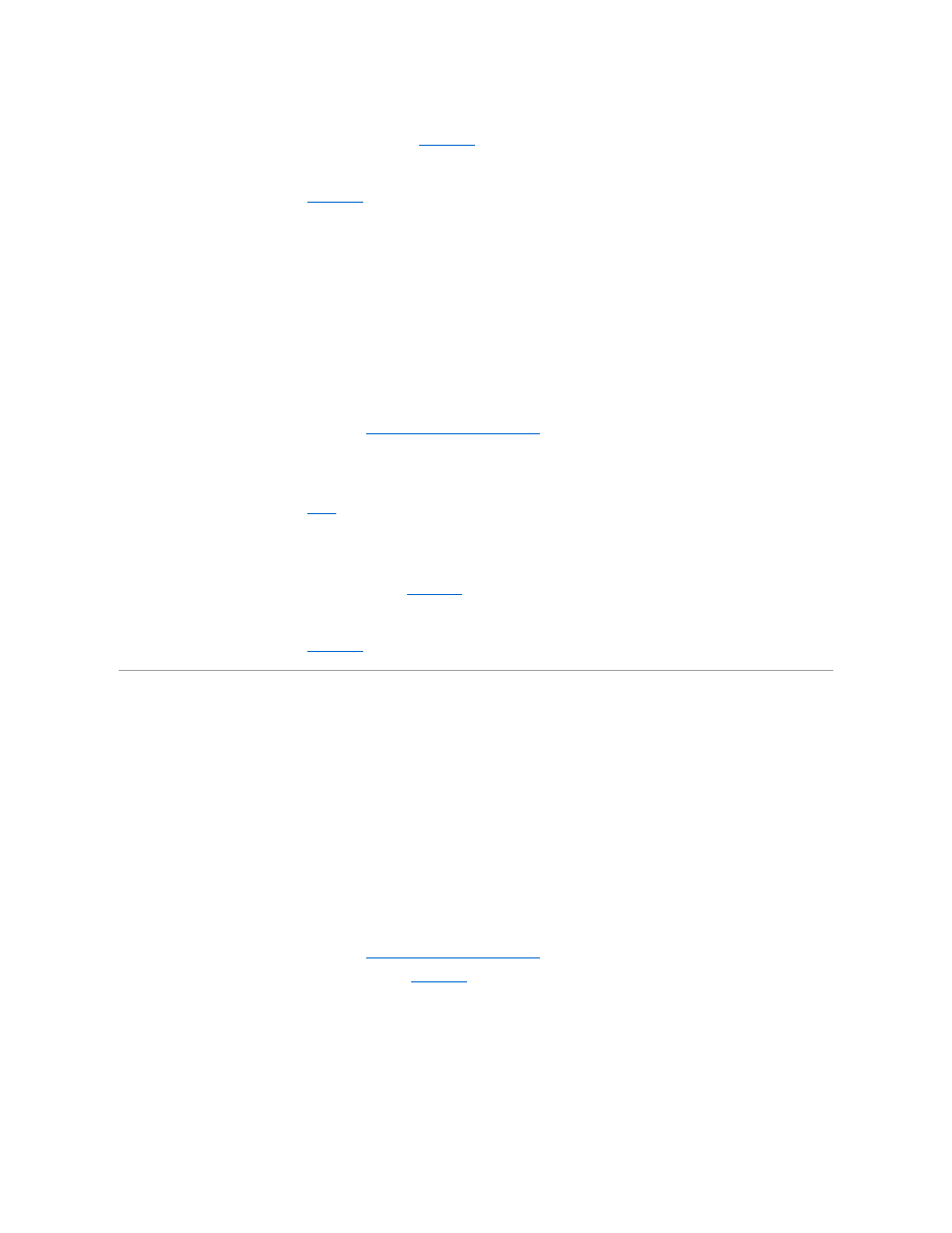
3.
Swap the faulty keyboard with a working keyboard.
If the problem is resolved, replace the faulty keyboard. See "
Getting Help
."
4.
Enter the System Setup program and ensure that the USB ports are enabled. See "Using the System Setup Program" in your User's Guide.
If the problem is not resolved, see "
Getting Help
."
Troubleshooting the Mouse
Problem
l
System message indicates a problem with the mouse.
l
Mouse is not functioning properly.
Action
1.
Run the appropriate online diagnostic test. See "
Using Server Administrator Diagnostics
" in "Running the System Diagnostics."
If the test fails, continue to the next step.
2.
Examine the mouse and its cable for signs of damage.
If the mouse is not damaged, go to
If the mouse is damaged, continue to the next step.
3.
Swap the faulty mouse with a working mouse.
If the problem is resolved, replace the faulty mouse. See "
Getting Help
."
4.
Enter the System Setup program and ensure that the USB ports are enabled. See "Using the System Setup Program" in your User's Guide.
If the problem is not resolved, see "
Getting Help
."
Troubleshooting Basic I/O Functions
Problem
l
Error message indicates a problem with a serial port.
l
Device connected to a serial port is not operating properly.
Action
1.
Enter the System Setup program and ensure that the serial port(s) is enabled. See "Using the System Setup Program" in the User's Guide.
2.
If the problem is confined to a particular application, see the application documentation for specific port configuration requirements that the program
may require.
3.
Run the appropriate online diagnostic test. See "
Using Server Administrator Diagnostics
" in "Running the System Diagnostics."
If the tests run successfully but the problem persists, see "
Getting Help
."
Troubleshooting a USB Device
Problem
l
System message indicates a problem with a USB device.
