Troubleshooting an ide tape drive – Dell PowerEdge SC 430 User Manual
Page 32
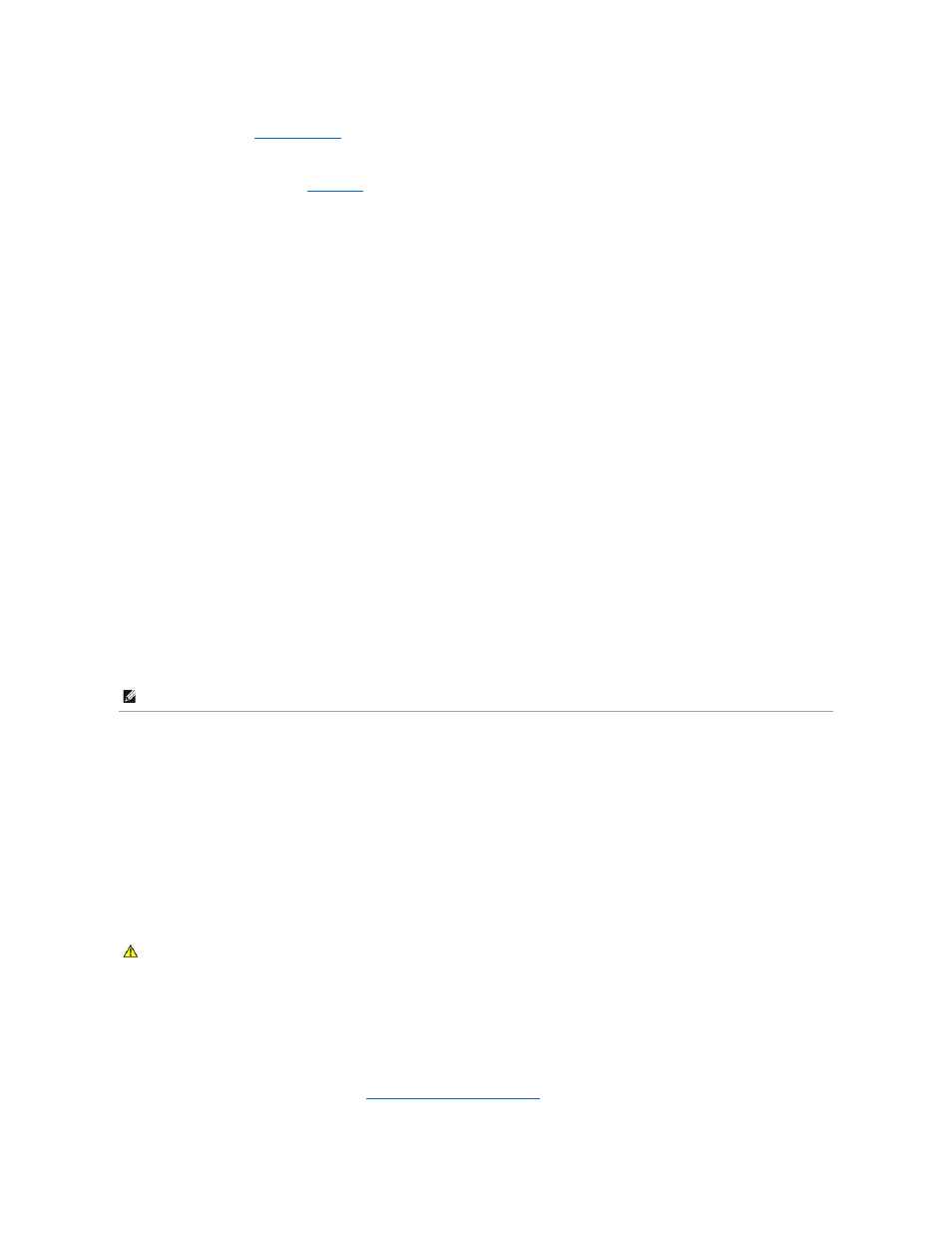
8.
9.
Reconnect the system to the electrical outlet, and turn on the system and attached peripherals.
If the problem is not resolved, see "
Getting Help
."
Enabling the CD-R/RW Recording Feature in the Microsoft Windows Server 2003 Operating
System
Although CD-R/RW recording is supported in Windows Server 2003, this feature is disabled by default.
To enable the CD-R/RW recording feature in Windows Server 2003, perform the following steps:
1.
Click Start, click Control Panel, and then double-click Administrative Tools.
2.
Double-click Services.
3.
Right-click IMAPI CD-Burning COM Service and select Properties.
4.
In the Startup type drop-down menu, select Automatic.
5.
Click Start to start the service.
6.
Click OK to close the window.
7.
Reboot the system.
8.
After the system the reboots, click Start® All Programs® Accessories®
Windows Explorer.
9.
Right-click on your CD-R/RW drive icon and select Properties.
10.
In the CD Drive Properties window, click the Recording tab.
11.
Ensure that Enable CD recording on this drive is selected.
12.
Click OK to close the window.
Troubleshooting an IDE Tape Drive
Problem
l
System cannot read data from a tape in an IDE tape drive.
l
Diagnostic indicators or system messages indicate a tape drive-related failure.
l
Tape drive indicator (if applicable) does not blink during boot.
Action
1.
Try using a different tape that you know works properly.
If the problem persists, continue with the following steps.
2.
Enter the System Setup program and ensure that the drive's IDE controller is enabled. See "Using the System Setup Program" in your User's Guide.
3.
Run the appropriate online diagnostic test. See "
Using Server Administrator Diagnostics
" in "Running the System Diagnostics."
NOTE:
For more information on using the operating system's native CD-R/RW recording capabilities, see support.microsoft.com.
CAUTION:
Only trained service technicians are authorized to remove the system cover and access any of the components inside the system.
Before performing any procedure, see your Product Information Guide for complete information about safety precautions, working inside the
computer and protecting against electrostatic discharge.
