Service only parts replacement procedures, Before you begin, Recommended tools – Dell PowerEdge SC 430 User Manual
Page 53: Removing and replacing the bezel, Removing the bezel
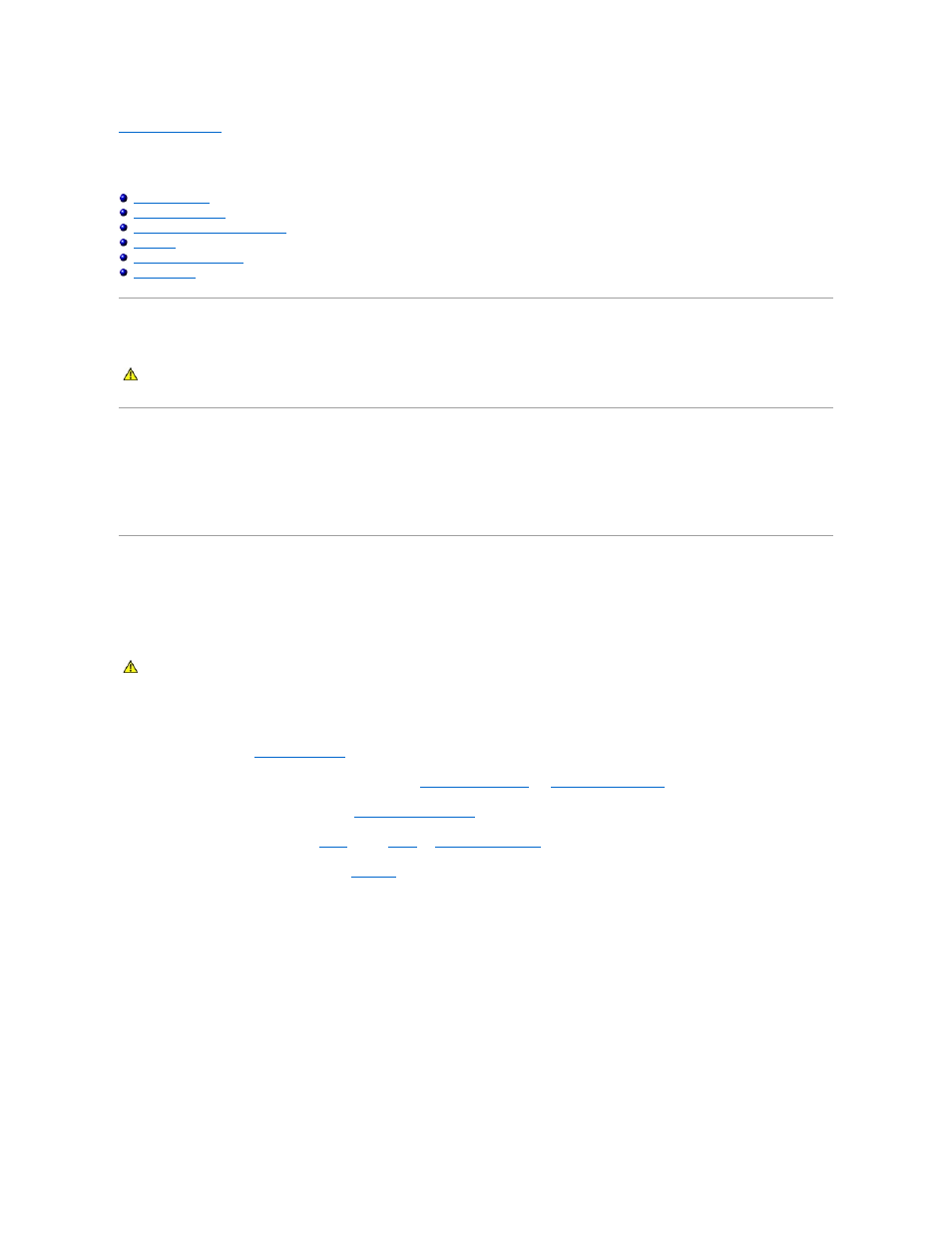
Back to Contents Page
Service Only Parts Replacement Procedures
Dell™ PowerEdge™ SC430 Systems Installation and Troubleshooting Guide
Removing and Replacing the Bezel
Before You Begin
Recommended Tools
You may need the following items to perform the procedures in this section:
l
#2 Phillips screwdriver
l
Wrist grounding strap
Removing and Replacing the Bezel
Removing the Bezel
1.
Turn off the system and attached peripherals, and disconnect the system from the electrical outlet.
2.
Open the system. See "
Opening the System
" in "Troubleshooting Your System."
3.
Remove the processor heat sink and shroud assembly. See "
Removing the Processor
" in "
Installing System Options
."
4.
Remove the large processor cooling fan. See "
Replacing the Cooling Fans
" in "Installing System Options."
5.
Remove the I/O panel as explained in
6.
Remove the three bezel release screws. See
.
7.
Slide the bezel toward the top of the system chassis, then lift outward.
Figure 7-1. Removing the Bezel
CAUTION:
Only trained service technicians are authorized to remove the system cover and access any of the components inside the system.
Before performing any procedure, see your Product Information Guide for complete information about safety precautions, working inside the
computer and protecting against electrostatic discharge.
CAUTION:
Only trained service technicians are authorized to remove the system cover and access any of the components inside the system.
Before performing any procedure, see your Product Information Guide for complete information about safety precautions, working inside the
computer and protecting against electrostatic discharge.
