Installing an eide hard-disk drive, Installing an eide hard-disk drive -6, Nstalling an eide hard-disk drive – Dell OptiPlex Gxi User Manual
Page 84
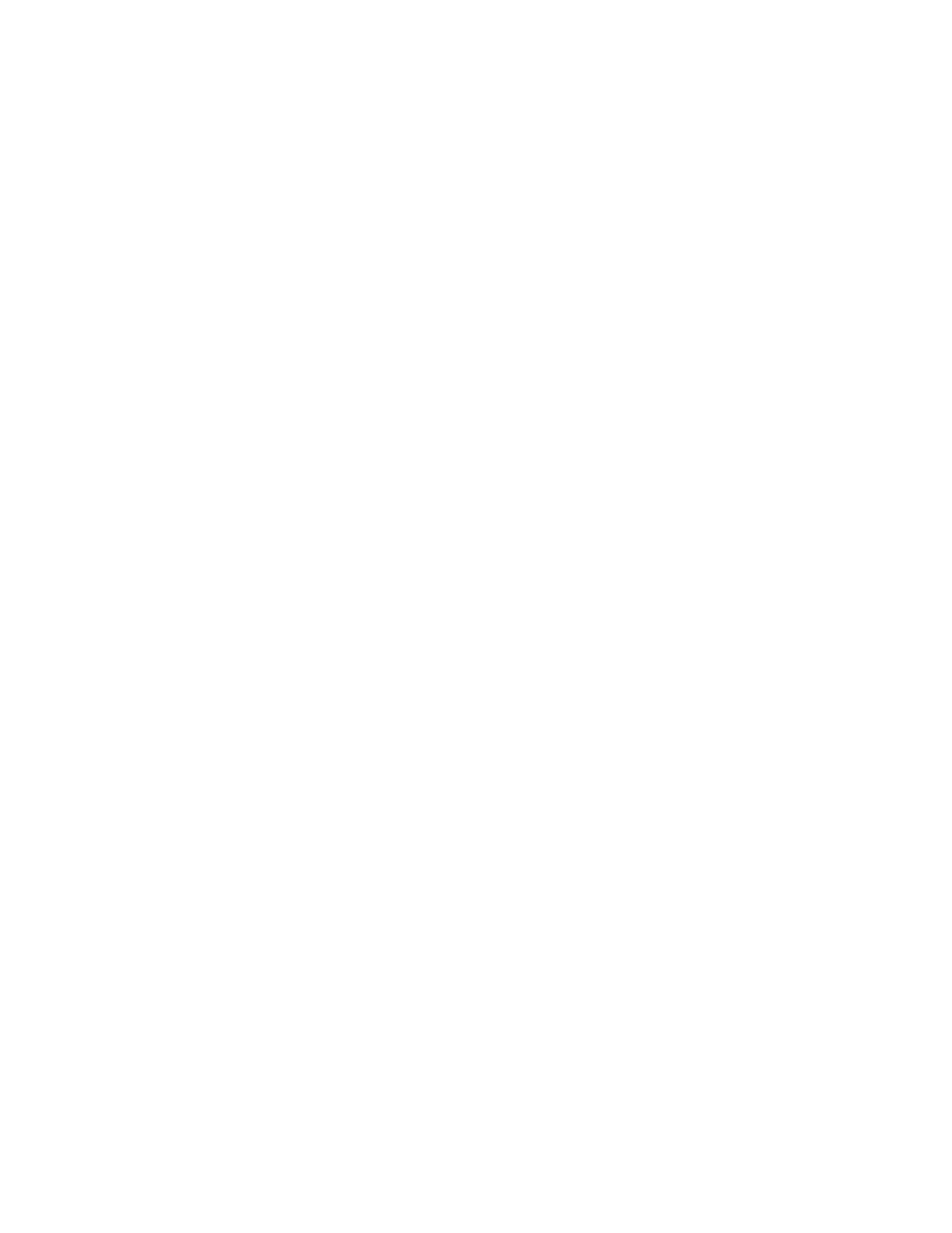
7-6
Dell OptiPlex GXi Mini Tower Systems Reference and Installation Guide
10. For an EIDE tape drive or CD-ROM drive, con-
nect the other end of the interface cable to the
interface connector labeled “IDE2” on the system
board.
For a diskette drive or non-EIDE tape drive, con-
nect the cable from the drive to the interface
connector labeled “DSKT” on the system board.
For a drive that comes with its own controller
card, connect the other end of the interface cable
to the controller card.
Check all cable connections. Fold cables out of the
way to provide airflow for the fan and cooling vents.
11. If the 5.25-inch drive bay was previously empty,
remove the front-panel insert from the front
bezel.
See “Removing and Replacing Front-Panel Inserts”
found earlier in this chapter.
12. Replace the front bezel.
13. Replace the computer cover.
14. Reconnect your computer and peripherals to
their power sources, and turn them on.
15. Update your system configuration information.
For a diskette drive, enter the System Setup program
and update the appropriate Diskette Drive category
(A or B) on Page 1 of the System Setup screens to
reflect the size and capacity of your new diskette
drive. (For more information, see Chapter 2, “Using
the System Setup Program.”)
If you installed a non-EIDE tape drive as the second
drive, set the Diskette Drive B category to Not
Installed.
For EIDE CD-ROM and tape drives, set the appro-
priate Drive category (0 or 1) in the Secondary
drive section to Auto.
16. Verify that your system works correctly.
See your Diagnostics and Troubleshooting Guide for
information on running the diskette-based diagnos-
tics and troubleshooting any problems that may
occur. Use the following guidelines to determine
which test to use:
•
If you installed a diskette drive, test it by run-
ning all of the subtests in the Diskette Drive(s)
Test Group of the Dell diagnostics.
•
If you installed a CD-ROM drive, see the
documentation that came with the drive for
instructions on loading device drivers and using
the drive. If it is an EIDE CD-ROM drive, test
it by running all of the subtests in the IDE
CD ROM Drives Test Group of the Dell
diagnostics.
•
If you installed a tape drive, first verify that your
diskette drive is still operating correctly by run-
ning all of the subtests in the Diskette Drive(s)
Test Group of the Dell diagnostics. Then per-
form a tape backup and verification test with the
drive as instructed in the tape-drive software
documentation that came with the drive.
NOTE: The tape drives sold by Dell come with
their own operating software and documenta-
tion. After you install a tape drive, refer to the
documentation that came with the drive for
instructions on installing and using the tape
drive software.
I
nstalling an EIDE Hard-Disk Drive
This section includes information on installing, partition-
ing, and formatting EIDE hard-disk drives. For
instructions on installing, partitioning, and formatting a
SCSI hard-disk drive, see “Installing SCSI Devices”
found later in this chapter.
Up to two EIDE drives (one of which must be 1-inch
high or less) can be installed in the hard-disk drive
bracket below the drive cage. The first EIDE drive is
installed in the 1-inch (lower) drive bay labeled “HD1”; a
second drive is installed in the 1.6-inch bay labeled
“HD2.”
