Removing a card, Viewing resources, Removing a card -8 – Dell OptiPlex Gxi User Manual
Page 46: Viewing resources -8, Emoving a card, Iewing resources
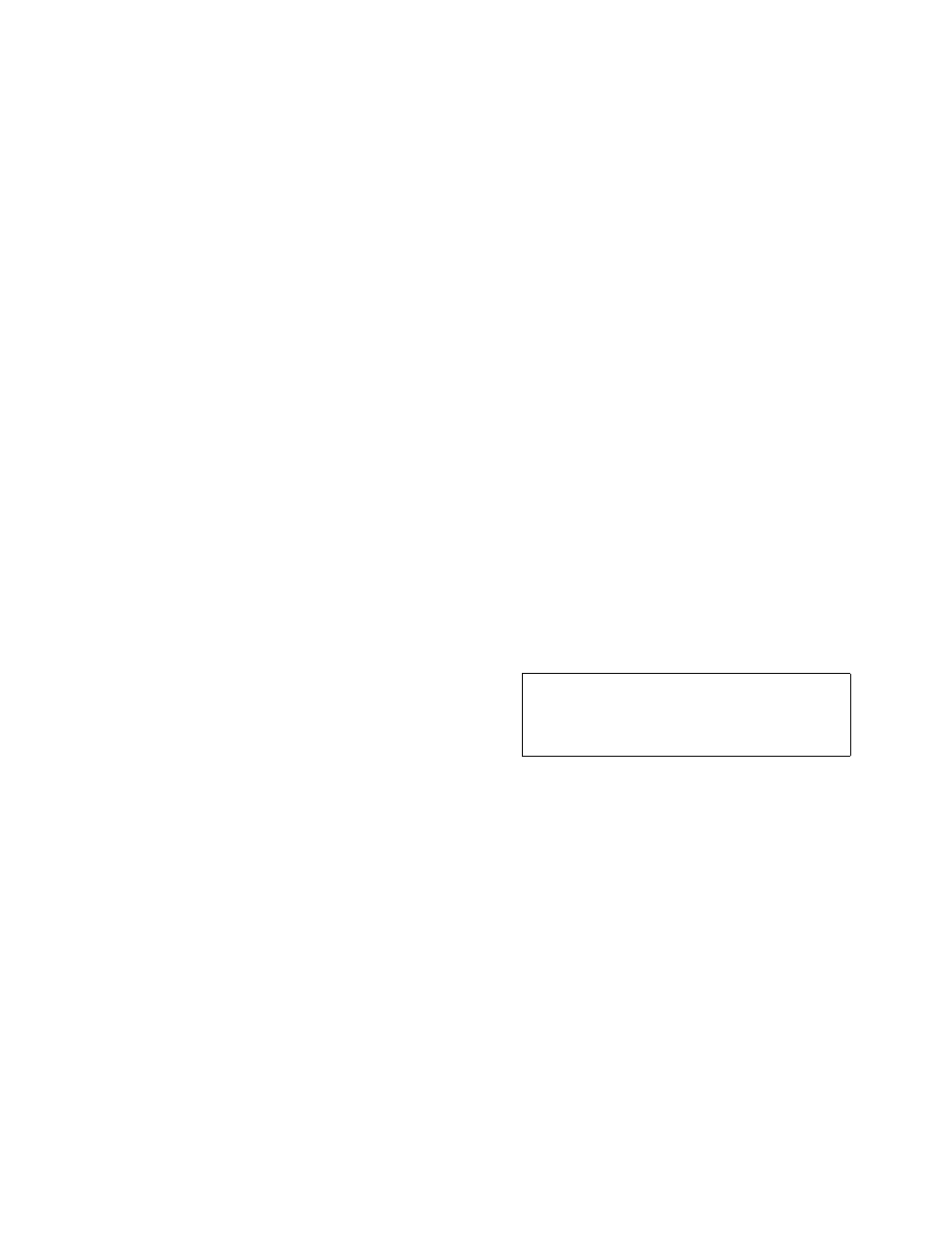
3-8
Dell OptiPlex GXi Mini Tower Systems Reference and Installation Guide
Interrupt. When you click one of these buttons, a
smaller Specify list box (in this case, Specify Inter-
rupt) appears.
If you are providing a value for the IRQ or DMA
resource, click the down arrow beneath Available
Resources. Click the value you want to assign to the
resource. If the resource can be shared with another
card or device, click Sharable. Then click OK.
If none of the values for the DMA or IRQ resource
match the allowable values for your unlisted card (as
indicated in the card’s documentation), select one of
the available values offered by the utility and click
OK.
If you are providing values for the I/O port or mem-
ory resource, you must enter the starting and ending
addresses in hexadecimal format using the two fields
provided by the Specify Memory or Specify I/O Port
dialog box.
6.
When you have finished selecting resources for
the unlisted card, click OK in the Configure
Unlisted Card dialog box.
A message box appears, notifying you either that the
card is using its default settings or that it cannot use
its default settings and must be reconfigured.
7.
Click OK. If the card must be reconfigured,
record the resource settings recommended by the
ICU. Click Close to accept the resource settings
currently displayed.
8.
If you had to assign a disallowed resource value to
the card in steps 5, 6, and 7, click each of the
other cards, and then click View until you find
another card using a resource value that is
allowed for the unlisted card. Reassign the
resource setting for this other card. Then modify
the resource settings for the unlisted card so that
it uses an allowable value.
NOTE: After modifying the system configuration, you
must turn off the system to install, remove, or change
jumper settings on the non-Plug and Play ISA expansion
cards to match the settings you selected in the ICU.
R
emoving a Card
Before you remove a non-Plug and Play ISA expansion
card from your computer, you must use the ICU to
remove the card from the system configuration.
NOTE: When you remove a Plug and Play or PCI expan-
sion card from your computer, you do not need to run the
ICU. To remove a Plug and Play or PCI expansion card,
complete steps 2 through 9 in “Removing an Expansion
Card” in Chapter 6.
Use the following procedure to remove a non-Plug and
Play ISA expansion card from your computer:
1.
Start the ICU as described in “Starting the ICU”
found earlier in this chapter.
2.
Select the card from the current system configu-
ration list in the ICU window.
3.
Select Remove Card
from the Configuration
menu, or click Remove.
The ICU requests verification that you want to
remove the card.
4.
Click Yes to free the resources allocated to the
card and remove its name from the list of active
cards, or click No to cancel the operation.
The ICU returns to the ICU window.
5.
Remove the non-Plug and Play ISA expansion
card from the computer.
See “Removing an Expansion Card” in Chapter 6 for
instructions.
V
iewing Resources
The ICU displays all resources currently used by your
system.
To view all system resources, select System Resources
from the View menu or click View. The System Resource
CAUTION: After removing a card from the
system configuration using the ICU, you must
turn off the system and physically remove the
card. Failure to do so can damage your system.
