Unpacking your hardware option, Removing the computer cover, Replacing the computer cover – Dell OptiPlex Gxi User Manual
Page 58: Unpacking your hardware option -2, Removing the computer cover -2, Replacing the computer cover -2, Emoving the computer cover, Eplacing the computer cover
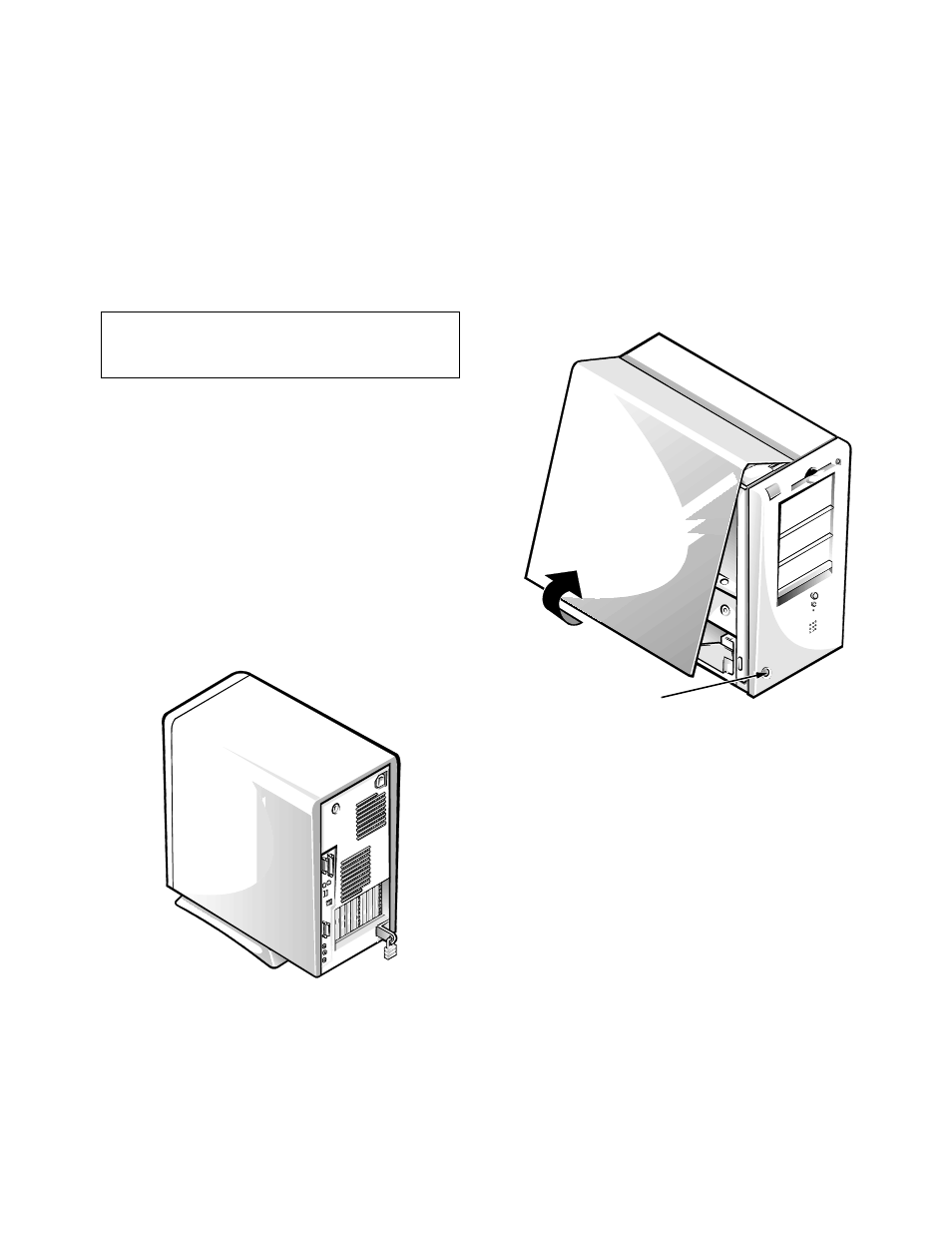
5-2
Dell OptiPlex GXi Mini Tower Systems Reference and Installation Guide
Unpacking Your Hardware Option
When you remove an option from its shipping carton,
you may find it wrapped in antistatic packing material
designed to protect it from electrostatic damage. Do not
remove the packing material until you are ready to install
the option.
R
emoving the Computer Cover
Use the following procedure to remove the computer
cover:
1.
Turn off your computer and peripherals, and
observe the Warning for Your Personal Safety
and Protection of Your Equipment described
earlier in this chapter. Also observe the safety
instructions at the front of this guide.
2.
If you have installed a padlock through the
padlock ring on the back panel (see
Figure 5-1), remove the padlock.
Figure 5-1. Padlock Installed
3.
Remove the cover.
Facing the left side cover, press the release button
(located at the bottom-left corner of the front bezel)
and lift the bottom of the cover, allowing it to pivot
up toward you (see Figure 5-2).
Disengage the tabs that secure the cover to the top of
the chassis, and lift the cover away.
Figure 5-2. Removing the Computer Cover
R
eplacing the Computer Cover
Use the following procedure to replace the computer
cover:
1.
Check all cable connections, especially those that
might have come loose during your work. Fold
cables out of the way so that they do not catch on
the computer cover. Make sure cables are not
routed over the drive cage—they will prevent the
cover from closing properly.
2.
Check to see that no tools or extra parts (includ-
ing screws) are left inside the computer’s chassis.
CAUTION: See “Protecting Against Electrostatic
Discharge” in the safety instructions at the front of
this guide.
release button
