Windows for workgroups nic, Windows for workgroups nic -4 – Dell OptiPlex Gxi User Manual
Page 52
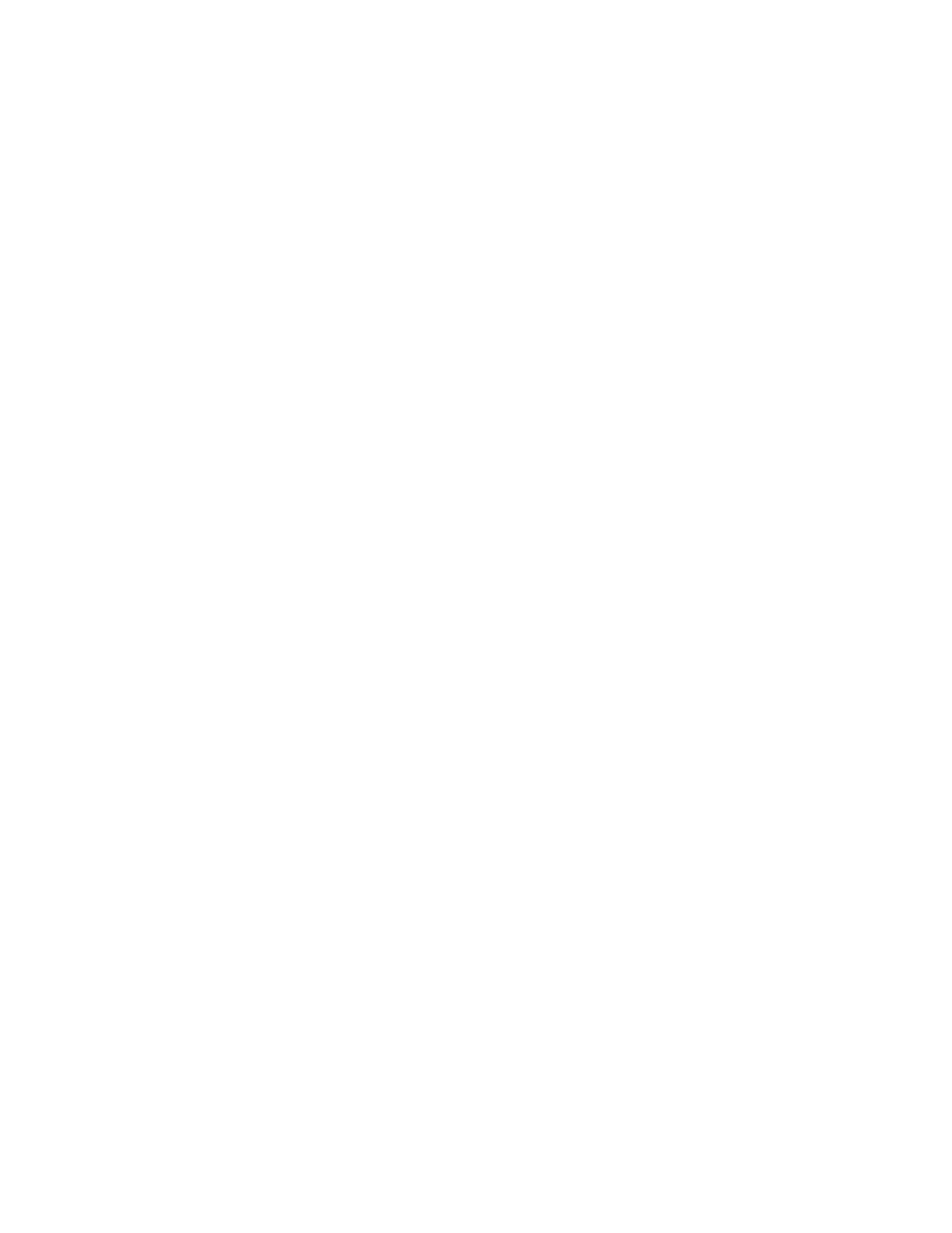
4-4
Dell OptiPlex GXi Mini Tower Systems Reference and Installation Guide
2.
Verify that the NIC is enabled in the System
Setup program.
See Chapter 2, “Using the System Setup Program,”
for more information.
3.
Start the Windows NT operating system, and log
in as user Administrator or as a user with Admin-
istrator privileges.
For information on administrative users and privi-
leges, see your Windows NT documentation.
4.
Use the Dell DiskMaker program (located in the
Dell Accessories program group) to make a dis-
kette copy of the NIC drivers installed on your
hard-disk drive.
5.
Double-click the Program Manager, double-click
the Main group, and then double-click the Con-
trol Panel icon.
6.
From the Control Panel, double-click the Net-
work icon.
The Network Settings window appears.
7.
From the Installed Adapters group, select the
existing 3Com driver and click Remove.
8.
Click Yes in the Network Settings dialog box.
9.
Click Add Adapter in the Network Settings win-
dow. Then scroll to
Manufacturer, and click Continue.
10. Insert the NIC driver diskette 1 into drive A, type
A:\
, and then click OK.
The Select OEM Option dialog box appears.
11. Select 3Com Fast EtherLink XL NIC (3C905) for
the 10/100 Mbps NIC, and then click OK.
12. Click Close in the Windows Welcome screen, and
then click Close again in the Network window.
13. If you are prompted, enter information about
your specific network.
See your system administrator for information.
14. Click Yes in the Network Settings Change win-
dow to restart your system.
Windows for Workgroups NIC
To connect your system to and configure it for use on an
Ethernet network, you must complete the following
steps:
1.
Connect the network cable to the back of your
computer.
See “Network Cable Requirements” found earlier in
this chapter for detailed instructions.
2.
Verify that the NIC is enabled in the System
Setup program.
See Chapter 2, “Using the System Setup Program,”
for more information.
3.
Start the Windows for Workgroups operating
system.
4.
Use the Dell DiskMaker program (located in the
Dell Accessories program group) to make a dis-
kette copy of the NIC drivers installed on your
hard-disk drive.
5.
In the Main program group, double-click the
Windows Setup icon.
6.
Click Continue to access the Windows Setup
screen.
7.
Select Change Network Settings from the Options
menu.
8.
From the Network Setup window, click Networks.
Then click Install Microsoft Windows Network,
and click OK.
9.
Click Drivers to access the Network Drivers dia-
log box.
10. Click Add Adapter to access the Add Network
Adapter dialog box.
11. Select Unlisted or Updated Network Adapter, and
click OK.
12. Insert the NIC driver diskette 1 into drive A, and
click OK.
13. In the Unlisted or Updated Network Adapter
dialog box, select 3Com EtherLink XL/Fast
EtherLink XL Adapter (3C90x) and click OK.
