Using the isa configuration utility, Quick start, Chapter 3 using the isa configuration utility -1 – Dell OptiPlex Gxi User Manual
Page 39: Quick start -1, Using the isa configuration utility t, Chapter 3
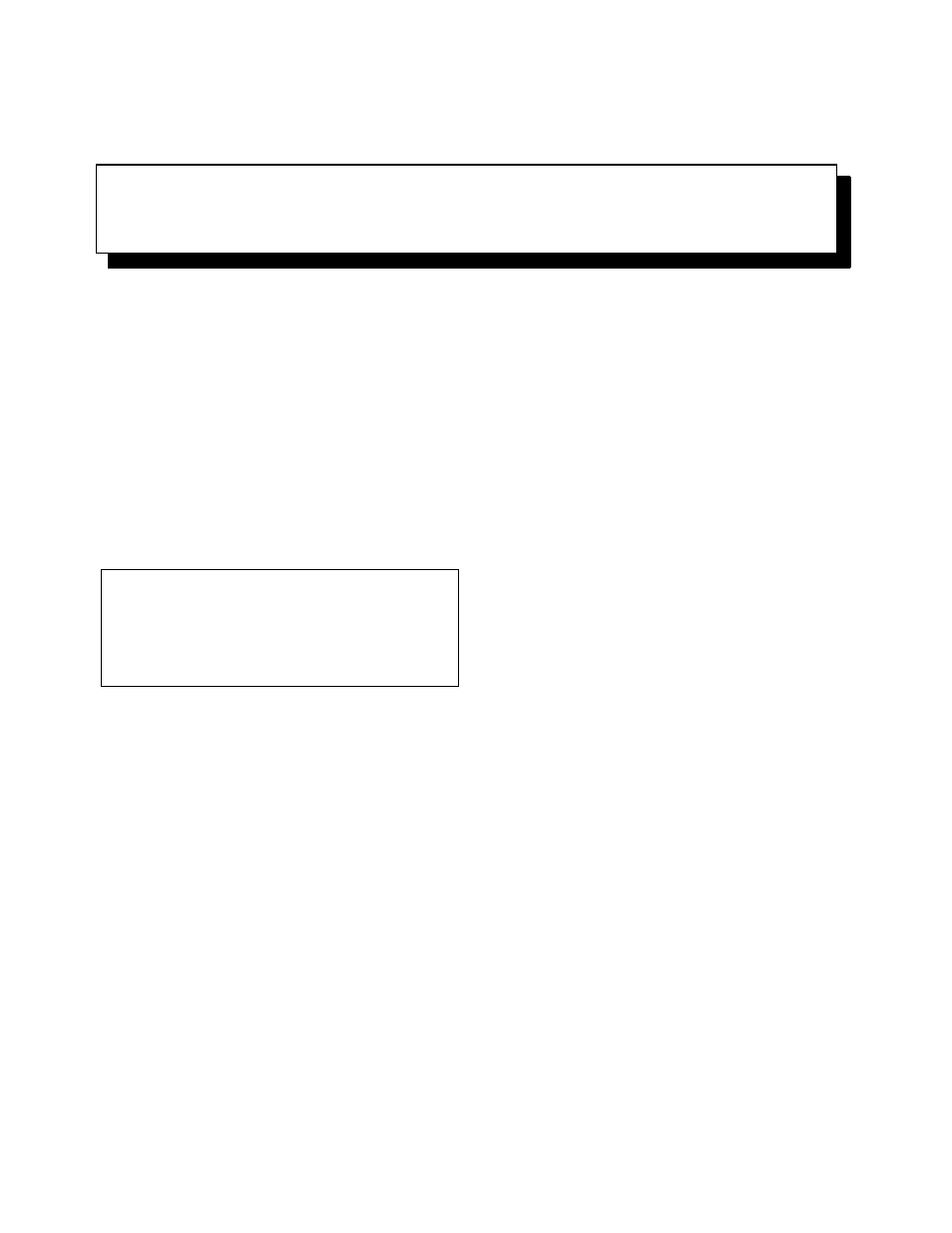
Using the ISA Configuration Utility
3-1
Chapter 3
Using the ISA Configuration Utility
T
he ISA Configuration Utility (ICU) is used by the
system to track what expansion cards are installed and
what resources are used. With this information, the sys-
tem automatically configures Plug and Play expansion
cards and Peripheral Component Interconnect (PCI)
expansion cards and can tell you how to configure non-
Plug and Play Industry-Standard Architecture (ISA)
expansion cards manually by setting jumpers or switches.
Plug and Play and PCI expansion cards do not contain
jumpers and switches; they are configured only through
software.
NOTES: The Windows NT operating system does not
provide full Plug and Play support. Therefore, some Plug
and Play cards (such as modem, sound, and network
cards) may not work with Windows NT. If your system is
running a Dell-installed Windows NT operating system
and you want to use Plug and Play cards, Dell
recommends that you use the card manufacturer’s con-
figuration utility to set the card to legacy mode, enter the
card’s resources through the manufacturer’s utility, and
then use the ICU to add the Plug and Play card to your
system configuration. On systems with a Dell-installed
Windows NT operating system, the ICU is installed on the
hard-disk drive as a diskette image. Use the Dell Disk-
Maker (located in the Dell Accessories program group or
folder) to make an ICU diskette from this diskette image.
If you are using the Windows 95 operating system, the
functions provided by the ICU are handled by the Device
Manager, which can be accessed by double-clicking the
System icon in the Control Panel. See your Windows 95
documentation for instructions on using the Device Man-
ager to manage resources and resolve conflicts.
The remainder of this chapter describes the various fea-
tures of, and the various ways to use, the ICU.
Q
uick Start
To quickly get started using this utility, follow these steps:
1.
Determine whether you need to run the ICU.
See “When to Run the ICU” found later in this chap-
ter for detailed instructions.
2.
Perform any required preparatory steps before
starting the utility.
Preparatory steps include making a program dis-
kette, copying your mouse driver to this diskette, and
making a backup copy of this diskette. See “Prepar-
ing to Use the ICU” found later in this chapter for
detailed instructions.
3.
Start the system using your ICU diskette.
Verify that the Boot Sequence category in the
System Setup program is set to Diskette First. Then
insert the backup copy of the ICU diskette into drive
A, and turn on your computer or press the reset
button.
NOTE: The ICU takes a few minutes to load. During
this time, the cursor may appear as a pointer rather
than as an hourglass.
When the utility has finished loading, the ICU win-
dow (see Figure 3-1) is displayed.
CAUTION: The ICU is intended only for configur-
ing non-Plug and Play ISA expansion cards. It
should not be used for assigning resources to Plug
and Play expansion cards and PCI expansion cards.
These cards should be configured automatically by
the basic input/output system (BIOS).
