Expansion cards, Expansion slots, Installing an expansion card – Dell OptiPlex Gxi User Manual
Page 68: Expansion cards -2, Expansion slots -2, Installing an expansion card -2, Xpansion cards
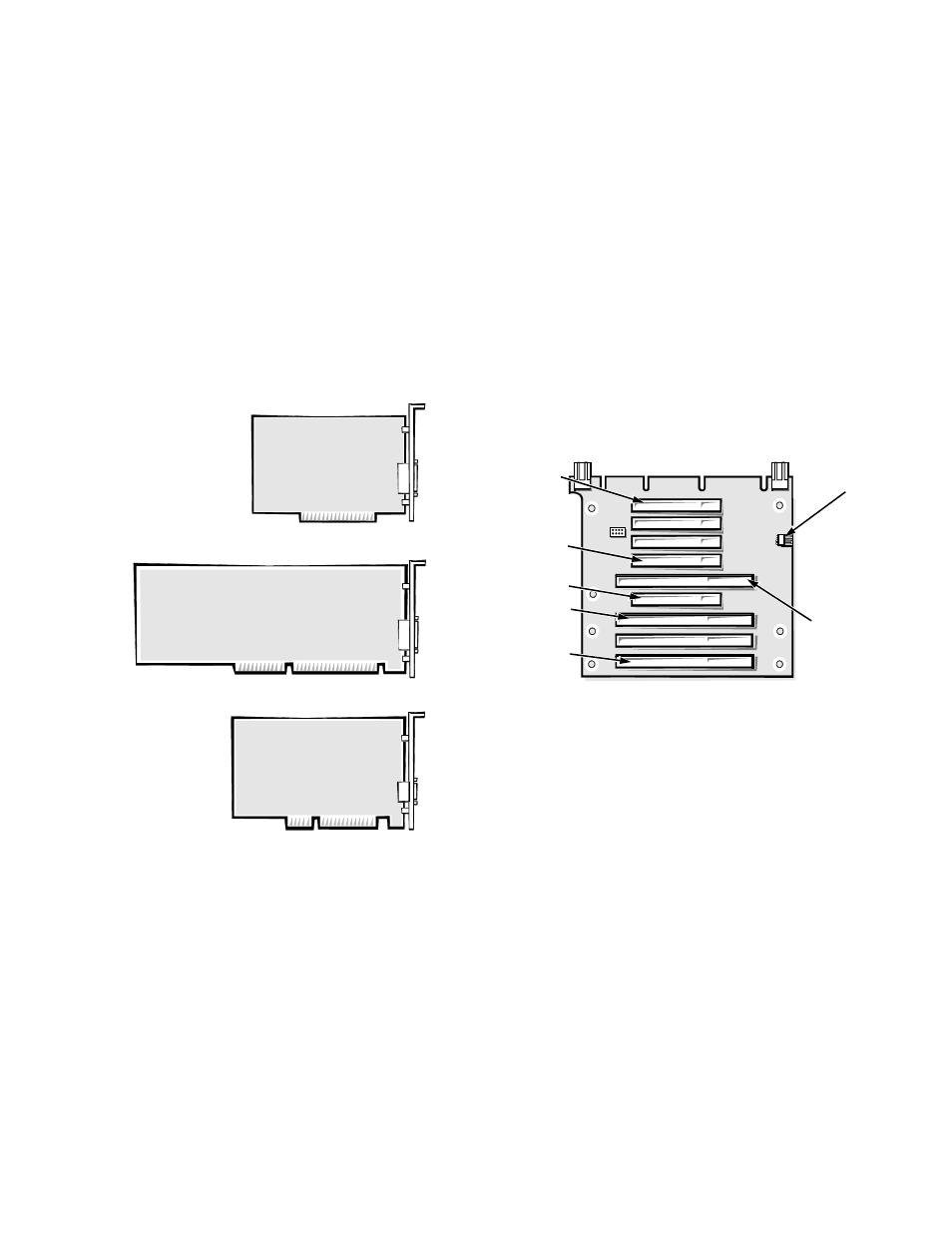
6-2
Dell OptiPlex GXi Mini Tower Systems Reference and Installation Guide
E
xpansion Cards
Expansion cards can be installed on the computer’s riser
board (see Figure 6-3). The horizontal riser board plugs
into the RISER connector on the system board (see Fig-
ure 6-1) and is considered an extension of the system
board.
The system accommodates up to seven expansion cards,
which can be a mix of 32-bit PCI expansion cards and
8- and 16-bit ISA expansion cards. (See Figure 6-2 for
examples of ISA and PCI expansion cards.)
Figure 6-2. Expansion Cards
Expansion Slots
Nine expansion-card connectors reside on the riser board
(see Figure 6-3). Because two slot spaces are shared, a
maximum of seven expansion cards can be installed on
the riser board.
•
Expansion-card connectors ISA1, ISA2, ISA3, and
ISA4 support 8- or 16-bit ISA expansion cards.
•
Expansion-card connectors PCI1, PCI2, PCI3, PCI4,
and PCI5 support PCI expansion cards.
NOTE: Because connector PCI4 shares expansion-
slot space with connector ISA1, and PCI5 shares
with ISA2, only one card of either type can be
installed in each of the two shared slots.
Figure 6-3. Riser-Board Expansion-Card
Connectors
Installing an Expansion Card
Follow this general procedure to install an expansion
card:
1.
If you are installing a non-Plug and Play ISA
expansion card, enter the ISA Configuration Util-
ity (ICU) and add the new expansion card to your
configuration.
See Chapter 3, “Using the ISA Configuration Util-
ity,” for instructions.
NOTE: If you install a PCI or Plug and Play expan-
sion card, your system automatically performs any
required configuration tasks during the boot routine.
8-bit ISA expansion card
16-bit ISA expansion card
32-bit PCI expansion card
ISA4
ISA1
HDLED
connector
PCI4
PCI1
PCI5
ISA2
