Password status, Boot sequence, Setup password – Dell OptiPlex Gxi User Manual
Page 31: Auto power on, Power management, Password status -7, Boot sequence -7, Setup password -7, Auto power on -7, Power management -7
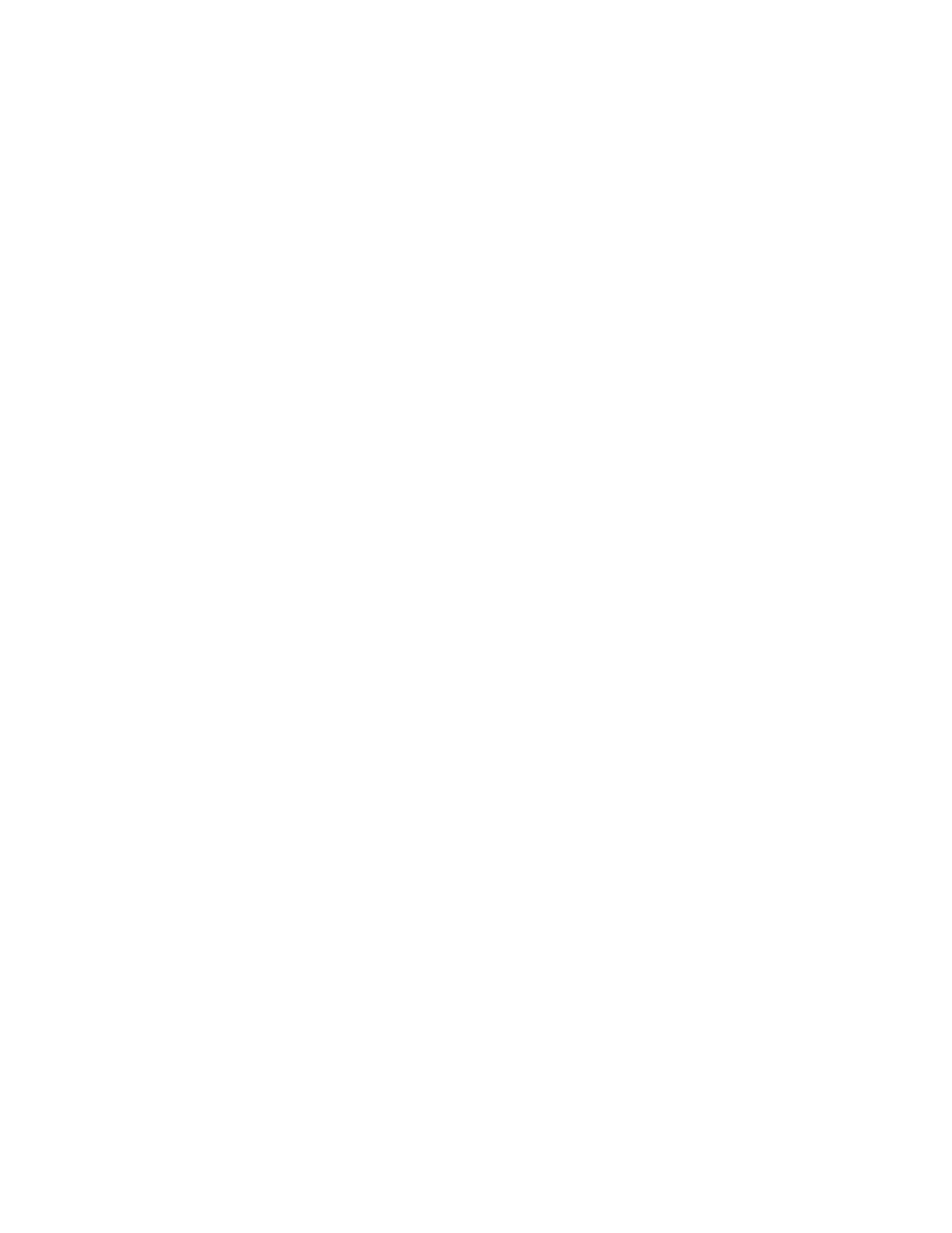
Using the System Setup Program
2-7
NOTE: Read “Using the System Password Feature”
found later in this chapter for instructions on assigning a
system password and using or changing an existing sys-
tem password. See “Disabling a Forgotten Password”
found later in this chapter for instructions on disabling a
forgotten system password.
Password Status
When Setup Password is set to Enabled, Password Status
allows you to prevent the system password from being
changed or disabled at system start-up.
To lock the system password, you must first assign a
setup password and then change the Password Status cat-
egory to Locked. In this state, the system password
cannot be changed through the System Password
category and cannot be disabled at system start-up by
pressing
To unlock the system password, you must enter the setup
password and then change the Password Status category
to Unlocked. In this state, the system password can be
disabled at system start-up by pressing
and then changed through the System Password category.
Boot Sequence
Boot Sequence can be set to Diskette First (the default
option) or Hard Disk Only.
The term boot refers to the system’s start-up pro-
cedure. When turned on, the system “bootstraps” itself
into an operational state by loading into memory a small
program, which in turn loads the necessary operating sys-
tem. Boot Sequence tells the system where to look for the
files that it needs to load.
Selecting Diskette First causes the system to try boot-
ing from drive A first. If it finds a diskette that is not
bootable in the drive or finds a problem with the drive
itself, the system displays an error message. If it does
not find a diskette in the drive, the system then tries to
boot from the hard-disk drive (drive 0).
Selecting Hard Disk Only
causes the system to boot
only from the hard-disk drive, even if there is a boot-
able diskette in drive A.
Setup Password
Setup Password lets you restrict access to your com-
puter’s System Setup program in the same way that you
restrict access to your system with the system password
feature. The options are:
•
Not Enabled (the default option)
•
Enabled
•
Disabled By Jumper
NOTE: Read “Using the Setup Password Feature” found
later in this chapter for instructions on assigning a setup
password and using or changing an existing setup pass-
word. See “Disabling a Forgotten Password” found later
in this chapter for instructions on disabling a forgotten
setup password.
Auto Power On
Auto Power On allows you to set the time and days of the
week to turn on the computer system automatically. You
can set Auto Power On to turn on the system either every
day or every Monday through Friday.
NOTE: This feature will not work if you shut off your sys-
tem using a power strip or surge protector.
Time is kept in a 24-hour format (hours:minutes). To
change the start-up time, press the right-arrow key to
increase the number in the highlighted field or press the
left-arrow key to decrease the number. If you prefer, you
can type numbers in both of the appropriate fields.
The default for Auto Power On is Disabled.
Power Management
For certain types of monitors and most EIDE hard-disk
drives, you can reduce system power consumption by
enabling the power management feature. With Power
Management enabled, these monitors and drives auto-
matically switch into low-power mode during periods of
system inactivity.
