Preparing to use the icu, Backing up the icu diskette, Starting the icu – Dell OptiPlex Gxi User Manual
Page 41: Accessing help, Making selections in the icu, Preparing to use the icu -3, Backing up the icu diskette -3, Starting the icu -3, Accessing help -3, Making selections in the icu -3
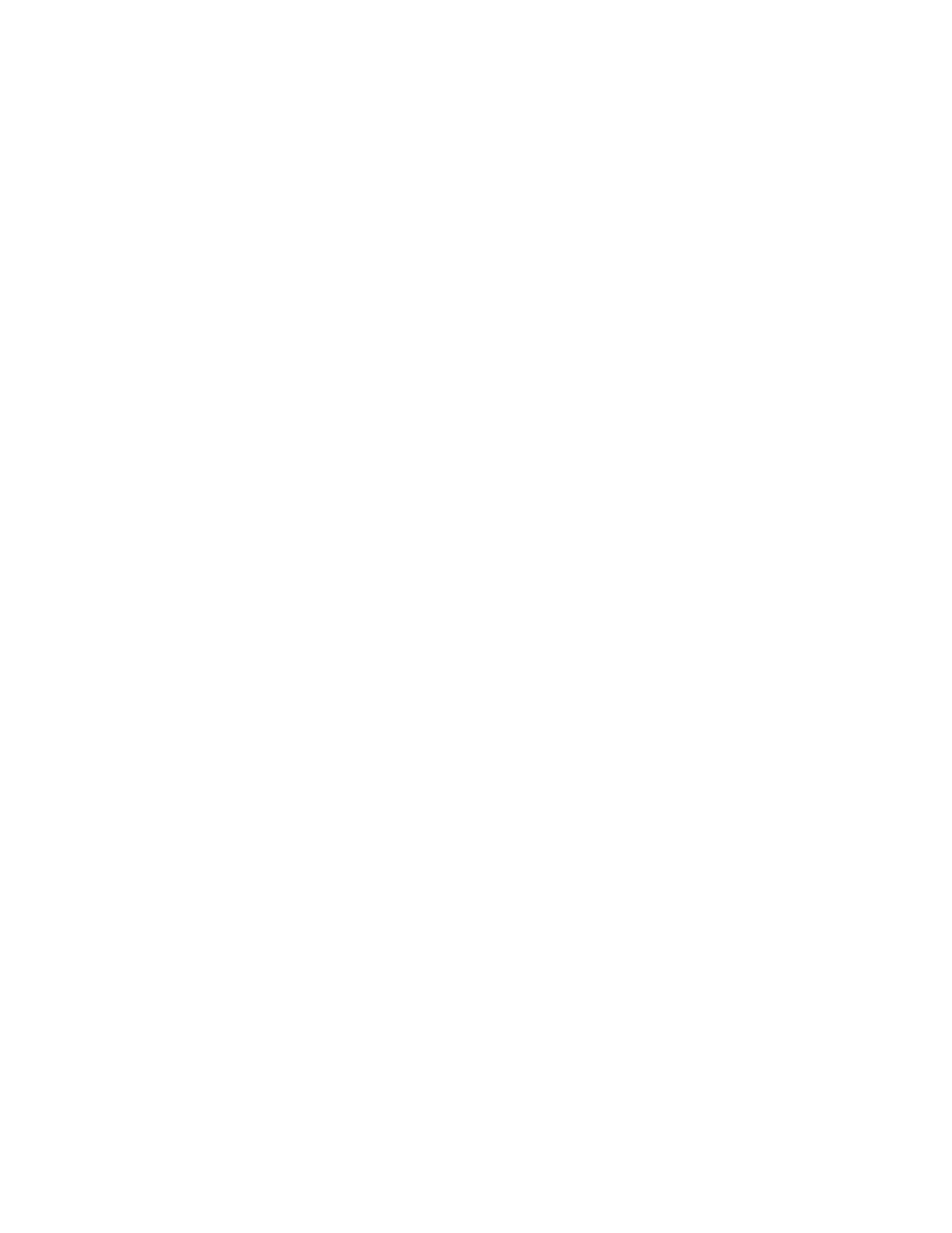
Using the ISA Configuration Utility
3-3
After you have run the ICU for your non-Plug and Play
ISA expansion cards and it has configured all your Plug
and Play and PCI expansion cards, you can use the utility
to lock the configuration of your Plug and Play and PCI
expansion cards so that they are always assigned the
same resources. See your online System User’s Guide or
“Locking and Unlocking Cards” found later in this chap-
ter for details.
P
reparing to Use the ICU
Before using the ICU for the first time, you must com-
plete the following steps:
1.
If your system includes Dell-installed software,
make a program diskette of the utility from the
diskette image on your hard-disk drive.
For instructions on how to create a program diskette
from the diskette image, see the online help provided
in the Dell DiskMaker program, which is available
in the Dell Accessories folder or program group.
NOTE: If you received an ISA Configuration Utility
Diskette with your system, skip to step 2.
2.
If you want to use your mouse with the ICU, copy
your mouse driver file (mouse.exe) to your ICU
diskette.
3.
Make a backup copy of your ICU diskette, as
described in the next subsection, “Backing Up the
ICU Diskette.”
Use the backup copy whenever you run the utility;
store the original diskette in a safe place.
Backing Up the ICU
Diskette
Before using the ICU, make a backup copy of the ICU
diskette by performing the following steps.
NOTE: If you received an ISA Configuration Utility
Diskette with your system, you should use this procedure
to create a backup of that diskette.
1.
Make sure you have a blank, high-density,
3.5-inch diskette.
2.
Turn on your computer system if it is not already
on.
3.
Make a copy of the ICU program diskette.
See your operating system documentation for
instructions on making a copy of a diskette.
4.
Store your original ICU diskette in a safe place.
Use only the backup diskette when running the ICU.
S
tarting the ICU
After you have completed the procedure in “Preparing to
Use the ICU” found earlier in this chapter, insert the
backup copy of the ICU diskette into drive A. Then either
turn on your computer or reboot it by pressing the reset
button.
Accessing Help
You can access online help in the ICU in four ways:
•
Select Contents from the Help menu to display a list
of topics. Select a topic and click Help. Help text on
that topic appears in a dialog box.
•
For most dialog boxes, you can click Help to display
information on the action you are performing.
•
From the ICU window, press the
a list of available help topics.
•
To redisplay the last message you received from the
ICU, select Previous Message from the Help menu.
Making Selections in the ICU
The ICU window is the main window of the utility and
the starting point for making expansion-card changes.
This window lists all non-Plug and Play ISA, Plug and
Play, and PCI expansion cards currently installed in the
computer. The ICU window contains menus and a tool
bar, as shown in Figure 3-1. When you choose a course of
action, the ICU displays dialog boxes to guide you
through the various steps.
