Replacing the system battery, Replacing the system battery -11, Eplacing the system battery – Dell OptiPlex Gxi User Manual
Page 77
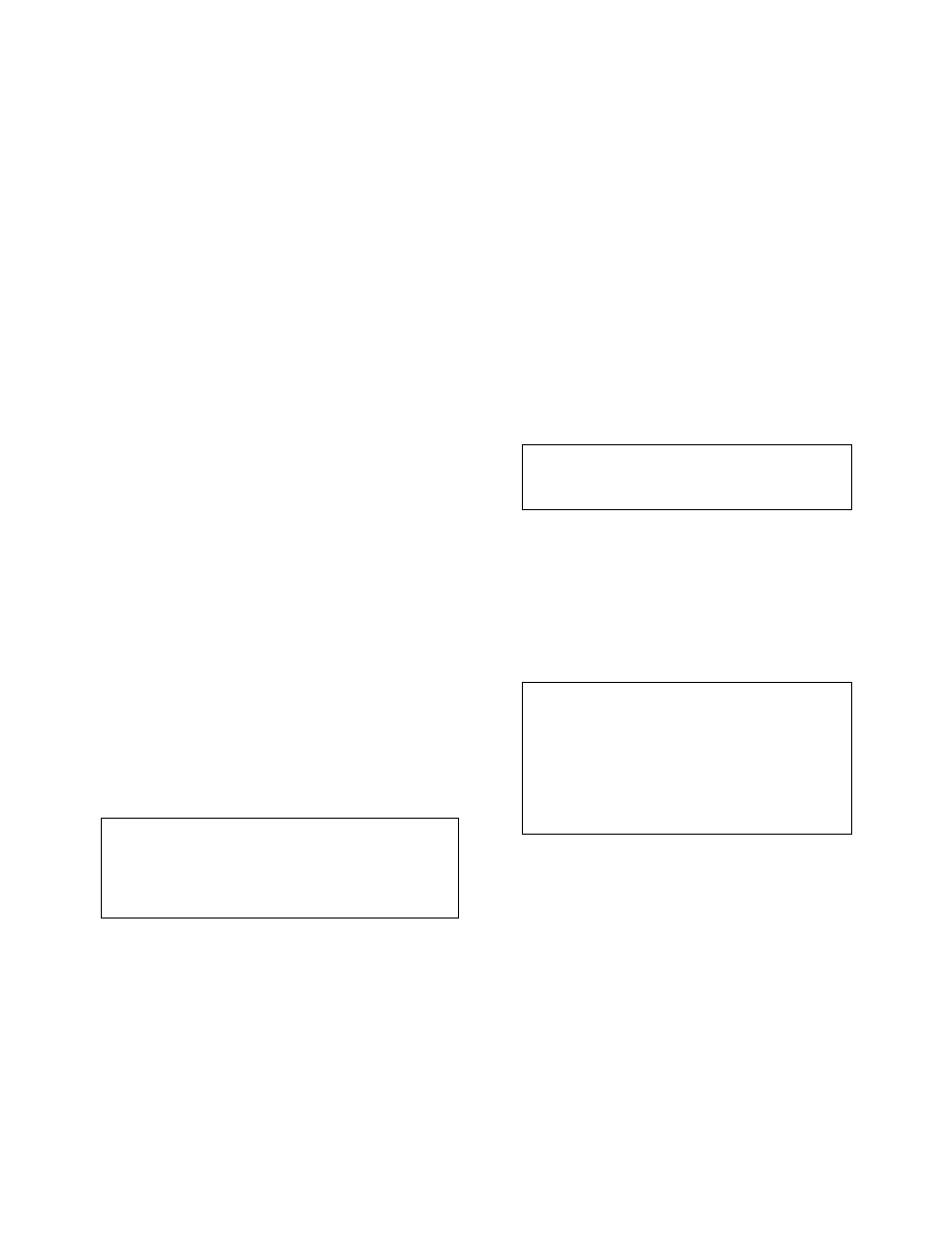
Installing System Board Options
6-11
R
eplacing the System Battery
A 3.0-volt (V) CR2032 coin-cell battery installed on the
system board maintains system configuration, date, and
time information in a special section of memory.
The operating life of the battery can extend up to ten
years. The battery may need replacing if an incorrect
time or date is displayed during the boot routine along
with a message such as:
Time-of-day not set — please run SETUP
program
or
Invalid configuration information —
please run SETUP program
or
Strike the F1 key to continue,
F2 to run the setup utility
To determine whether the battery needs replacing, reenter
the time and date through the System Setup program (not
through the MS-DOS time and date commands) and exit
the program properly to save the information (see
Chapter 2, “Using the System Setup Program,” for
instructions). Turn off and disconnect your system from
alternating current (AC) power for a few hours; then
reconnect and turn on your system. Enter the System
Setup program. If the date and time are not correct in the
System Setup program, replace your battery.
You can operate your system without a battery; however,
without a battery, the system configuration information is
erased if the system is turned off or unplugged from AC
power. In this case, you must enter the System Setup pro-
gram and reset the configuration options.
Use the following procedure to replace the system battery
with another CR2032 coin-cell battery:
1.
If you have not already done so, make a copy of
your system configuration information in the Sys-
tem Setup program.
If the settings are lost while you are replacing the
battery, refer to your written or printed copy of the
system configuration information to restore the cor-
rect settings. See Chapter 2, “Using the System
Setup Program,” for instructions.
2.
Remove the computer cover according to the
instructions in “Removing the Computer Cover”
in Chapter 5.
3.
To access the battery on the system board, remove
the expansion-card cage as described in “Remov-
ing the Expansion-Card Cage” in Chapter 5.
4.
Locate the battery and remove it.
The battery (see Figure 6-1) is mounted in a socket
labeled “BATTERY” on the left side of the system
board (as you face the side of the system).
Pry the battery out of its socket with your fingers or
with a blunt, nonconductive object, such as a plastic
screwdriver.
WARNING: There is a danger of the new battery
exploding if it is incorrectly installed. Replace the
battery only with the same or equivalent type recom-
mended by the manufacturer. Discard used batteries
according to the manufacturer’s instructions.
CAUTION: See “Protecting Against Electro-
static Discharge” in the safety instructions at
the front of this guide.
CAUTION: If you pry the battery out of its
socket with a blunt object, be careful not to
touch the system board with the object. Make
certain that the object is inserted between the
battery and the socket before attempting to pry
out the battery. Otherwise, you may damage
the system board by prying off the socket or by
breaking circuit traces on the system board.
