Windows 95 nic, Windows 95 nic -5 – Dell OptiPlex Gxi User Manual
Page 53
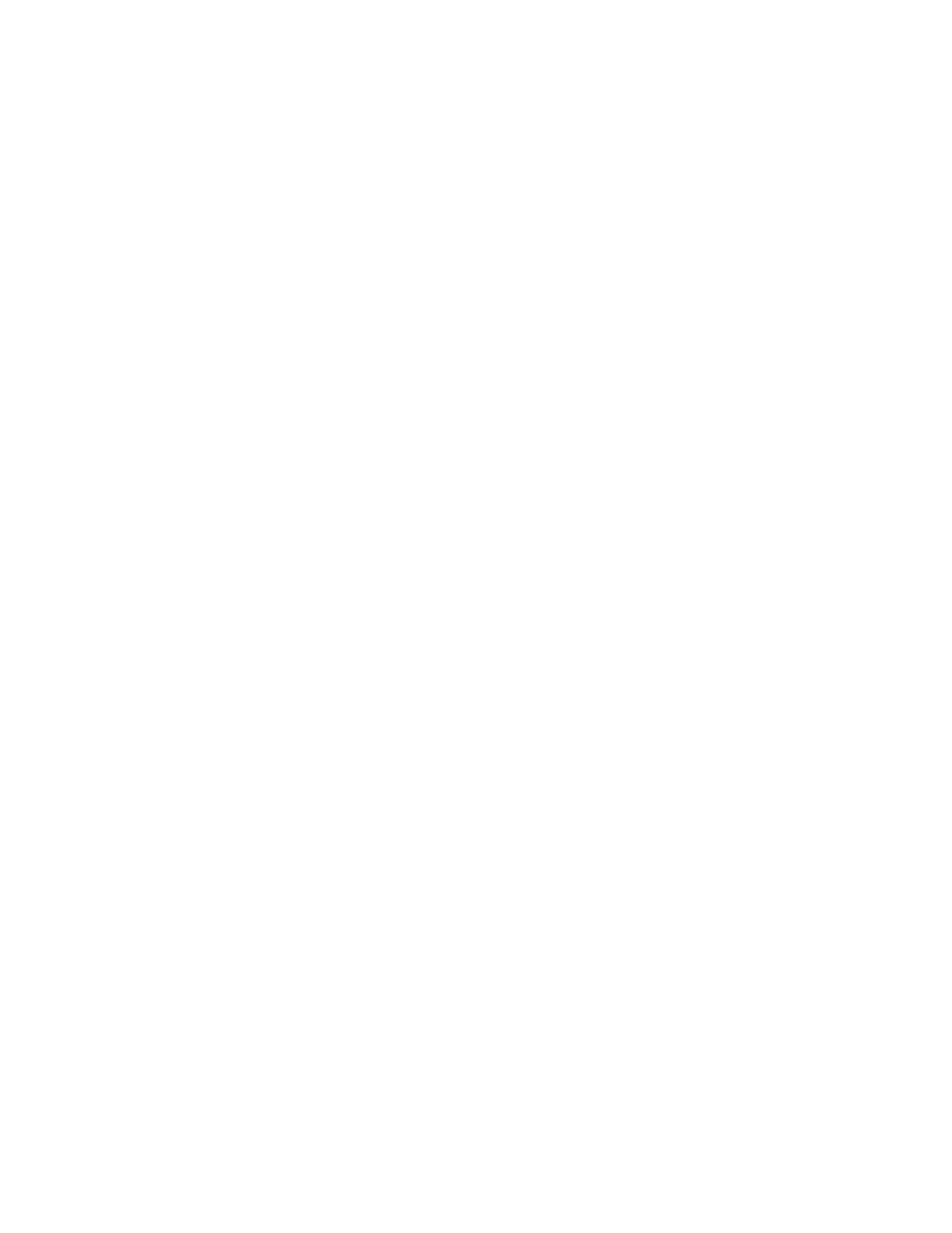
Using Integrated Devices
4-5
14. In the Network Drivers dialog box, click Close.
15. In the Network Setup dialog box, enter the User
Name, Workgroup Name, and Computer Name,
and click OK.
16. Click Yes to All in the Windows Setup dialog box.
17. Click OK when a message displays on the screen
stating that the system files are updating.
18. If the Install Driver dialog box appears and
prompts you for the el90x.386 driver, type
A:\WFW311
and click OK to load the Network
Driver Interface Specification (NDIS) 3 driver.
If the Install Driver dialog box appears and
prompts you for the el90x.dos driver, type
A:\NDIS2\DOS
and click OK to load the NDIS 2
driver.
19. Click OK to have the operating system make
backup copies of the system files.
20. Remove the diskette from drive A, save changes
to any open files, and then click Restart
Computer.
Windows 95 NIC
The Windows 95 operating system automatically detects
and installs the NIC driver. The following subsections
provide instructions for reinstalling the NIC driver on
systems running a Dell-installed Windows 95, Win-
dows 95 Service Release 1, or Windows 95 Service
Release 2 operating system. Instructions for reinstalling
the NIC driver on systems running a Windows 95 operat-
ing system not installed by Dell are also included.
To determine whether your operating system is Win-
dows 95, Windows 95 Service Release 1, or Windows 95
Service Release 2, click the Start button, point to Set-
tings, and click the Control Panel. Double-click the
System icon to access the System Properties window, and
click the General tab. If your system version is 4.00, then
your operating system is Windows 95. If your system
version is 4.00.950.A, then your operating system is Win-
dows 95 Service Release 1. If your system version is
4.00.950.B, then your operating system is Windows 95
Service Release 2. For Windows 95 operating systems
not installed by Dell, the system version is 4.00.
NOTE: The instructions in the following two subsections
are for the Windows 95 32-bit NDIS 3.0 driver. See
“Using the NDIS 2.01 Drivers With Windows 95” found
later in this chapter for information on using the 16-bit
NDIS 2.01 driver with Windows 95.
Dell-Installed Windows 95, Dell-Installed
Windows 95 Service Release 1, or Windows 95
Operating Systems Not Installed by Dell
To reinstall the NIC driver in a system running Dell-
installed Windows 95, Dell-installed Windows 95
Service Release 1, or a Windows 95 operating system
not installed by Dell, perform the following steps:
1.
Verify that the integrated NIC is enabled and con-
nected to its network.
See Chapter 2, “Using the System Setup Program,”
for more information.
2.
Start the Windows 95 operating system.
3.
Use the Dell DiskMaker program (located in the
Dell Accessories folder) to make a diskette copy of
the NIC drivers installed on your hard-disk drive.
4.
Click the Start button, point to Settings, and click
the Control Panel. Then double-click the System
icon.
5.
In the System Properties window, click the Device
Manager tab. In the list of system devices, double-
click Other Devices. Then select PCI Ethernet
Controller, and click Properties to access the PCI
Ethernet Controller window.
6.
Select the Driver tab, and then click Change
Driver to access the Select Hardware Type dialog
box.
7.
Select Network Adapter, and then click OK to
access the Select Device window.
8.
Click Have Disk to access the Install From Disk
dialog box.
9.
Insert the NIC driver diskette 2 into drive A, and
click OK.
The system reads the files on diskette and then dis-
plays the Select Network Adapters window.
