Replacing the power supply – Dell PowerVault 725N (Rackmount NAS Appliance) User Manual
Page 42
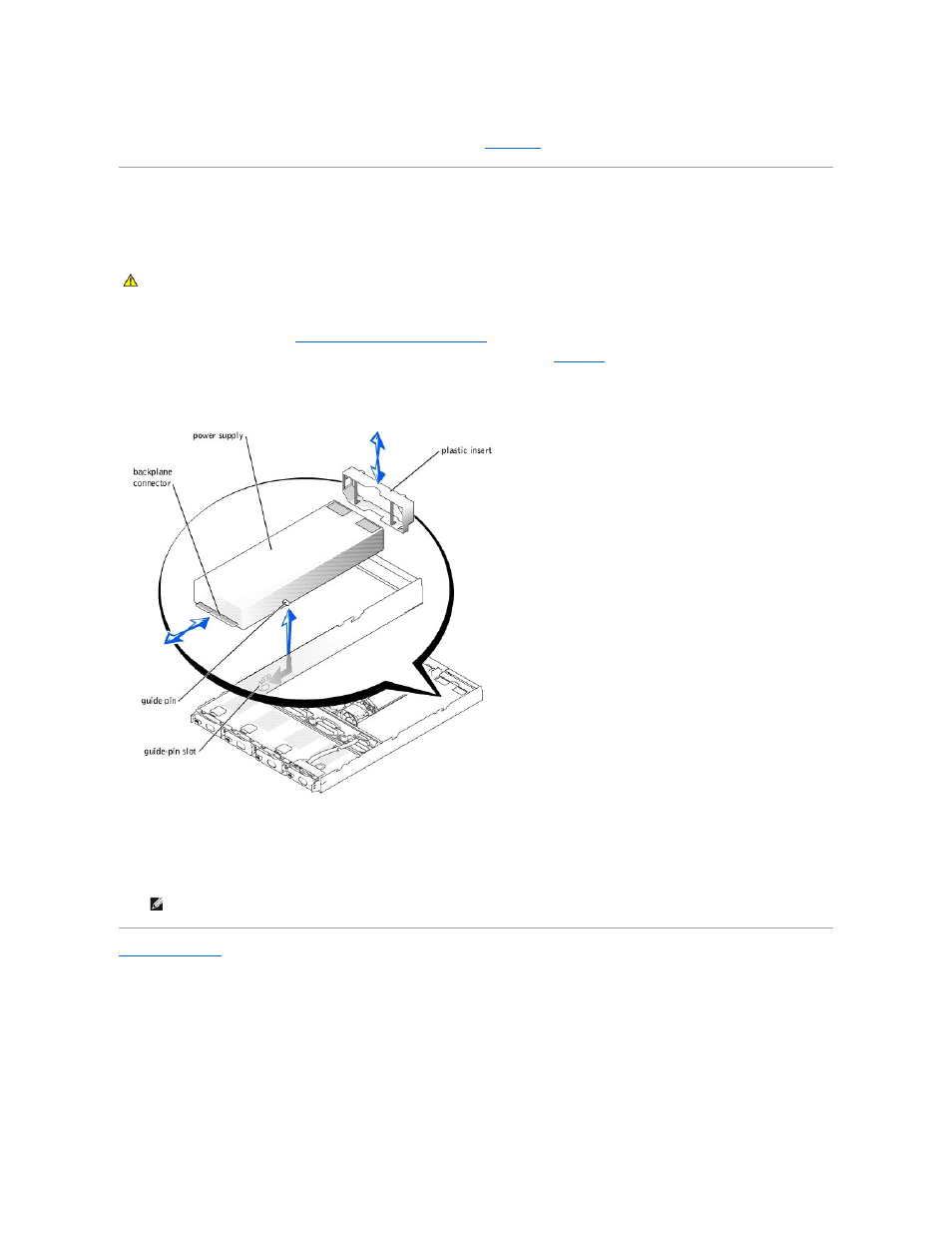
11.
After an hour, reconnect the system to a power source and turn it on.
12.
Enter the System Setup utility. If the time and date are still incorrect, see "
Getting Help
."
Replacing the Power Supply
The system supports a single power supply located behind IDE hard drive 3.
To replace a failed power supply, perform the following steps.
1.
Turn off the system and attached peripherals, and disconnect the system from the electrical outlet.
2.
Remove the system cover. See "
Removing and Replacing the System Cover
."
3.
Pull up to remove the plastic insert that secures the power supply inside the system. See
4.
Grasp the front of the power supply and push it toward the back of the system, disengaging it from the backplane connector.
Figure 5-12. Removing and Replacing the Power Supply
5.
To install the replacement power supply, insert the rear guide pins on the power supply into the guide-pin slots on the chassis, lower the power supply
into the chassis, and then push the power supply toward the front of the system until the connector is firmly seated in the backplane.
6.
Replace the plastic insert removed in step 3.
7.
Replace the system cover, and then reconnect the system and peripherals to the power source and turn on the system.
Back to Contents Page
CAUTION:
See your System Information Guide for complete information about safety precautions, working inside the computer, and protecting
against electrostatic discharge.
NOTE:
When you turn on the system, press the power button for less than two seconds. If you press the power button for longer than 3 seconds,
the NAS system shuts down and automatically rebuilds its RAID arrays, which could impact system performance for several hours.
