Troubleshooting the system board – Dell PowerVault 725N (Rackmount NAS Appliance) User Manual
Page 31
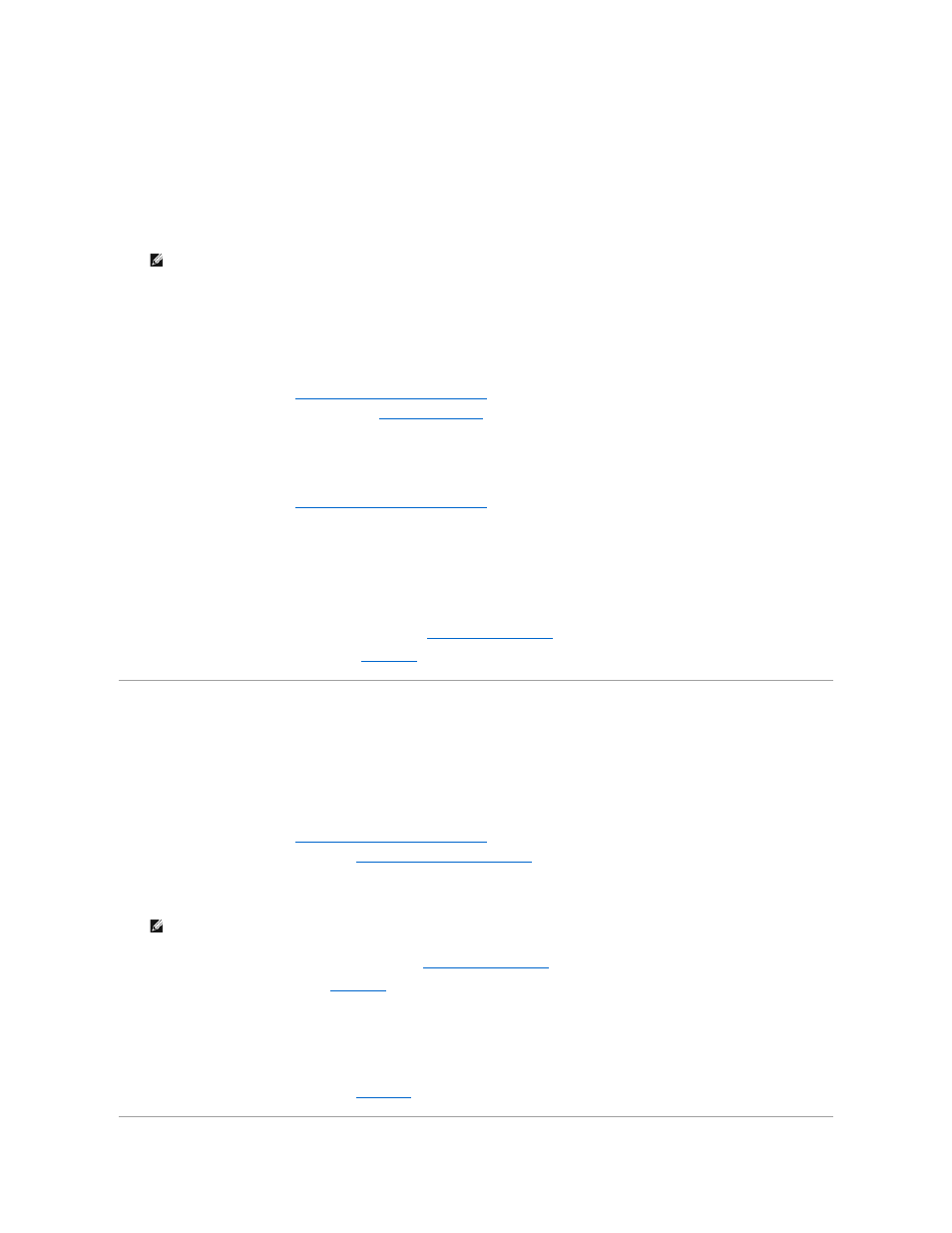
Problem
l
Faulty memory module
l
Faulty system board
Action
1.
Connect a keyboard, mouse, and monitor to the NAS system.
2.
Turn on the power to the system and attached peripherals.
3.
Enter the System Setup program to check the system memory setting.
See "Using the System Setup Utility" in the User's Guide for instructions.
4.
If the amount of memory installed matches the system memory setting, go to step 15.
5.
If the amount of memory installed does not match the system memory setting, turn off the system and attached peripherals, and disconnect the system
from the electrical outlet.
6.
Remove the system cover. See "
Removing and Replacing the System Cover
7.
Reseat the memory modules in their sockets. See "
Adding System Memory
."
8.
Replace the system cover, reconnect the system to the power source, and turn on the system.
9.
Enter the System Setup utility and check the system memory again.
10.
If the amount of memory installed still does not match the system memory setting, turn off the system and disconnect the system from the electrical
outlet.
11.
Remove the system cover. See "
Removing and Replacing the System Cover
12.
Swap the memory modules with two of the same capacity.
13.
Replace the system cover, reconnect the system to an electrical outlet, and turn on the system.
14.
Enter the System Setup utility to check the system memory setting.
If the amount of memory installed matches the system memory setting, you are finished with this procedure.
If the amount of memory installed still does not match the system memory setting, continue to the next step.
15.
Run the system memory test in the System Diagnostics. See "
Running System Diagnostics
."
If the test does not complete successfully, see "
Getting Help
."
Troubleshooting the System Board
Problem
l
Error message indicates a system board problem.
Action
1.
Turn off the system and attached peripherals, and disconnect the system from the electrical outlet.
2.
Remove the system cover. See "
Removing and Replacing the System Cover
3.
Remove the expansion card, if installed. See "
Adding or Removing an Expansion Card
."
4.
Connect a keyboard, mouse, and monitor to the NAS system.
5.
Replace the system cover, reconnect the system to the power source, and turn on the system.
6.
Run the system board tests in the System Diagnostics. See "
Running System Diagnostics
."
If the tests do not run successfully, see "
Getting Help
."
7.
Turn off the system, disconnect it from the power source, and remove the system cover.
8.
Reinstall the expansion card.
9.
Replace the system cover, reconnect the system to the power source, and turn on the system.
10.
Run the system board tests again.
If the tests do not complete successfully, see "
Getting Help
."
NOTE:
When you turn on the system, press the power button for less than two seconds. If you press the power button for longer than 3 seconds,
the NAS system shuts down and automatically rebuilds its RAID arrays, which could impact system performance for several hours.
NOTE:
When you turn on the system, press the power button for less than two seconds. If you press the power button for longer than 3 seconds,
the NAS system shuts down and automatically rebuilds its RAID arrays, which could impact system performance for several hours.
