Expansion cards, Replacing a power supply, Installing an expansion card – Dell PowerEdge 1850 User Manual
Page 46
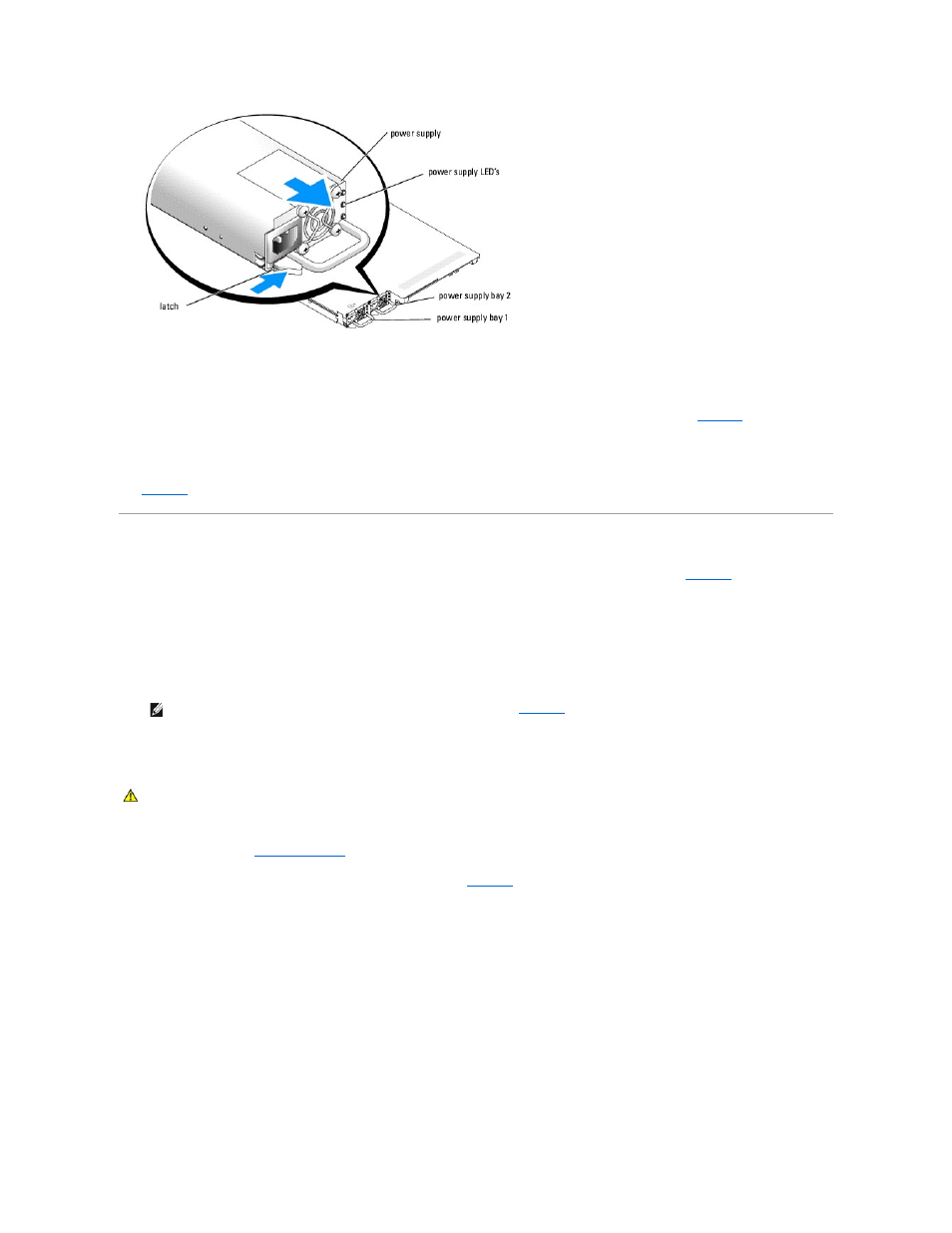
Replacing a Power Supply
1.
Slide the new power supply into the chassis until the power supply is fully seated and the retention latch is engaged (see
).
2.
Connect the power cable to the power supply and plug the cable into a power outlet.
After installing a new power supply in a system with two power supplies, you must allow several seconds for the system to recognize the power supply and
determine whether it is working properly. The power-on indicator will turn green to signify that the power supply is functioning properly
(see
Figure 2
-4
).
Expansion Cards
Your system supports up to two full-height, half-length expansion cards, which are installed in connectors on a riser card. See
There are three types of riser cards:
l
A standard riser card with one 3.3-V, 64-bit, 133MHz PCI-X expansion slot (Slot 1) and one 3.3-V, 64-bit, 100MHz PCI-X expansion slot (Slot 2).
l
An optional riser card (when available) with one 3.3-V, 64-bit, 133-MHz PCI-X expansion slot (Slot 1), one 3.3-V, 64-bit, 100MHz PCI-X expansion slot
(Slot 2), and support for RAID on motherboard (ROMB).
l
An optional riser card (when available) that has one x4 lane width PCI-Express expansion slot (Slot 1), one x8 lane width PCI-Express expansion slot
(Slot 2), and support for ROMB.
Installing an Expansion Card
1.
Open the system. See "
Opening the System
" in Troubleshooting Your System."
2.
Lift the plastic expansion-card retainer adjacent to the empty slot. See
.
Figure 6-5. Installing and Removing Expansion Cards
NOTE:
PCI Slot 2 is the expansion slot closest to the power supply bays. See
.
CAUTION:
Many repairs may only be done by a certified service technician. You should only perform troubleshooting and simple repairs as
authorized in your product documentation, or as directed by the online or telephone service and support team. Damage due to servicing that is not
authorized by Dell is not covered by your warranty. Read and follow the safety instructions that came with the product.
