Setting the battery conservation level – Compaq 3500 User Manual
Page 53
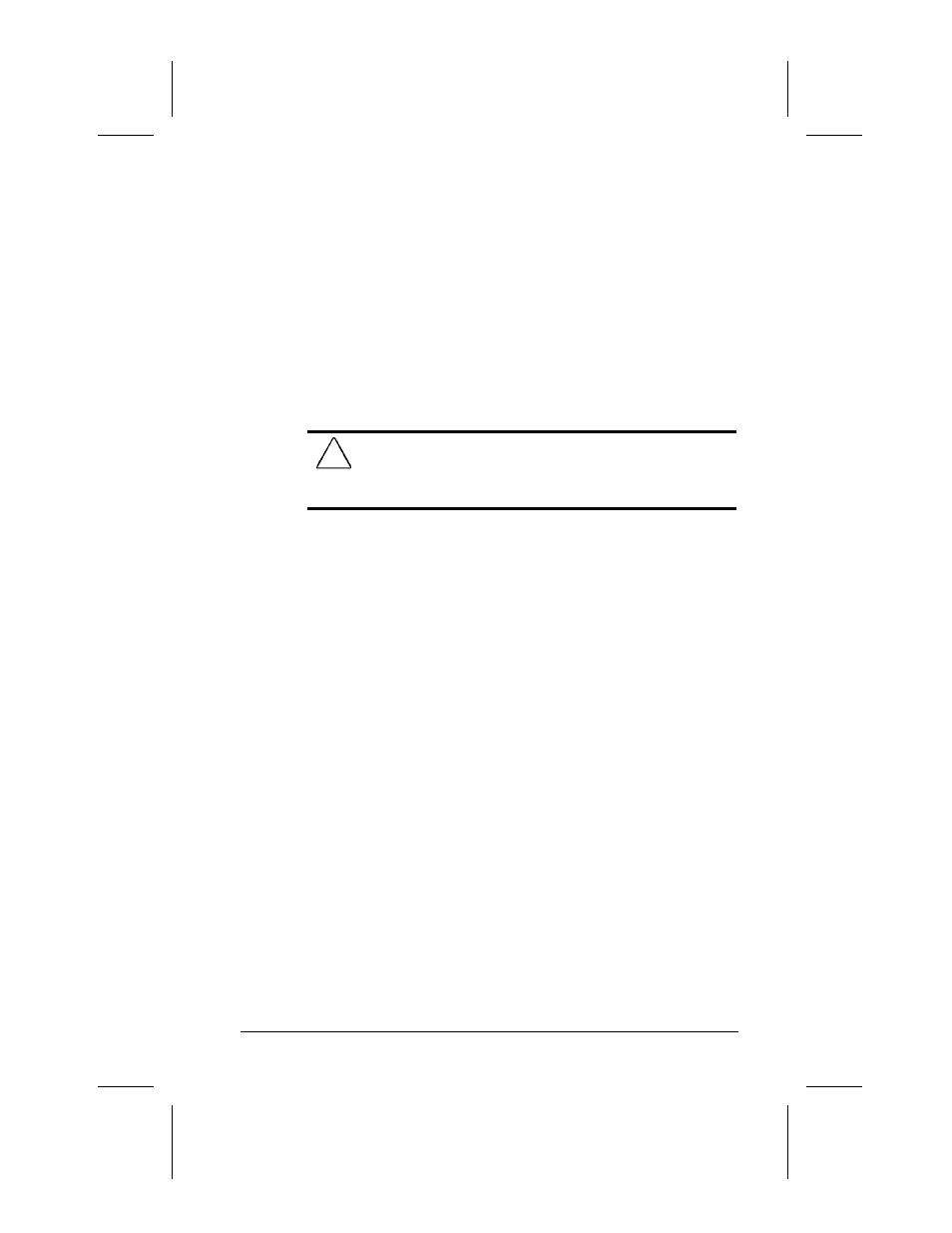
Computer Power and Power Management 5-5
Writer: Lorise Fazio Saved by: Johnnie Abercrombie Saved date: 12/08/98 4:05 PM
Part Number: 310296-002 File name: Ch05.doc
Setting the Battery Conservation Level
If you're running Windows 95 or later, you can set battery
conservation to one of four levels:
■
Medium—The default setting. Balances system performance
and battery operating time.
■
High—Provides maximum battery conservation. Select this
level if you need more battery life and do not mind shorter
timeouts and a dimmer display.
■
None (Drain)—Results in maximum battery drain because
battery conservation is turned off. Recommended only for
discharging the battery pack.
CAUTION:
Hibernation does not automatically initiate while
the computer is in Drain mode. Before selecting this
conservation level, be sure the Hibernation feature has not been
disabled.
■
Custom–Lets you set the timeouts so that the computer works
efficiently in your environment. The default setting (Medium)
is used here until you set your own.
You can set the battery conservation level one of two ways:
■
Setting the Battery Conservation Level with Hotkeys: Choose
a preset level of battery conservation by pressing
Fn+F7. If
you select None (Drain), it remains in effect until you change
it.
■
Using Power Properties: Change the default levels of battery
conservation through the Battery Conservation Settings tab in
Power Properties (click Start
Æ Control Panel Æ double-click
Power
Æ Power Properties). Choose a preset level or
customize your own level. The level you set remains in effect
until you change it.
