Solving audio problems – Compaq 3500 User Manual
Page 133
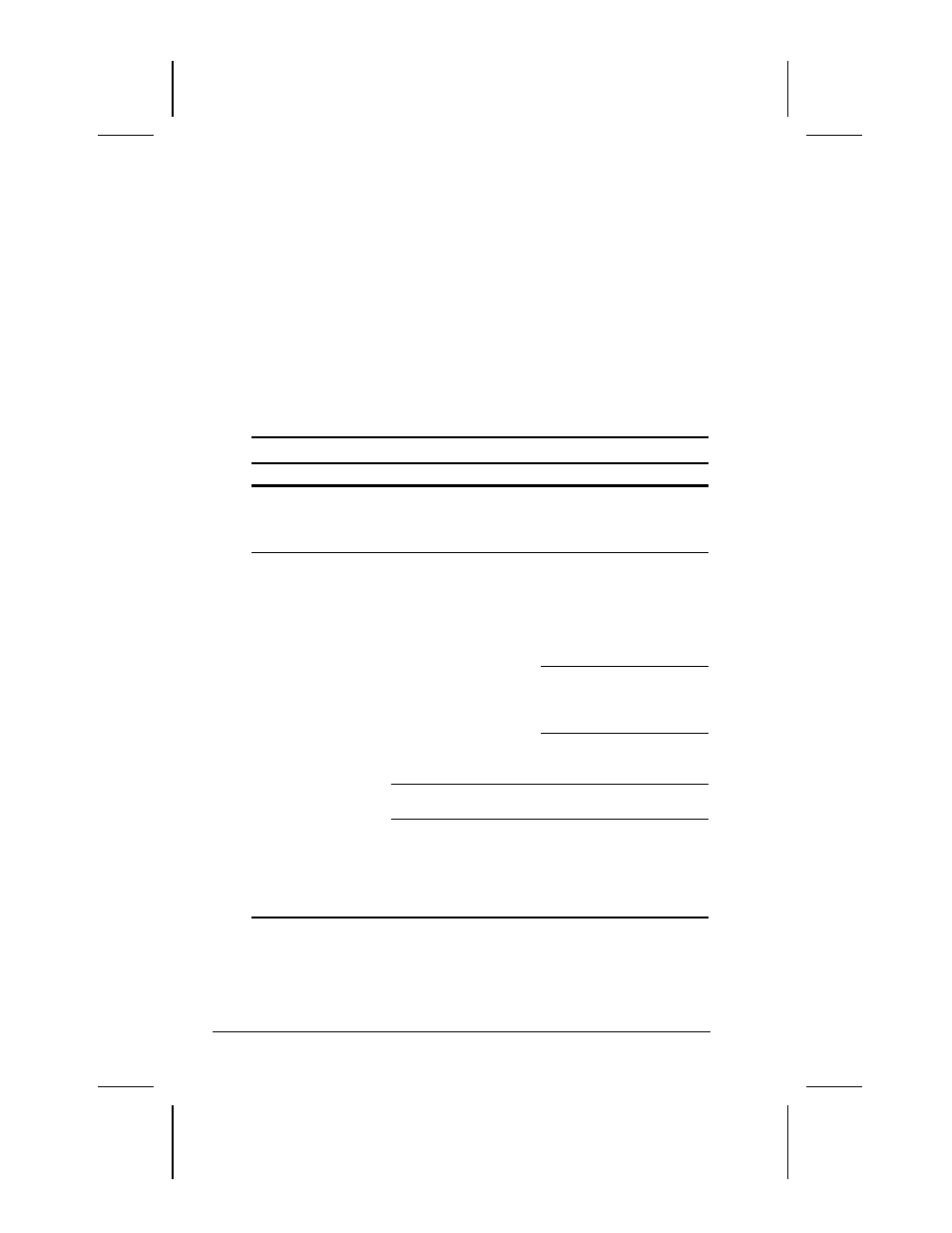
16-2 Troubleshooting
Writer: Lorise Fazio Saved by: J Abercrombie Saved date: 12/08/98 4:55 PM
Part Number: 310296-002 File name: Ch16.doc
While your computer is configured just for you, problems you
encounter while working may not be unique. Eliminating the
typical problems described in these troubleshooting sections may
save you time and money. If you have a problem with your
computer, consider the problems and possible solutions in the
troubleshooting section. If the problem appears related to a
software application, also check the documentation provided with
the software. You may discover something you can resolve easily
by yourself. If the condition persists, contact your Compaq
authorized service provider or the Customer Support Center.
NOTE:
You might also consider using Carbon Copy, a support tool
that allows a Compaq technical support engineer remote access to
your computer in order to help diagnose and fix specific software-
related problems under Windows 95.
Solving Audio Problems
Problem
Possible Cause
Solution
Computer does not
beep after the
Power-On Self-Test
(POST)
System beeps have
been turned down.
Use the
Fn+F5
hotkeys to
turn up the system volume.
Internal speaker
produces no sound
The volume controls
on the left side of the
computer may be set
too low.
Adjust the volume of the
speaker using the volume
control buttons on the left
side of the computer. The
rear button adjusts the
volume up; the front button
adjusts the volume down.
Use the volume control
and mixing features
available in Control Panel
Æ
Multimedia.
Adjust the volume using
the speaker icon on the
taskbar.
Line input may not be
connected properly.
Check line input
connection.
Headphones or
speakers are
connected to the
stereo headphone
jack, which disables
the internal speaker.
Disconnect the
headphones or external
speakers to enable the
internal speaker.
Continued
