Using the quick controls – Compaq 3500 User Manual
Page 107
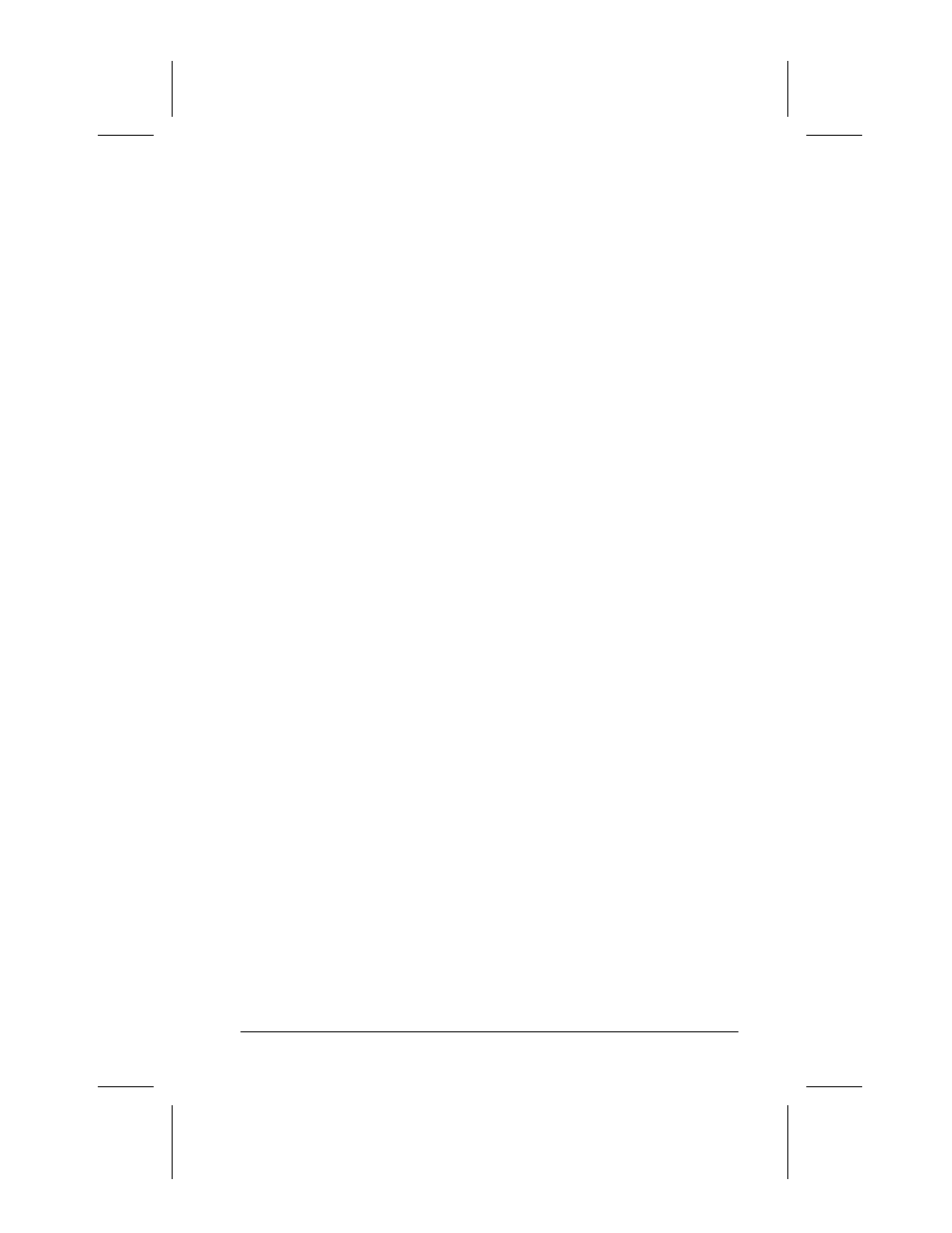
Security Features 13-9
COMPAQ CONFIDENTIAL - NEED TO KNOW REQUIRED
Writer: Lorise Fazio Saved by: J Abercrombie Saved date: 12/08/98 2:20 PM
Part Number: 310296-002 File name: Ch13.doc
To delete your power-on password:
1. Turn on the computer. The power-on password prompt is
displayed.
2. Enter your current power-on password followed by the
appropriate syntax for your computer keyboard. For example,
if you have a Belgian keyboard, you will type the following:
current password=
IMPORTANT:
Type carefully. For security reasons, the
characters you type do not appear on the screen.
3. The password is deleted.
If You Forget Your Power-On Password
IMPORTANT:
You cannot use the computer if you forget your
power-on password. Therefore, Compaq recommends that you
record your password and put it in a safe place.
If you forget your power-on password, the computer must be
disassembled and memory cleared. Contact your Compaq
authorized dealer, reseller, or service provider for assistance.
Using the Quick Controls
The Quick Controls establish security measures on your computer
when it is on but not in use. If you are running Windows 95 or
later, they are located in Passwords Properties (Start
Æ Settings
Æ Control Panel Æ double-click Passwords Æ Passwords
Properties). If you are running Windows NT, they are located
under the Security Management menu in Computer Setup.
■
QuickLock disables your keyboard and pointing device while
the computer is running. It leaves your information on the
screen but prevents it from being accessed until a power-on
password is entered to enable the keyboard.
■
QuickBlank, used in conjunction with QuickLock, clears the
screen when the keyboard and pointing device are disabled.
■
QuickLock on Standby (Suspend) automatically disables the
keyboard and pointing device when the computer enters
Suspend. It prevents your information from being accessed
until a power-on password is entered. Entering the password
allows the computer to exit Suspend and enables the keyboard
and pointing device.
