Compaq 3500 User Manual
Page 36
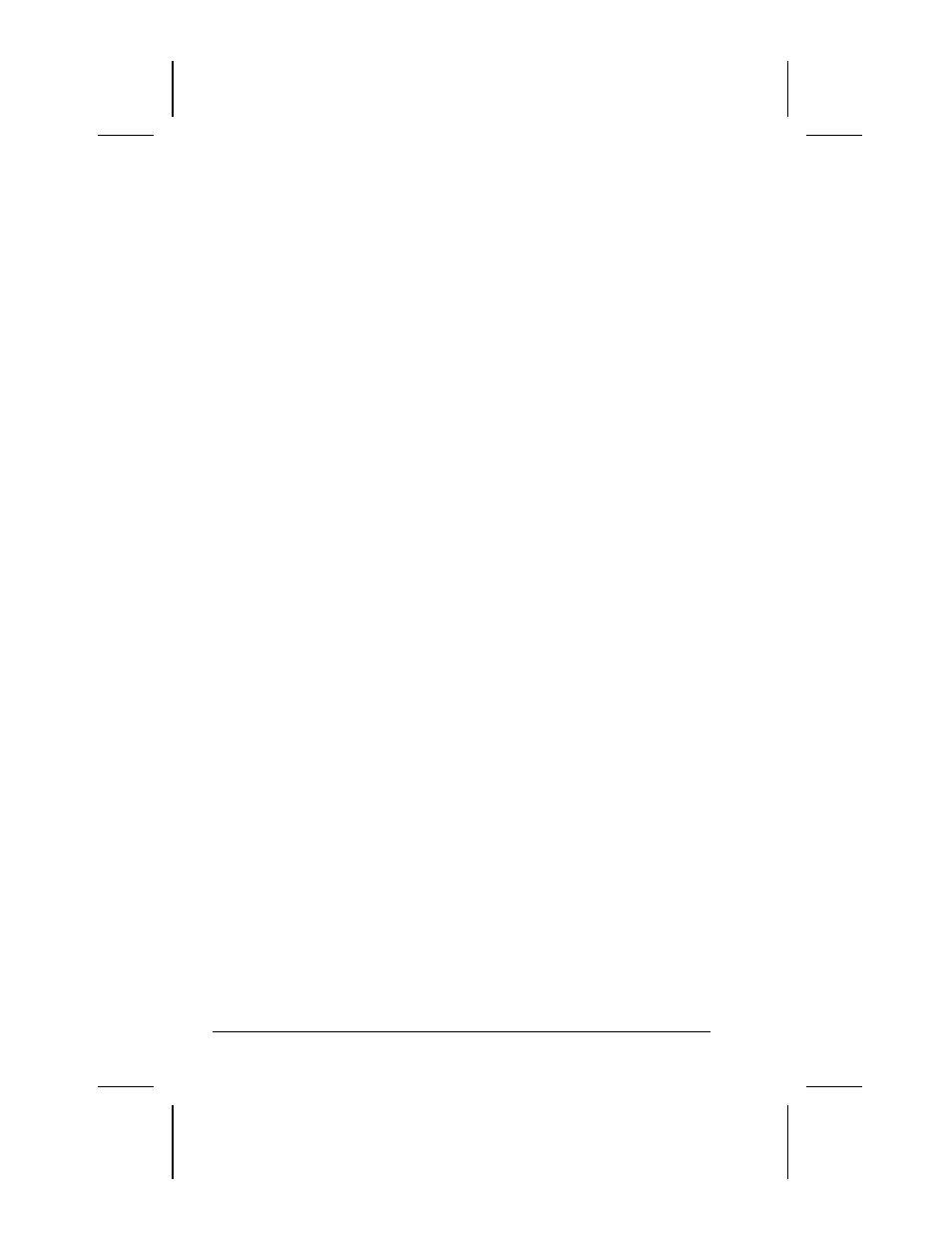
3-12 Using the Keyboard and Pointing Device
Writer: Lorise Fazio Saved by: Johnnie Abercrombie Saved date: 12/18/98 2:51 PM
Part Number: 310296-002 File name: Ch03.doc
Using Three-Dimensional Features
The three-dimensional setting provides the features of the two-
dimensional setting in addition to the following features when you
press down on the pointing stick:
■
Press-to-select, single-click, and double-click selection and
activation—tap the pointing stick, which generates the same
event as clicking the left click button.
■
Press-and-drag—press and hold the pointing stick down while
moving the cursor.
Customizing the Settings
The pointing stick control panel allows you to toggle between the
two-dimensional and three-dimensional settings and to adjust the
pointing stick touch sensitivity. Press Fn+F2 to activate the
pointing stick control panel.
To toggle between two-dimensional and three-dimensional
functions:
1. Activate the pointing stick control panel.
2. Press the up or down arrow key. The control panel will
indicated whether the two-dimensional or three-dimensional
setting is currently active.
To adjust the sensitivity of the pointing stick:
1. Activate the pointing stick control panel.
2. Press the right arrow key to increase sensitivity for
■
faster cursor movement
■
easier tap responses (only with three-dimensional enabled)
Press the left arrow key to decrease sensitivity for
■
slower cursor movement
■
firmer tap responses (only with three-dimensional enabled)
Replacing the Pointing Device Rubber Cap
Your computer comes with replaceable pointing stick caps. To
replace the pointing stick cap:
1. Shut down the computer or exit all applications.
2. Gently pull off the rubber cap.
NOTE:
If the plastic cap underneath the rubber cap comes off,
gently push it back on.
3. Gently push on the new rubber cap.
Customizing the Pointing Stick Controls
Access the Mouse utility by clicking Start
Æ Settings Æ Control
Panel
Æ double-click Mouse Æ General tab Æ Options. Then you
may:
■
Customize the way the pointing stick controls the pointer.
■
Control the pointer motion.
