Connecting to a tv – Canon BP-511 User Manual
Page 112
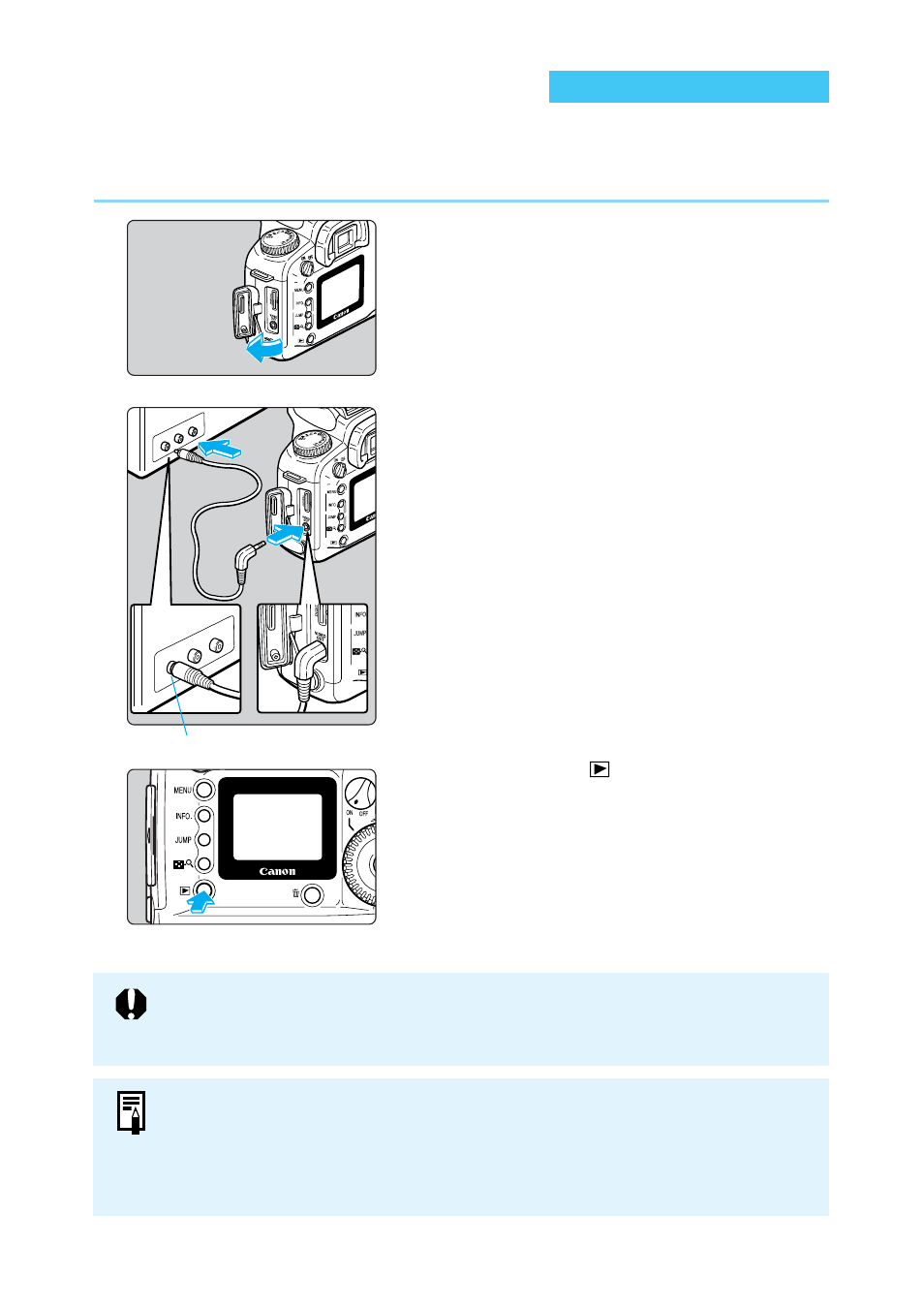
112
Connecting to a TV
If the camera is set to the wrong video system format (
→
121), you will not see a
proper image on the TV set. Make sure the camera is set to the video system
format (NTSC or PAL) compatible with the TV set.
●
Using a DC coupler is recommended. (
→
26)
●
Images and menus do not appear on the LCD monitor while the video cable is
connected to the camera.
●
You can also switch the TV video signal to PAL (
→
121). The default setting is for
the NTSC signal standard.
Video input terminal
You can connect the EOS D60 to a television (using the video cable provided with your
camera) to display your recorded images. Always turn off the camera and the television before
connecting or disconnecting them.
1
Open the cover.
2
Connect the cable.
●
Connect the cable to the VIDEO OUT
terminal on the camera and to the video
input terminal on the TV.
●
Insert the cable plug all the way, until it
clicks into place.
3
Turn the TV on, and set the input
switch to Video In.
4
Set the Main Switch to < ON >.
5
Press the <
> button.
➡
The image appears on the TV screen.
●
You can use the TV to view images or make
menu settings just as you would do with the
LCD monitor.
●
When you finish, set the Main Switch to
< OFF >, turn the TV off, then disconnect the
video cable.
