Dako Autostainer Plus User Manual
Page 71
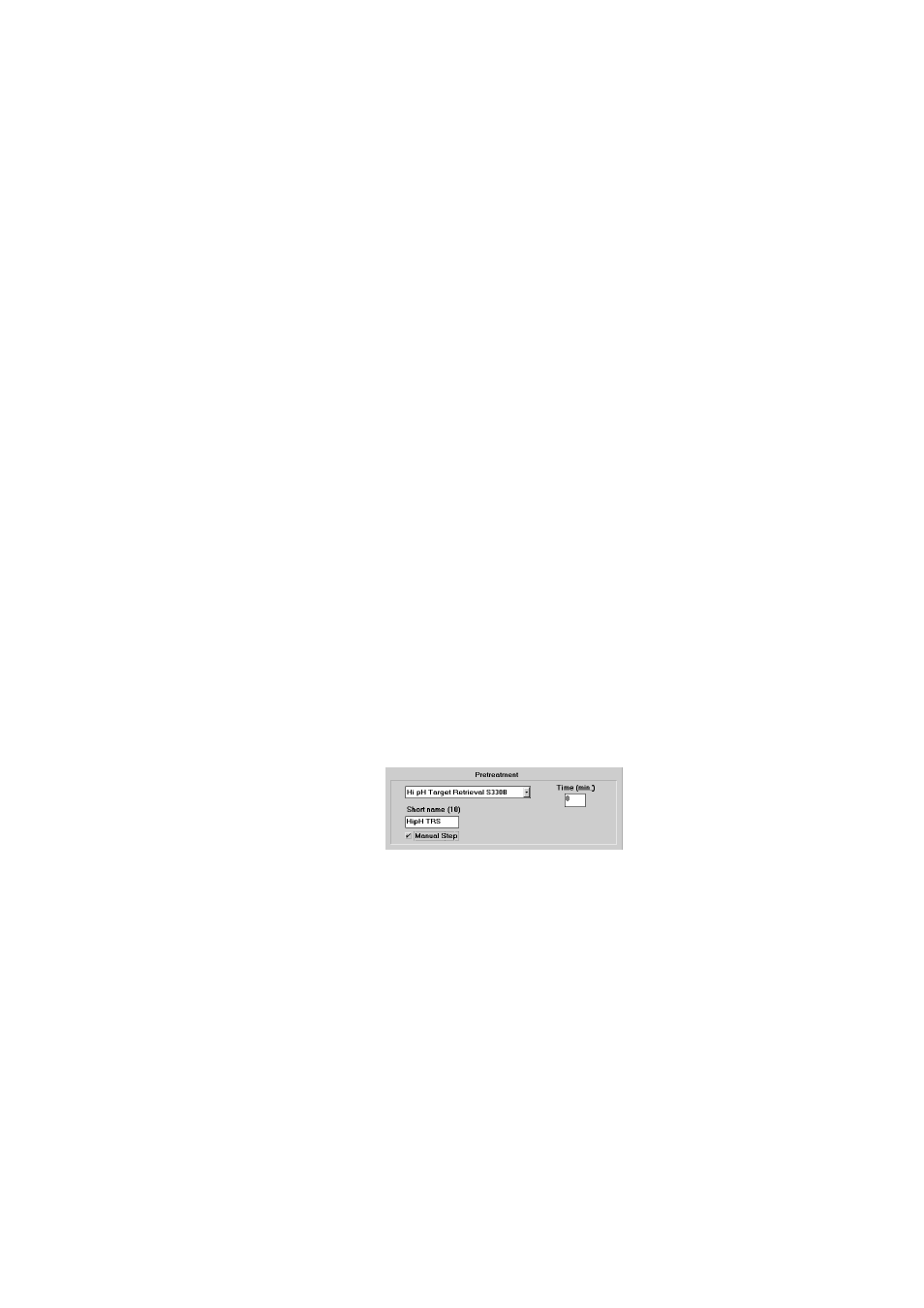
Dako Autostainer Plus
|
User Guide
71
3. Type the full name of the antibody you want to add to the current list and press TAB or
ENTER. The software allows the entry of 32 alpha-numeric characters for primary
antibodies. No symbols can be used in the reagent long name. Once the box is filled an
audible signal alerts that no additional characters can be entered. The cursor moves to
the Short Name box.
NOTE: To add a matching negative control be sure to use the exact same name as the
positive control and add the prefix “_NC” to the beginning of the reagent name (see
Programming Slide, section 10).
4. Enter an abbreviated name for the reagent in the short name box and press TAB or
ENTER. The abbreviated name cannot exceed 10 alpha-numeric characters and should
be unique to distinguish it from other reagents. No symbols can be used in the reagent
short name. The cursor moves to the Manual Step check box.
5. If the primary antibody is a step that is preformed off the Autostainer Plus (i.e., overnight
incubation or requires heating) then check the Manual Step check box by pressing the
SPACE BAR. When this reagent is selected at the PROGRAMMING GRID, “(Manual
Step)” is displayed in the reagent tile, signifying that this step is preformed before the
slides are loaded on the Autostainer Plus. Press TAB or ENTER. The cursor moves to the
Compatibility box.
6. Enter the correct compatibility code and press TAB or ENTER. Assigning compatibility
information to reagents is optional (see Compatibility Check at the end of this section).
The cursor moves to the Lot box.
7. Enter the reagent lot number and press TAB or ENTER. The lot # cannot exceed 8 alpha-
numeric characters. Assigning lot number information for reagents is optional. The cursor
moves to the Exp. Date box.
8. Enter the reagent expiration date and press TAB or ENTER. The reagent expiration date
entry is optional. To enter, use XXYY where XX is a two-digit numeric character
symbolizing a month and YY signifies a year. A maximum of 5 characters can be entered.
The entry of expired reagents is not accepted by the software. The cursor moves to the
Time box.
NOTE: All expiration dates entered are limited to a maximum of 10 years from the date of
entry.
9. Enter the reagent incubation time and press TAB or ENTER. The cursor moves the
Pretreatment section.
10. Select the Pretreatment from the box by using the UP and DOWN arrows. When the
correct pretreatment is listed in the text box, press TAB or ENTER. The pretreatment
short name, manual step, and incubation time will appear in the proper text boxes. The
cursor moves to the Short Name box.
NOTE: To add a new pretreatment, type the name of the pretreatment name, and press
TAB or ENTER. The cursor moves to the Short Name box.
11. Make any necessary changes to the pretreatment Short Name, and press TAB or
ENTER. The cursor moves to the Manual Step Check box.
12. Make any necessary changes to the Manual Step check box by pressing the SPACE
BAR. If the pretreatment is a step that is preformed off the Autostainer Plus (i.e., Target
Retrieval) then select the Manual Step check box. When this reagent is assigned at the
PROGRAMMING GRID, “(Manual Step)” is displayed in the reagent tile, signifying that
this step is preformed before the slides are loaded on the Autostainer Plus. Press TAB or
ENTER. The cursor moves to the Time box.
