Assigning reagent dispense locations, Viewing programmed slides, When the bar code feature is enabled – Dako Autostainer Plus User Manual
Page 65
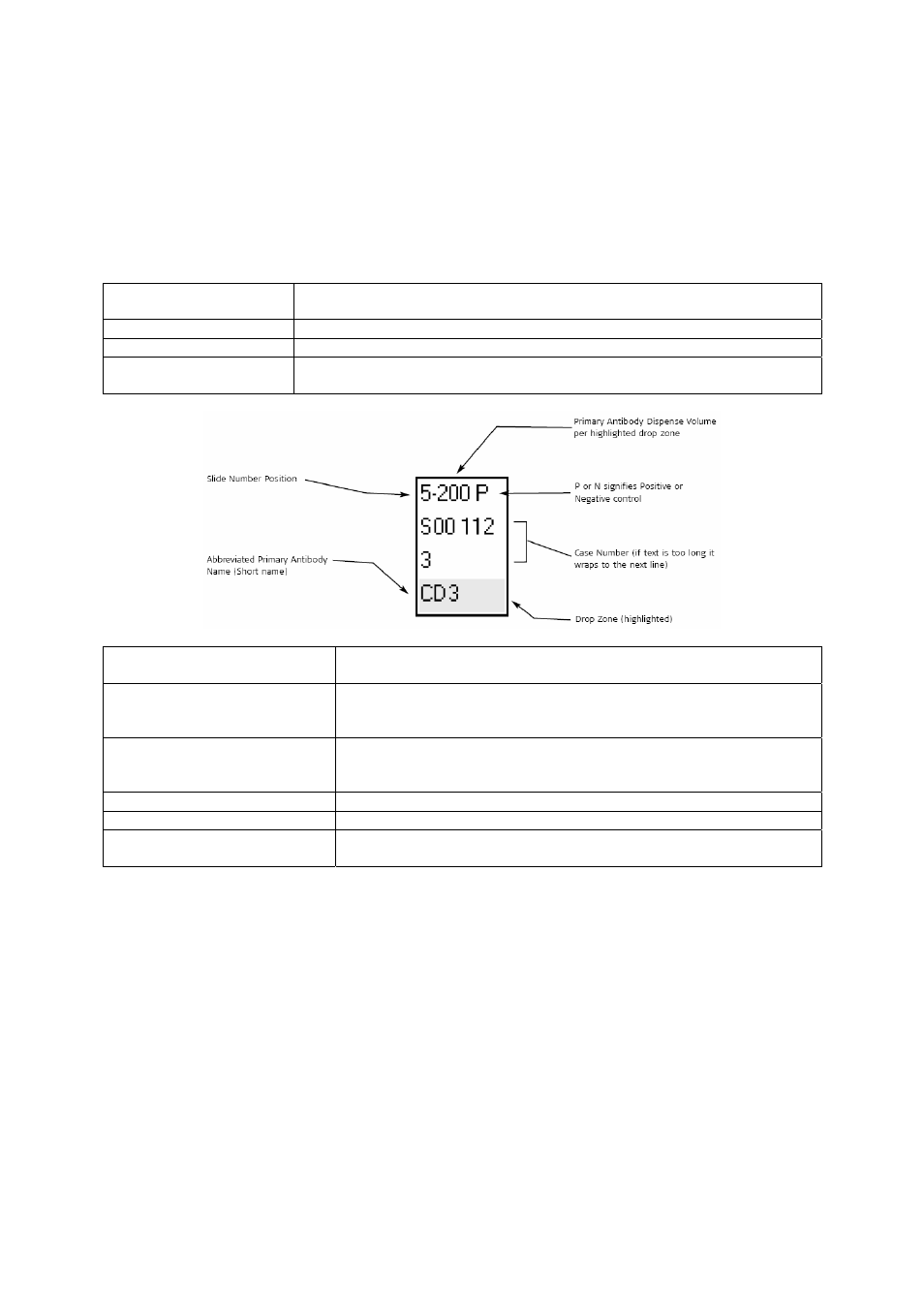
Dako Autostainer Plus
|
User Guide
65
Each cell on the screen represents a microscope slide. Cells contain the position number, case
number and primary antibody short name. If case number and primary antibody name have not
been assigned, the cells contain only the position number.
The buttons and their functions are:
NEXT
Displays the RUN TIME CALCULATION window to calculate the optimal
run time for the current staining run.
BACK TO GRID
Returns to the PROGRAMMING GRID.
Generates a printout of the slide layout map.
HELP
Displays information to aid in understanding and utilizing the features of
the SLIDE LAYOUT MAP screen.
Slide Number Position
Is located in the upper left corner and identifies the slide rack
position.
Primary Antibody Dispense
Volume
Is located in the upper middle section and displays the volume of
primary antibody to be dispensed on each highlighted section of
every slide.
N/P Notation
Is located in the upper right corner and displays a P or N if this slide
is programmed as a Positive or Negative control with the Pos.Ctl or
Neg.Ctl tool (see Programming Slides, section 10)
Abbreviated Primary
Is located at the bottom and displays the primary antibody name.
Case Number
Is located in the middle and list the Case # assigned to the slide.
Yellow Highlight (Drop Zone)
Indicates the reagent dispense location. This bar appears on all
programmed slides.
Assigning Reagent Dispense Locations
The non-frosted area of each slide is equally divided into three horizontal sections or dispense
locations. Each slide can have one to three dispense locations. The maximum dispense volume of
a slide cannot exceed 800 µL (controlled by the software). The default dispense location is
programmed during initialization. Any modifications to the dispense volume or dispense location of
a slide in the PROGRAMMING GRID: SLIDE LAYOUT MAP screen will change the text color of
that slide from black to red in the SLIDE LAYOUT MAP.
Viewing Programmed Slides
When the Bar Code feature is enabled
Note to users of previous AutoStainer systems: When the Bar Code feature is enabled, the
SLIDE LAYOUT MAP no longer exists and is no longer used for adjusting dispense zone or
