Paper does not feed properly, 89 troubleshooting, Cause action – Canon PIXMA MX310 User Manual
Page 93
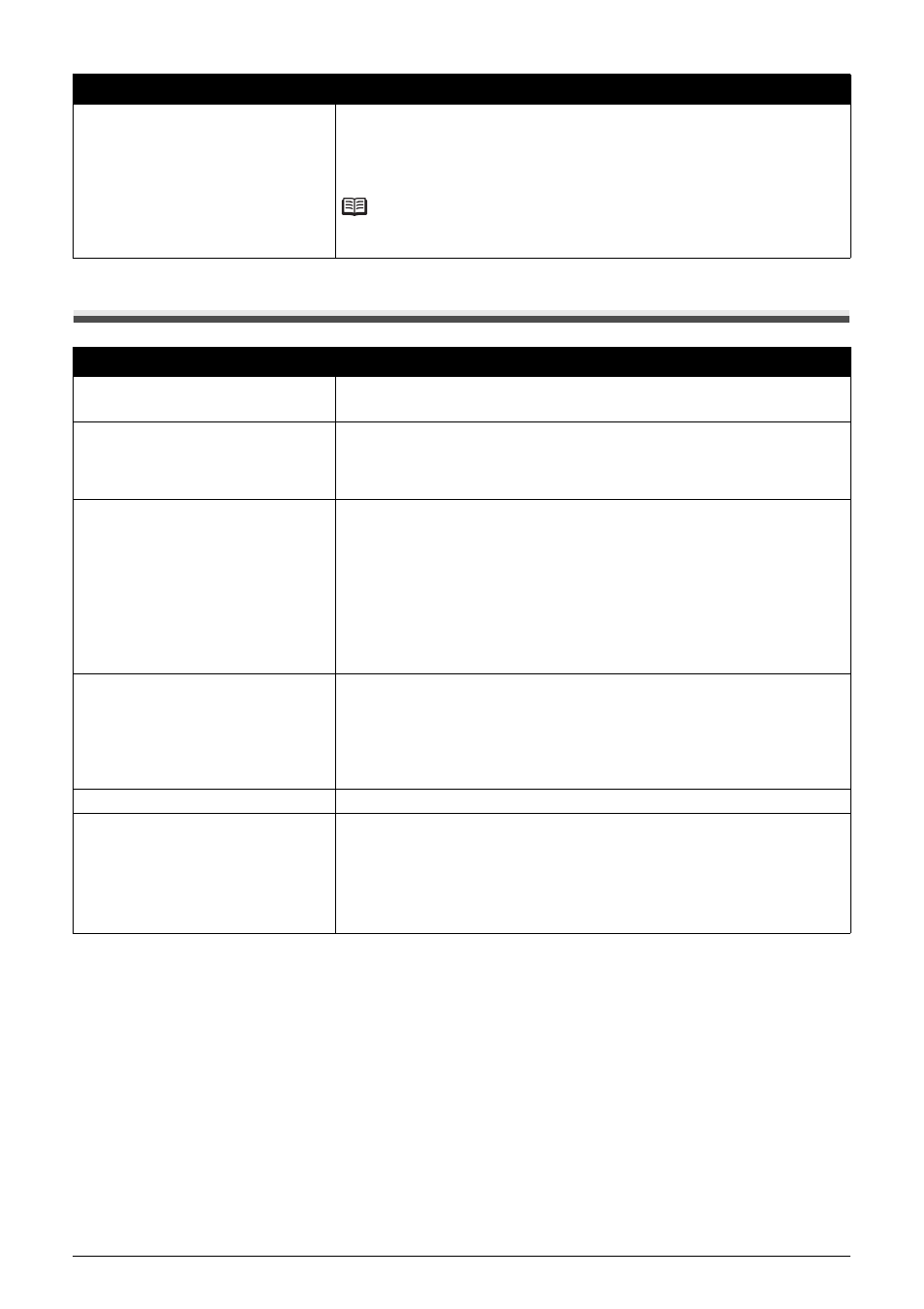
89
Troubleshooting
Paper Does Not Feed Properly
The machine is not ready.
Check if the Power lamp is lit green.
If the Power lamp is off, turn the machine on.
While the Power lamp is flashing green, the machine is initializing. Wait until the
Power lamp stops flashing and remains lit green.
Note
When printing large data such as a photo or graphics, it may take longer to start
printing.
Cause
Action
Printing on inappropriate type of paper.
Check to see if the paper you are printing on is not too thick or curled.
See “Media Types You Cannot Use” on page 13.
Paper feed roller is dirty.
Clean the paper feed roller. Cleaning the paper feed roller will wear the roller, so
perform this procedure only when necessary.
For details on cleaning, see “Cleaning the Paper Feed Roller (Roller Cleaning)”
on page 74.
Paper not loaded properly.
Make sure of the following when you load paper in the machine.
z
When loading two or more sheets of paper, align the edges of the sheets
before loading.
z
Always load the paper in portrait orientation in the Rear Tray, regardless of
the printing orientation.
z
Load the paper with the print side facing UP. Align the paper stack against
the right side of the Rear Tray and slide the Paper Guide so that it just
touches the left edge of the stack.
For details on loading paper, see “Loading Paper” on page 14.
Too much paper loaded.
Make sure that the paper stack does not exceed the load limit. However, proper
feeding of paper may not be possible at this maximum capacity depending on
the type of paper or environmental conditions (either very high or low
temperature and humidity).
In such cases, reduce the sheets of paper you load at a time to around half.
For details on loading paper, see “Loading Paper” on page 14.
Foreign object in the Rear Tray.
Make sure that there are no foreign objects in the Rear Tray.
Envelopes not prepared nor loaded
properly.
z
When printing on envelopes, see “Loading Envelopes” on page 16, and
prepare the envelopes before printing.
Once you have prepared the envelopes, load them in the machine in portrait
orientation. If the envelopes are placed in landscape orientation, they will not
feed properly.
z
Set the Paper Thickness Lever to the right.
Cause
Action
