Print head deep cleaning – Canon PIXMA MX310 User Manual
Page 67
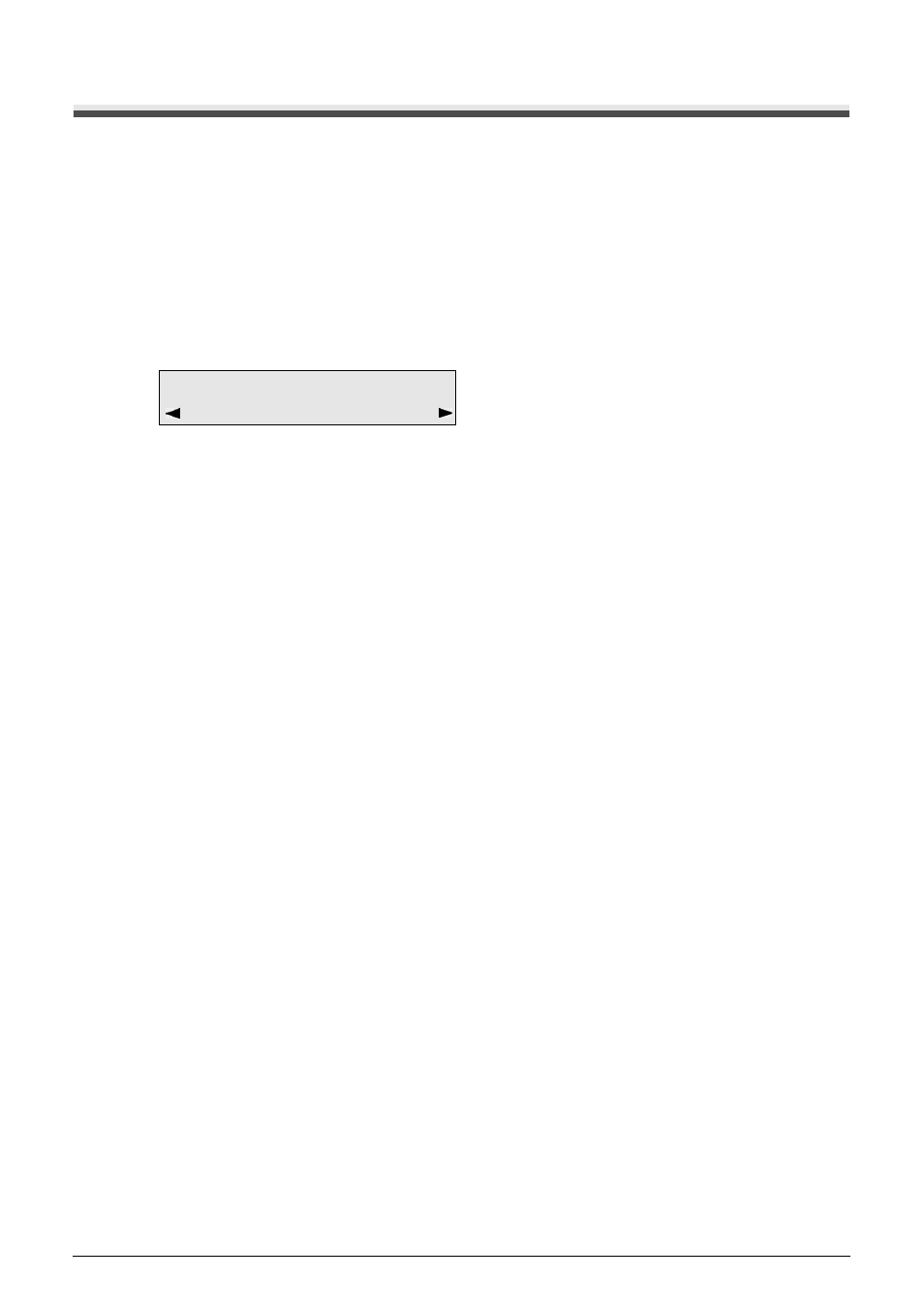
63
Routine Maintenance
Print Head Deep Cleaning
If print quality does not improve by standard Print Head Cleaning, try Print Head Deep Cleaning,
which is a more powerful process. Note that cleaning the Print Head causes used ink to be absorbed
in the ink absorber. Print Head Deep Cleaning consumes more ink than standard Print Head
Cleaning, so perform this procedure only when necessary.
1
Make sure that the machine is turned on.
2
Start Print Head Deep Cleaning.
(1) Press the Menu button repeatedly until MAINTENANCE appears.
(2) Press the [ or ] button to select DEEP CLEANING, then press the OK button.
Print Head Deep Cleaning starts.
Do not perform any other operations until Print Head Deep Cleaning finishes. This takes
about one minute.
3
Confirm the condition of the Print Head.
(1) Print the nozzle check pattern to check the print head condition.
See “Printing the Nozzle Check Pattern” on page 60.
(2) If the problem is not resolved, perform Print Head Deep Cleaning again.
(3) If this does not solve the problem, a FINE Cartridge may have run out of ink. Replace it
with a new one. See “Replacing a FINE Cartridge” on page 66.
4.MAINTENANCE
DEEP CLEANING
