Printing from your computer, Printing with windows, Printing with windows 1 – Canon PIXMA MX310 User Manual
Page 26
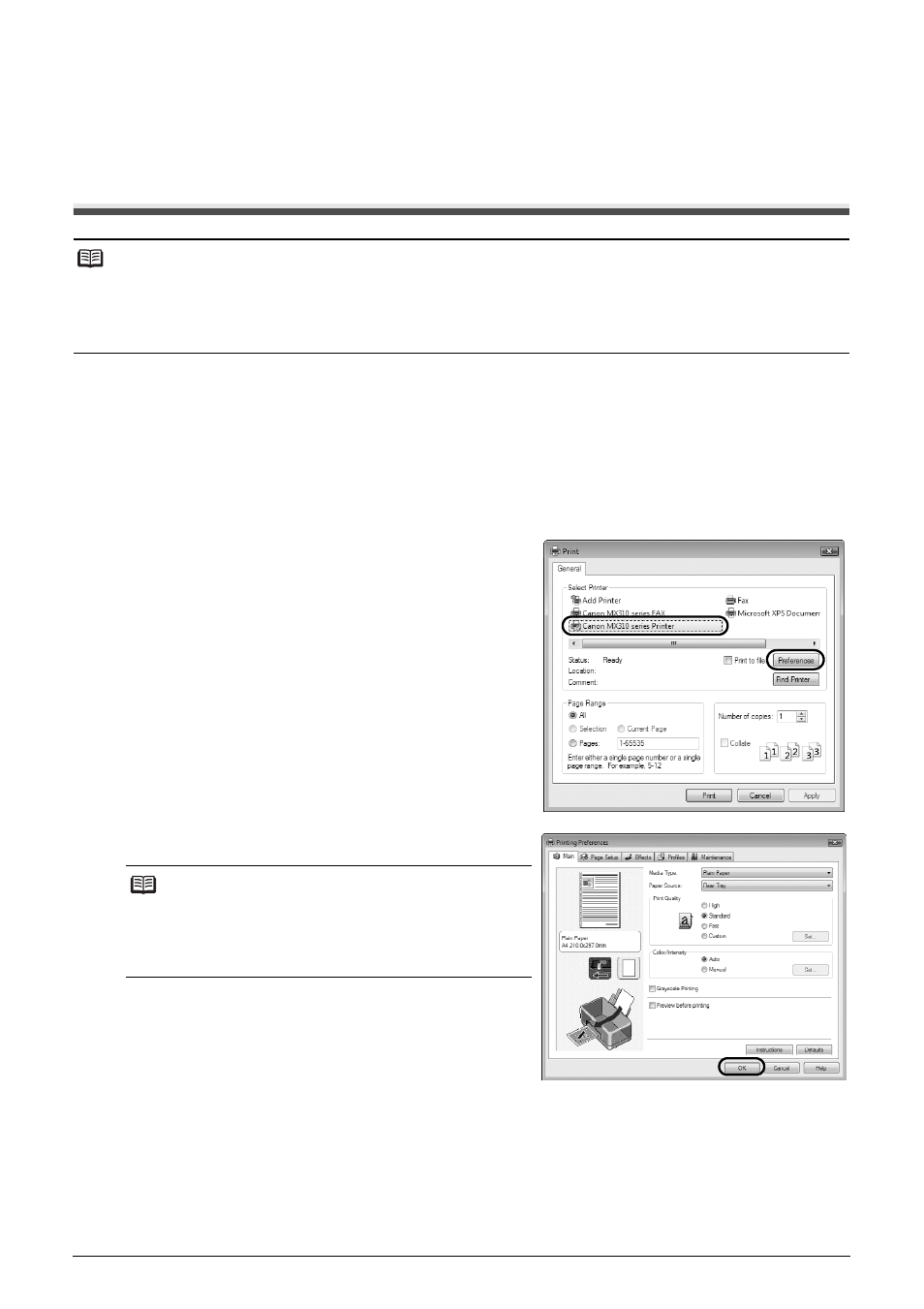
22
Printing from Your Computer
Printing from Your Computer
This section describes procedure for basic printing.
Printing with Windows
1
Turn on the machine and load the paper in the machine.
See “Turning the Machine On and Off” on page 6 and “Loading Printing Paper” on page 11.
2
Create a document or open a file to print using an appropriate application software.
3
Select Print on the application software’s File menu.
4
Make sure that Canon XXX Printer (where
“XXX” is your machine’s name) is selected in
Select Printer, and click Preferences (or
Properties).
5
Specify the required settings and click OK.
6
Click Print (or OK).
Note
Depending on your application program, operations may differ. For details, refer to the instruction manual
of your application.
The steps described in this section are for printing in Windows Vista™ operating system (hereafter
referred to as “Windows Vista”).
Note
For details on the printer driver functions, click Help or
Instructions to view the online help or the PC Printing
Guide on-screen manual. Instructions is only
displayed when the on-screen manuals are installed.
