Canon PIXMA MX310 User Manual
Page 33
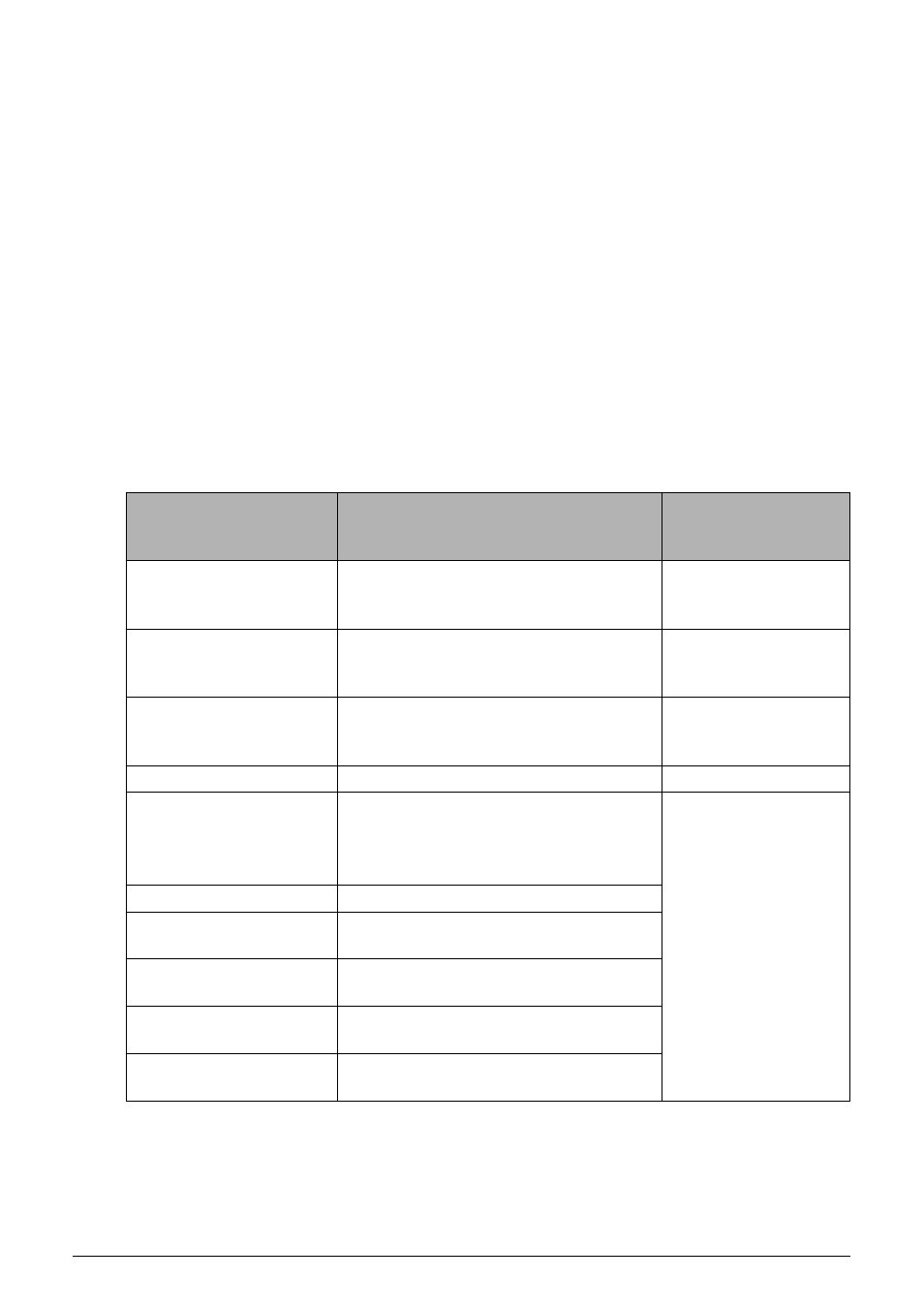
29
Printing Photographs Directly from a Compliant Device
Setting on the Machine
This section describes the PictBridge print settings on the machine.
Set the print settings to Default on the PictBridge compliant device when you want to print
according to the settings on the machine.
z
Displaying the PictBridge Settings Screen and Specifying the Settings
1
Turn on the machine.
2
Press the Menu button repeatedly until DEVICE SETTINGS appears.
3
Press the [ or ] button to select PICTBRIDGE SET, then press the OK button.
4
Press the [ or ] button to specify the setting item, then press the OK button.
5
Repeat step 4 to specify each setting item as necessary.
z
Setting Items
* Set the items in this column to Default on the PictBridge compliant device when you want
to make settings on the machine.
Setting Item
Description
Corresponding
Setting of PictBridge
Compliant Devices*
PAGE SIZE
Select the page size, when printing
directly from a PictBridge compliant
device.
Paper size
MEDIA TYPE
Select the media type, when printing
directly from a PictBridge compliant
device.
Paper type
PRINT QLTY
Select the print quality, when printing
directly from a PictBridge compliant
device.
—
BORDERLESS PRINT
Select bordered or borderless print.
Layout
IMAGE ENHANCEMENT Selects whether to optimize photos with
the functions below or not.
When SET is selected, you can
configure the following.
Image optimize
VIVID
Makes green and blue more lively.
POP
Automatically optimizes brightness and
tone of a photo.
REMOVE NOISE
Reduces the noise on blue areas like
the sky as well as on black areas.
FACE BRIGHT
Brightens a darkened face on the photo
taken against the light.
RED EYE CORR
Corrects red eyes in portraits caused by
flash photography.
