Canon PIXMA MX310 User Manual
Page 60
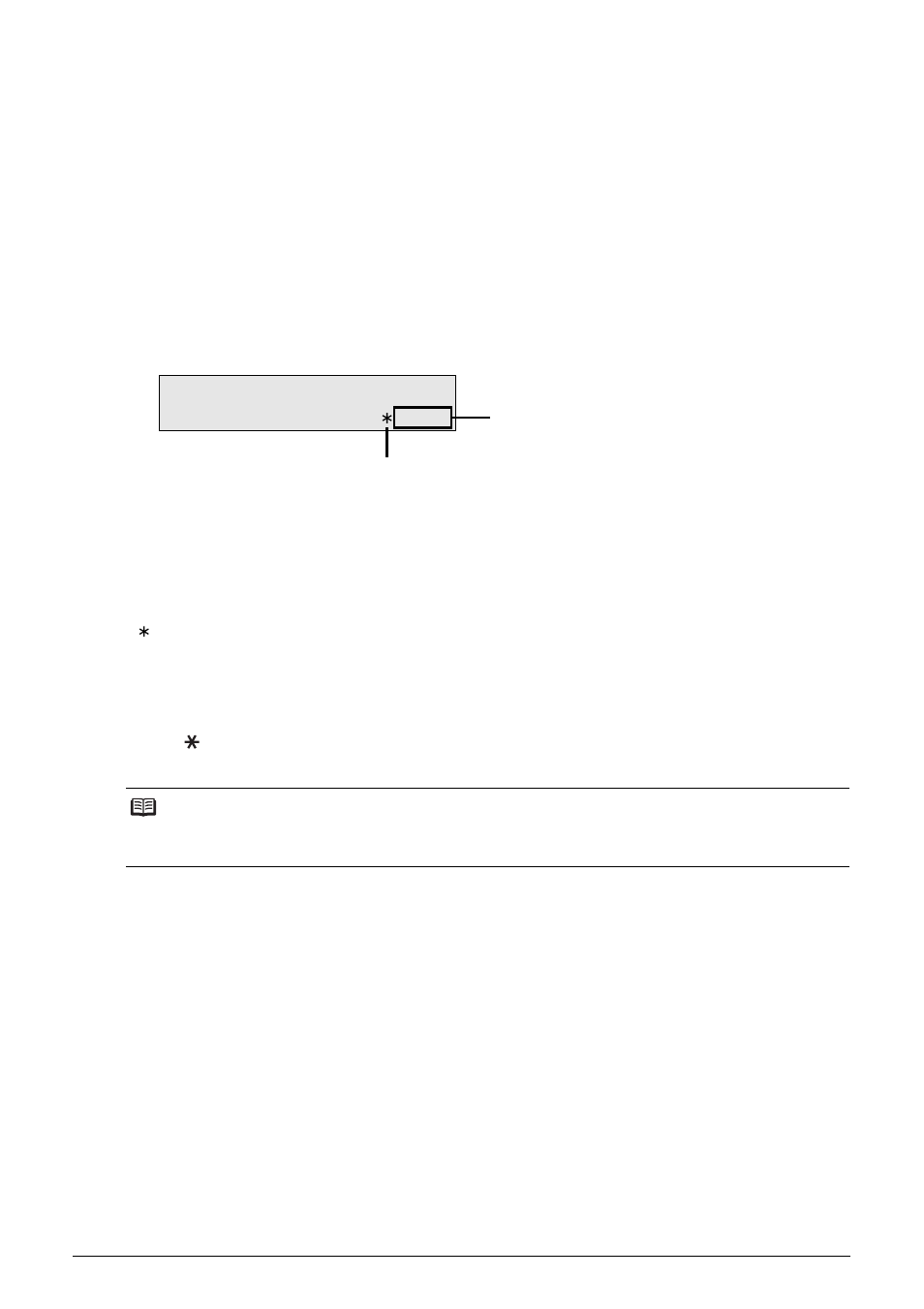
56
Faxing
Checking a Document’s Details in Memory
If the machine was not able to print a received fax when the machine is in one of the following
situations, the fax is automatically stored in memory.
z
If ink is low or has run out while receiving a fax
z
If the paper size/type setting is incorrect
z
If the paper run out while receiving a fax
z
If the Output Tray is closed
z
If OFF is selected for AUTO PRINT RX
z
If you pressed the Stop/Reset button to cancel printing of a fax
When selecting a document in memory to be printed or deleted, you can check its details on the
LCD as follows:
(A) Transaction number (TX/RX NO.)
z
A transaction number from 0001 to 4999 indicates a document being sent.
z
A transaction number from 5001 to 9999 indicates a document being received.
(B) Marks before the transaction number
z
No mark indicates a black & white document.
z
< > indicates a color document.
z
<#> indicates a black & white document being sent or printed.
z
<&> indicates a color document being sent or printed.
Displaying Details of the Transaction
Press the or # button to display the details (e.g. transaction number, transaction time and fax
number).
Note
If you are unsure of the transaction number, print the memory list. See “Printing a List of
Documents in Memory” on page 54.
PRINT DOCUMENT
TX/RX NO.
0001
(B)
(A)
