Canon EOS Rebel xsi User Manual
Page 132
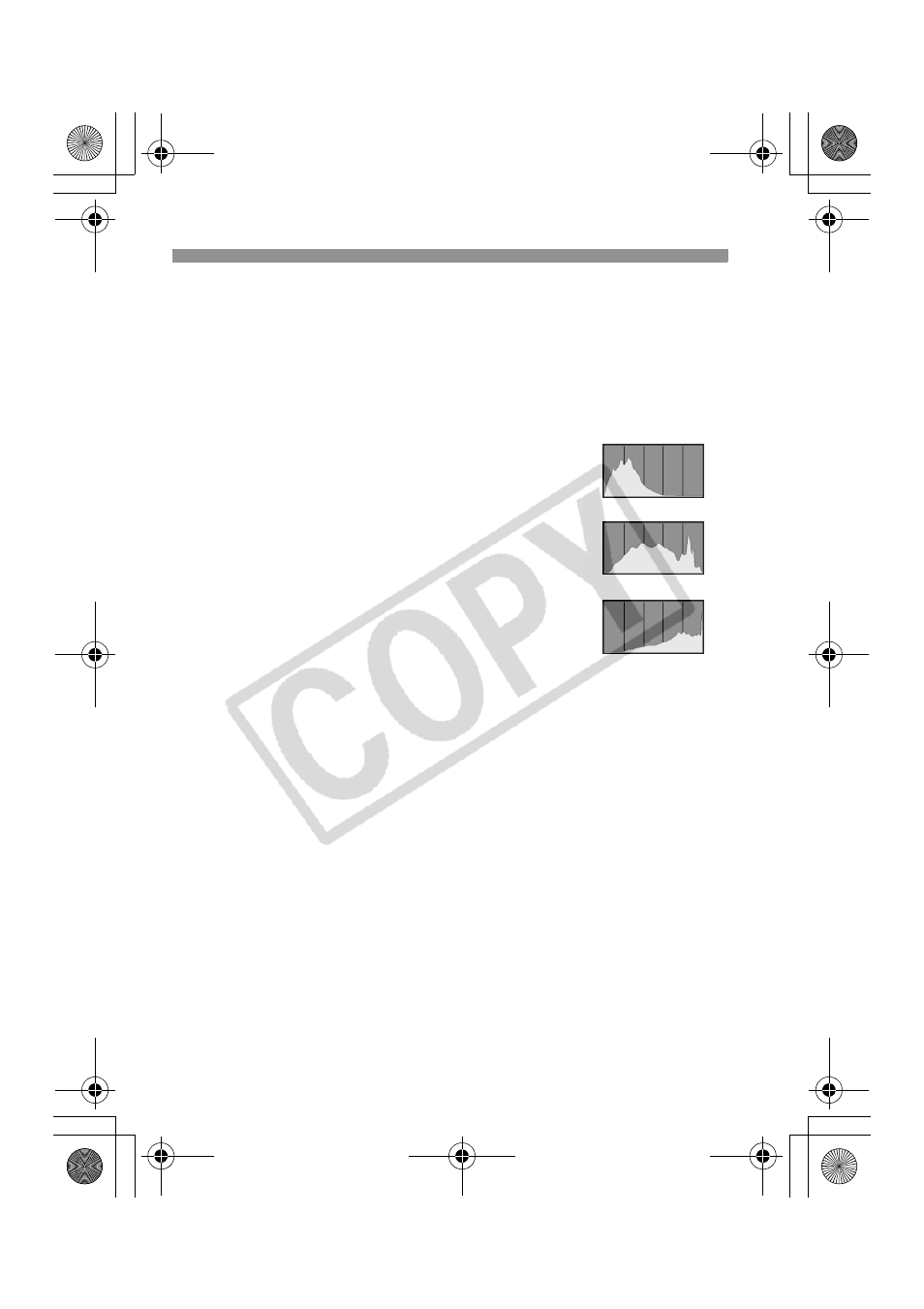
Shooting Information Display
132
About the Histogram
The brightness histogram display shows the exposure level
distribution, overall brightness, and gradation. And the RGB
histogram display is for checking the color saturation and gradation.
The display can be switched with the [3 Histogram] menu.
[Brightness] Display
This histogram is a graph showing the
distribution of the image’s brightness level. The
horizontal axis indicates the brightness level
(darker on the left and brighter on the right),
while the vertical axis indicates how many
pixels exist for each brightness level. The more
pixels there are toward the left, the darker the
image. And the more pixels there are toward the
right, the brighter the image. If there are too
many pixels on the left, the shadow detail will be
lost. And if there are too many pixels on the
right, the highlight detail will be lost. The
gradation in-between will be reproduced. By checking the image and
its brightness histogram, you can see the exposure level inclination
and the overall tone reproduction condition.
[RGB] Display
This histogram is a graph showing the distribution of the image’s
brightness level of each primary color (RGB or red, blue, and green).
The horizontal axis indicates the color’s brightness level (darker on the
left and brighter on the right), while the vertical axis indicates how
many pixels exist for each color brightness level. The more pixels
there are toward the left, the darker and less prominent the color. And
the more pixels there are toward the right, the brighter and denser the
color. If there are too many pixels on the left, the respective color
information will be lacking. And if there are too many pixels on the
right, the color will be too saturated with no detail. By checking the
image’s RGB histogram, you can see the color’s saturation and
gradation condition and white balance inclination.
Sample Histograms
Dark image
Normal brightness
Bright image
H73_07.fm Page 132 Monday, November 12, 2007 3:43 PM
