Editing efficiently, P.34, Editing in the edit image window – Canon t2i 3.9 for Windows User Manual
Page 35: Cop y
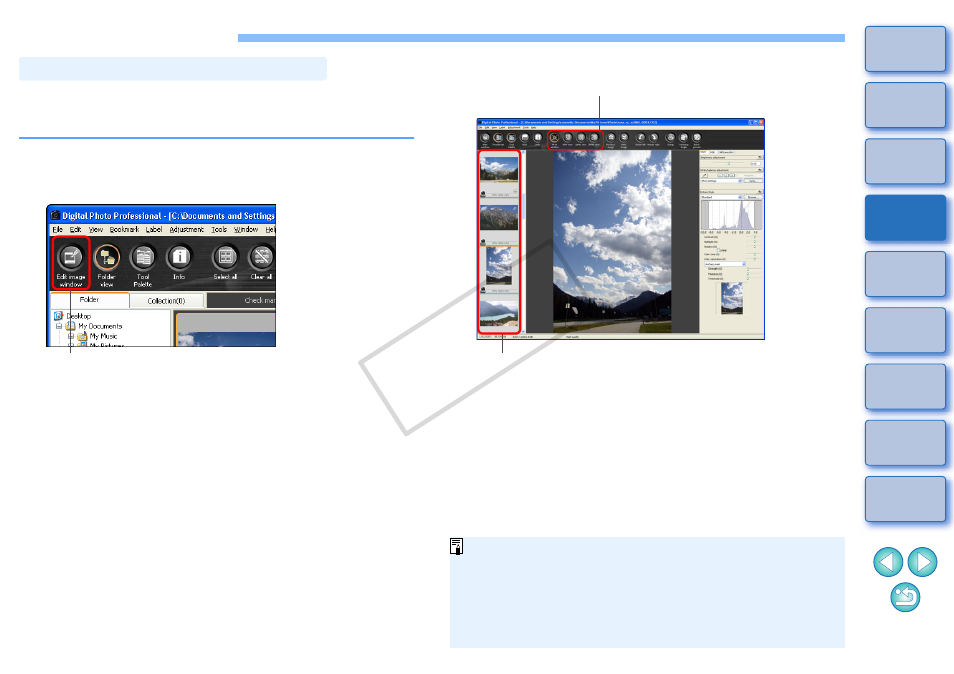
34
Editing Efficiently
The thumbnail display and the edit window are combined and images can
be edited efficiently while quickly switching between images to be edited.
Images to be edited are selected beforehand in the main window.
1
In the main window, select the images you want to edit.
2
Switch to the edit image window.
¿
The main window switches to the edit image window.
Editing in the Edit Image Window
Click
3
Edit the image.
¿
It may take time for the image to redraw itself.
O
The same tool palette as in the edit window is displayed and you
can edit the image.
O
To revert to the condition before the last operation performed on
the tool palette, select [Undo] in the [Edit] menu or press
Change the size
Edit image window
Select the image to be edited
The selected image is displayed as an enlargement
in the middle of the window
By selecting the [View] menu [AF Point] in the edit window or edit
image window, you can display the AF points selected in the camera
at the time of shooting. However, AF points are not displayed for
images which have had their image size changed and then been
converted and saved
, or which have had settings
specified during RAW processing on the camera for distortion
correction and chromatic aberration correction.
COP
Y
