List of quick check window functions, P.117, 7, p.11 – Canon t2i 3.9 for Windows User Manual
Page 118: 117, p, P.117), Cop y
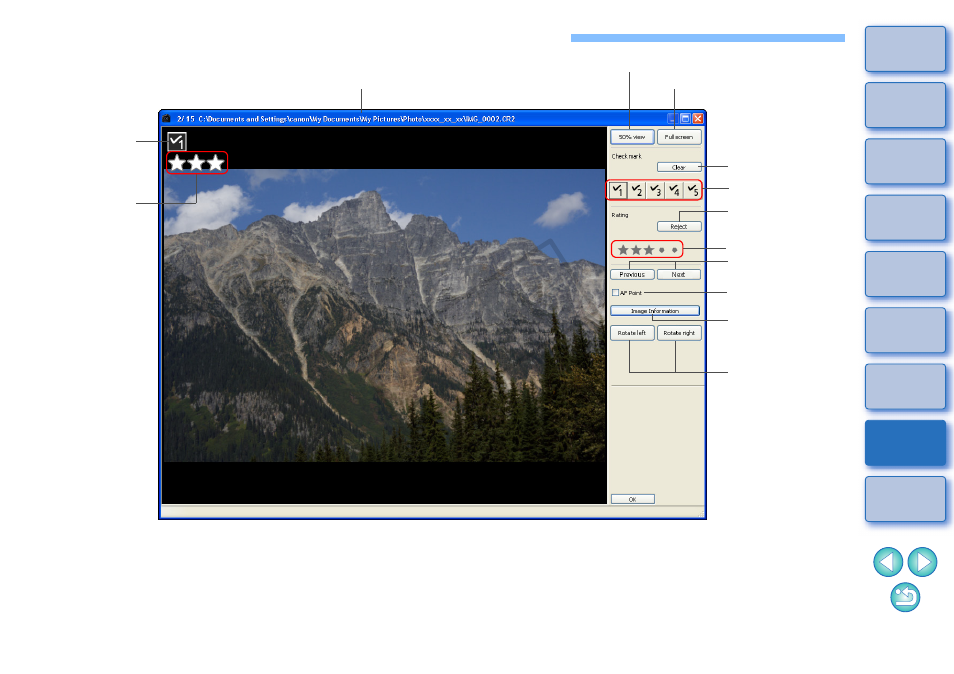
117
List of Quick Check Window Functions
Check marks
Check mark display
Removes check
marks
Image rotation
(90 degree units)
Switches between
displayed images
Path and file name of image
50% view/100% view (moiré reduction off)/full view
*
1
*
1
You can select 50% view/100% view (moiré reduction off) by selecting
[Preferences] in the [Tools] menu and using [Quick check tool display]
in the [View settings] tab sheet. You can also move the display
position in the enlarged display by dragging the image.
*
2
To return to the normal screen, press the
Displays the image
information window
Displays the image in full screen
*
2
Displays the AF
poins
Rating
Rating mark display
Rating (Reject)
COP
Y
See also other documents in the category Canon Cameras:
- EOS rebel xs (196 pages)
- EOS Rebel XT (172 pages)
- ds6041 (140 pages)
- EOS Rebel XTI (180 pages)
- EOS Rebel xsi (196 pages)
- eos rebel t1i (228 pages)
- eos rebel T2i (260 pages)
- eos rebel T2i (2 pages)
- EOS Rebel 2000 (76 pages)
- PowerShot S95 (196 pages)
- EOS 20D (168 pages)
- PowerShot G12 (214 pages)
- PowerShot G11 (196 pages)
- EOS 30D (200 pages)
- EOS 40D (196 pages)
- EOS 5D (184 pages)
- PowerShot G9 (275 pages)
- EOS 50D (228 pages)
- EOS 60D (320 pages)
- AE-1 (138 pages)
- AE-1 (80 pages)
- EOS 7D (292 pages)
- PowerShot SX30 IS (196 pages)
- PowerShot G10 (306 pages)
- t70 (77 pages)
- eos rebel g (68 pages)
- EOS 600D (328 pages)
- A590 IS (207 pages)
- EOS D60 (151 pages)
- PowerShot S30 (163 pages)
- EOS 5000 (64 pages)
- 540EZ (58 pages)
- EOS 3 (37 pages)
- 380EX (48 pages)
- EOS 350D (16 pages)
- IXUS 107 (142 pages)
- EOS 100 (34 pages)
- PowerShot A490 (131 pages)
- EOS 3000 QD (72 pages)
- EOS 400D (16 pages)
- EOS 10D (183 pages)
- EOS 1D (276 pages)
- IXUS 130 (176 pages)
- IXUS 50 (196 pages)
- IXUS 60 (131 pages)
