P.31, Adjusting image sharpness, Cop y – Canon t2i 3.9 for Windows User Manual
Page 32
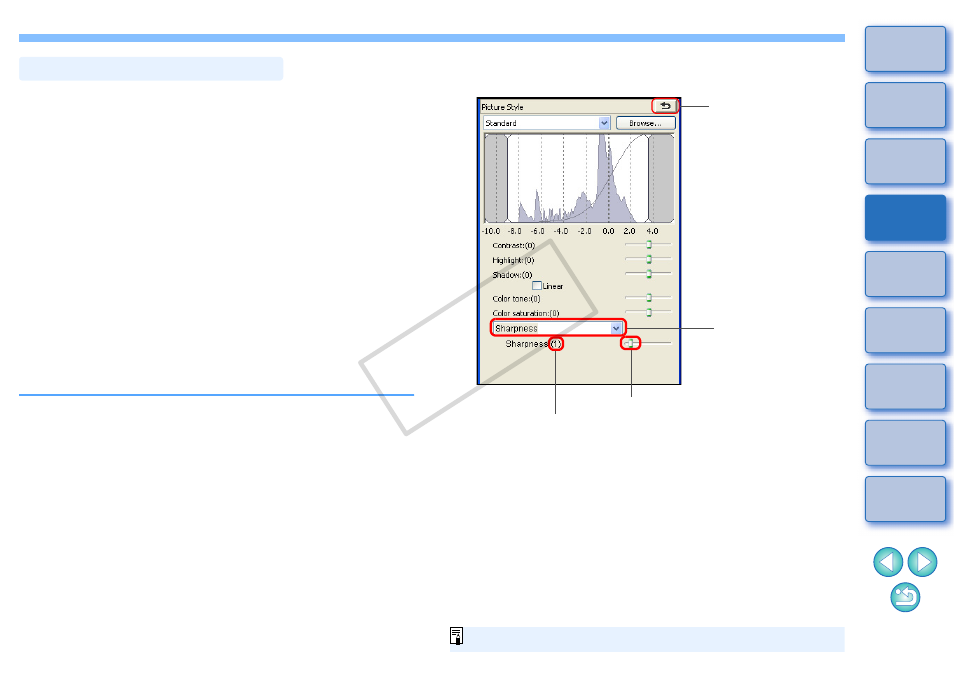
31
You can make the overall atmosphere of an image harder or softer.
Adjustment can be made by selecting from two modes, [Sharpness] and
[Unsharp mask].
[Sharpness]:
Controls the sharpness of an image by adjusting the
level of emphasis for the outline of the image. The
further to the right the [Sharpness] slider is moved (the
larger the setting), the more the edges are
emphasized for a sharper image.
[Unsharp mask]: Adjusts the image’s sharpness more finely.
[Strength]:
Shows the level of emphasis for the outline of the
image. The further to the right the slider is moved (the
larger the setting), the more the image’s edges are
emphasized for a sharper image.
[Fineness]:
Shows the fineness of the emphasized outline. The
further to the left the slider is moved (the smaller the
setting), the more fine detail can be emphasized.
[Threshold]:
Sets “how much contrast difference there should be
compared to surroundings before emphasizing
edges”.
Adjusting Image Sharpness
Select [Sharpness] from the list box and make the
setting.
Reverts the image to
the original settings
Drag the slider left or right
Displays the value of the setting
Select [Sharpness]
The adjustment range is 0 to 10 (in 1-stop increments).
COP
Y
