Cop y – Canon t2i 3.9 for Windows User Manual
Page 100
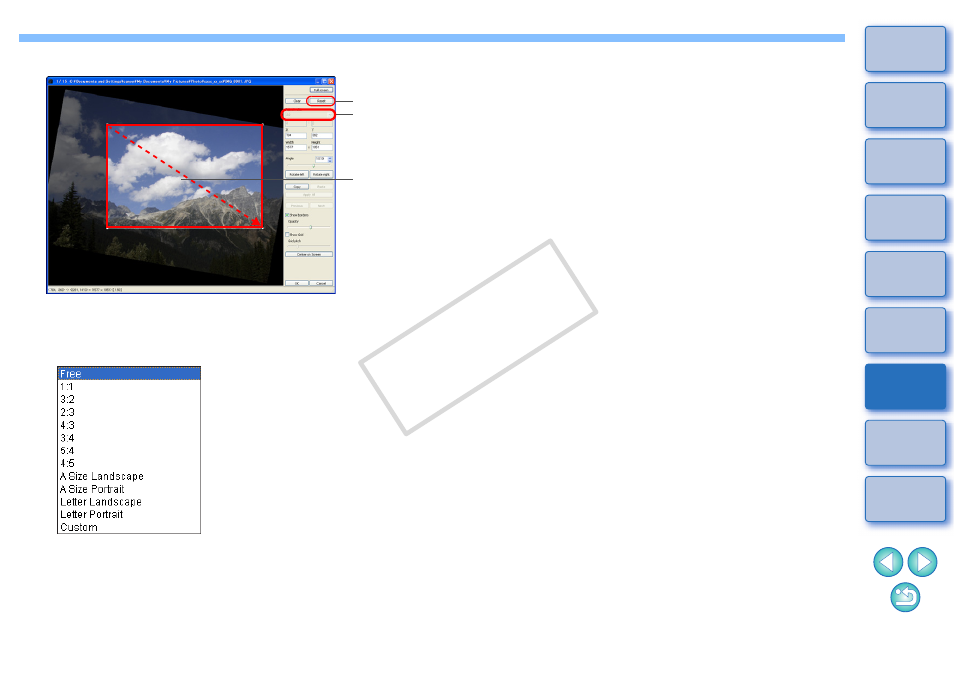
99
4
Select a ratio and drag the trimming range.
O
The trimming range can be moved by dragging.
O
You can enlarge or reduce the size of the trimming range by
dragging the four corners of the trimming range.
O
List of aspect ratios (width : height)
Cancel
Select a
trimming
ratio
Drag the
trimming
range
[Free]:
You can trim an image to any size, regardless of the
selectable ratio.
[Custom]: You can trim an image at the specified ratio.
5
Click the [OK] button to return to the main window.
¿
The trimming range frame is displayed in the trimmed image
¿
When the trimmed image is displayed in an edit window or the
edit image window, it is displayed in its trimmed form.
COP
Y
See also other documents in the category Canon Cameras:
- EOS rebel xs (196 pages)
- EOS Rebel XT (172 pages)
- ds6041 (140 pages)
- EOS Rebel XTI (180 pages)
- EOS Rebel xsi (196 pages)
- eos rebel t1i (228 pages)
- eos rebel T2i (260 pages)
- eos rebel T2i (2 pages)
- EOS Rebel 2000 (76 pages)
- PowerShot S95 (196 pages)
- EOS 20D (168 pages)
- PowerShot G12 (214 pages)
- PowerShot G11 (196 pages)
- EOS 30D (200 pages)
- EOS 40D (196 pages)
- EOS 5D (184 pages)
- PowerShot G9 (275 pages)
- EOS 50D (228 pages)
- EOS 60D (320 pages)
- AE-1 (138 pages)
- AE-1 (80 pages)
- EOS 7D (292 pages)
- PowerShot SX30 IS (196 pages)
- PowerShot G10 (306 pages)
- t70 (77 pages)
- eos rebel g (68 pages)
- EOS 600D (328 pages)
- A590 IS (207 pages)
- EOS D60 (151 pages)
- PowerShot S30 (163 pages)
- EOS 5000 (64 pages)
- 540EZ (58 pages)
- EOS 3 (37 pages)
- 380EX (48 pages)
- EOS 350D (16 pages)
- IXUS 107 (142 pages)
- EOS 100 (34 pages)
- PowerShot A490 (131 pages)
- EOS 3000 QD (72 pages)
- EOS 400D (16 pages)
- EOS 10D (183 pages)
- EOS 1D (276 pages)
- IXUS 130 (176 pages)
- IXUS 50 (196 pages)
- IXUS 60 (131 pages)
