P.18, Sorting images, Attaching check marks – Canon t2i 3.9 for Windows User Manual
Page 19: Setting ratings, Cop y
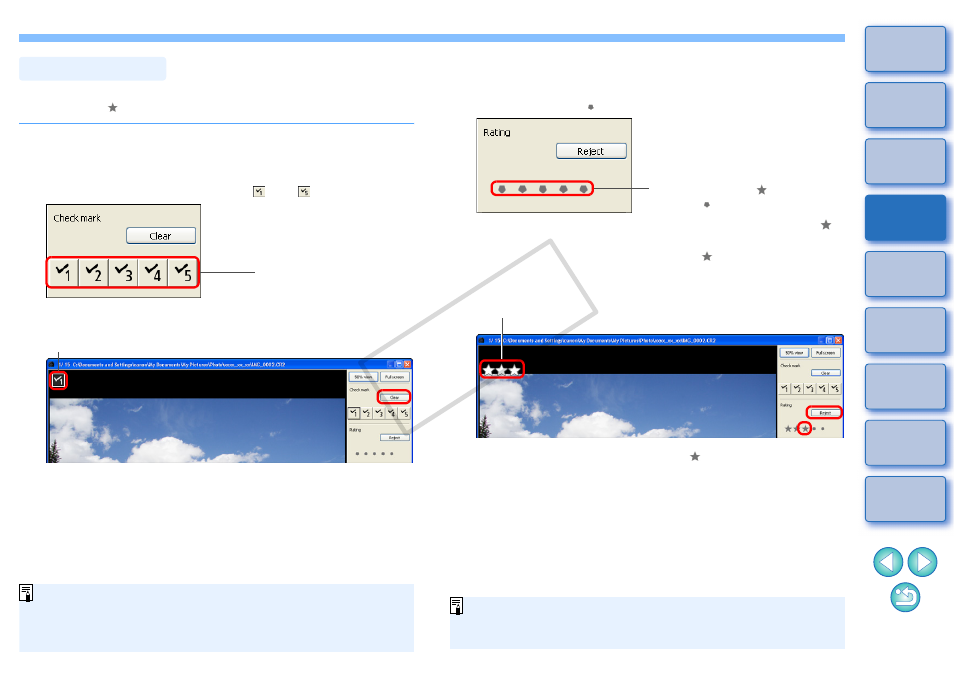
18
You can sort images by attaching check marks or setting ratings
(indicated with [
] marks) for each subject or theme.
Attaching Check Marks
Display the image you want to attach a check mark
to, and then click any one of [
] to [
].
Sorting Images
Click
¿
The selected check mark appears in the upper left of the window.
Check mark
O
Click the [Clear] button to remove the check mark.
O
The values of check marks attached to images in DPP version 3.8
or earlier are maintained as they are.
O
You can also attach check marks from the menu that appears by
right-clicking with the mouse on an image in the main window.
Setting Ratings
Display the image you want to rate, and then click
any one of the [
].
Click (changes to [
] after
clicking [
])
¿
The rating is set and an icon corresponding to the selected [
]
appears in the upper left of the window.
(Window shown with a rating of three [
])
O
To set [Reject], click the [Reject] button. Click the [Reject] button
again to cancel.
Rating icon
O
To cancel the rating, click the same [
] as when the setting was
made on the right of the window.
You can also set ratings (including [Reject] setting) from the menu
that appears by right-clicking with the mouse on an image in the
main window.
COP
Y
