Applying editing contents to another image, Printing, Re-editing an image – Canon t2i 3.9 for Windows User Manual
Page 107: Saving as a separate image, P.106, P.106), Te image, Cop y
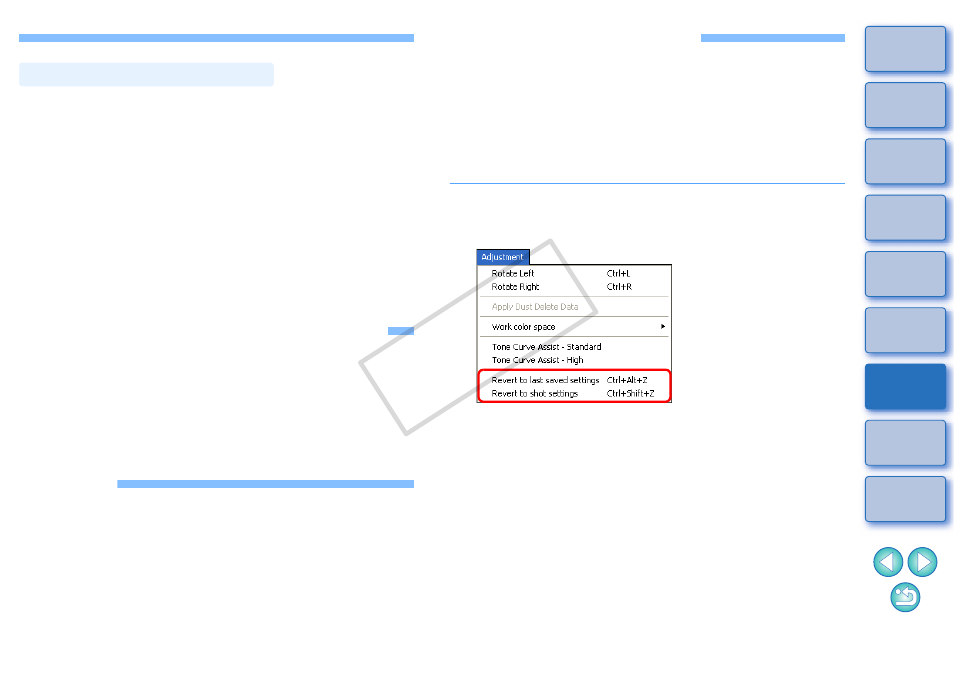
106
If a JPEG or TIFF image is adjusted with the tool palette
and then saved in the same way as a RAW image as described below,
the image can be saved as a separate image with the adjustments
(recipe) applied to it.
Furthermore, if a trimmed image
or dust-erased image
is also saved in the same way, it actually becomes a trimmed or
dust-erased image.
O
Saving as a JPEG or TIFF Image
O
Batch save as JPEG or TIFF images (batch processing)
By saving as a separate JPEG or TIFF image as explained above, the
adjustments made with the tool palette are applied, and some image
deterioration that accompanies editing/saving occurs as when editing
with ordinary image editing software.
Applying Editing Contents to Another Image
You can copy the adjustment contents (recipe) of JPEG and TIFF
images that have been adjusted with the tool palette and apply them to
another image with the procedures below, in the same way as with RAW
images.
O
Applying adjustment contents to another image
O
Utilizing adjustment contents (recipe)
Printing
Edited JPEG and TIFF images can be printed with the procedures
below as with RAW images.
O
Printing
O
Printing with shooting information
O
Printing a thumbnail list (contact sheet printing)
O
Printing RAW images on a high-end Canon printer
Saving as a Separate Image
Re-Editing an Image
Only the image processing conditions are changed in images adjusted
with the tool palette
, so the “original image data itself”
remains unaffected. Also, the trimming range or dust-erasure
information of a trimmed image
or dust-erased image
is simply saved to the image.
For this reason, you can undo any adjustments saved
to the
image, trimming range and dust-erasure information, and revert to the
condition when last saved, or when the image was shot.
1
Select the image that is to be re-edited.
2
Select the [Adjustment] menu desired item.
¿
The image reverts to the conditions of the selected item.
COP
Y
