Removing an expansion card – Dell OptiPlex 745 User Manual
Page 90
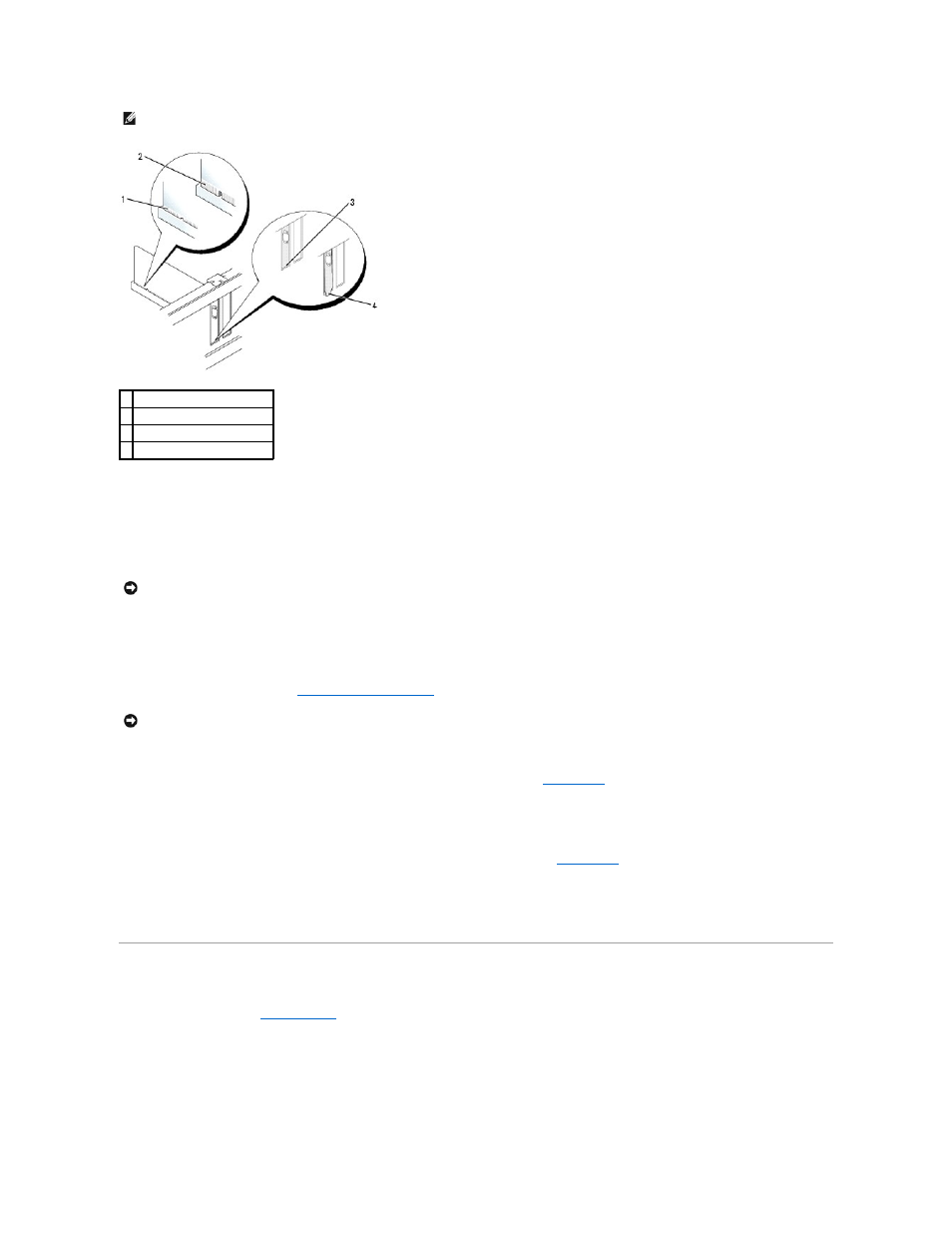
10.
Before you lower the card retention mechanism, ensure that:
l
The tops of all cards and filler brackets are flush with the alignment bar.
l
The notch in the top of the card or filler bracket fits around the alignment guide.
11.
Secure the card(s) by closing the card retention latch and snapping it into place.
12.
Connect any cables that should be attached to the card.
See the documentation for the card for information about the card's cable connections.
13.
Replace the computer cover (see
Replacing the Computer Cover
), reconnect the computer and devices to electrical outlets, and then turn them on.
14.
If you installed a sound card:
a.
Enter system setup, select Audio Controller, and change the setting to Off (see
System Setup
).
b.
Connect external audio devices to the sound card's connectors. Do not connect external audio devices to the microphone, speaker/headphone,
or line-in connectors on the back panel of the computer.
15.
If you installed an network adapter card and want to turn off the integrated network adapter:
a.
Enter system setup, select Network Controller, and change the setting to Off (see
System Setup
).
b.
Connect the network cable to the network adapter card's connectors. Do not connect the network cable to the integrated network connector on
the back panel of the computer.
16.
Install any drivers required for the card as described in the card documentation.
Removing an Expansion Card
1.
Follow the procedures in
Before You Begin
.
2.
Gently push the release tab on the card retention latch from the inside to pivot the latch open. The latch will remain in the open position.
NOTE:
If the card is full-length, insert the end of the card into the card-guide bracket as you lower the card toward its connector on the system board.
Insert the card firmly into the card connector on the system board.
1 fully seated card
2 not fully seated card
3 bracket within slot
4 bracket caught outside of slot
NOTICE:
Do not route card cables over or behind the cards. Cables routed over the cards can prevent the computer cover from closing properly or
cause damage to the equipment.
NOTICE:
To connect a network cable, first plug the cable into the network wall jack and then plug it into the computer.
