Drive problems, Optical drive problems – Dell OptiPlex 745 User Manual
Page 157
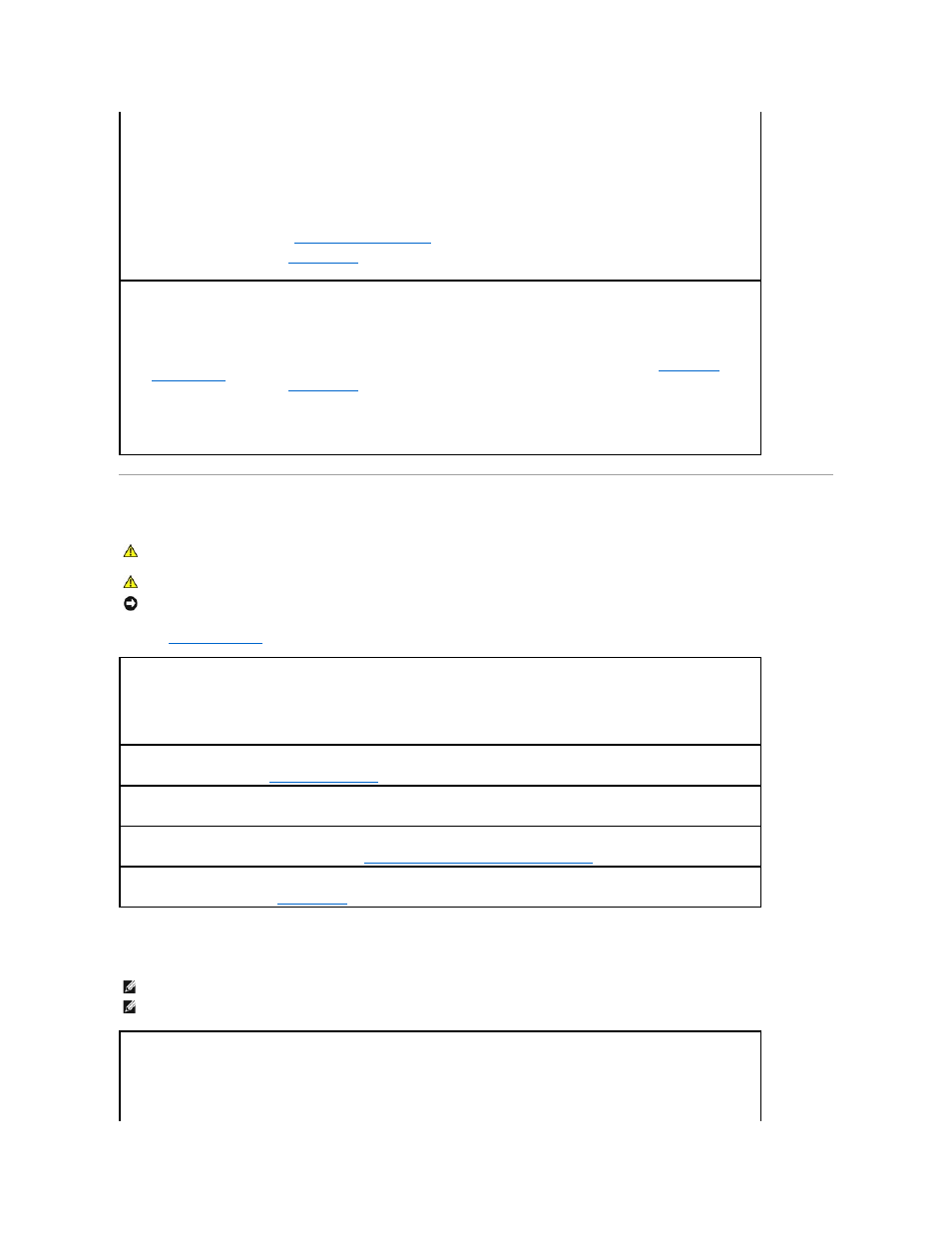
Drive Problems
Fill out the
Diagnostics Checklist
as you complete these checks.
Optical drive problems
Test the graphics card —
1.
Turn off the computer and devices, disconnect them from their electrical outlets, wait 10 to 20 seconds, and then remove the
computer cover (see the appropriate "Removing the Computer Cover" section).
2.
Remove all cards except the graphics card. See the appropriate "Cards" section for your computer.
If your primary hard drive is connected to a drive controller card and not to one of the system board IDE connectors, leave the drive
controller card installed in the computer.
3.
Close the computer cover (see
Replacing the Computer Cover
), reconnect the computer and devices to electrical outlets, and then
turn them on.
4.
Run the Dell Diagnostics. See
Dell Diagnostics
.
Test the cards —
1.
Turn off the computer and devices, disconnect them from their electrical outlets, wait 10 to 20 seconds, and then remove the
computer cover (see the appropriate "Removing the Computer Cover" section for your computer).
2.
Reinstall one of the cards that you removed previously. See see appropriate "Cards" section for your computer.
3.
Close the computer cover, reconnect the computer and devices to electrical outlets, and then turn them on (see
Replacing the
Computer Cover
).
4.
Run the Dell Diagnostics. See
Dell Diagnostics
.
If any of the tests fail, the card you just reinstalled is faulty and needs to be replaced.
5.
Repeat this process until you have reinstalled all cards.
CAUTION:
Before you begin any of the procedures in this section, follow the safety instructions in the Product Information Guide.
CAUTION:
To guard against electrical shock, always unplug your computer from the electrical outlet before opening the cover.
NOTICE:
To prevent static damage to components inside your computer, discharge static electricity from your body before you touch any of your
computer's electronic components. You can do so by touching an unpainted metal surface on the computer.
Test the drive —
l
Insert another floppy disk, CD, or DVD to eliminate the possibility that the original one is defective.
l
Insert bootable media and restart the computer.
Clean the drive or disk —
See
Cleaning Your Computer
.
Check the cable connections
Check for Software and Hardware Conflicts —
See
Resolving Software and Hardware Incompatibilities
.
Run the Dell Diagnostics —
See
Dell Diagnostics
.
NOTE:
High-speed Cd or DVD drive vibration is normal and may cause noise, which does not indicate a defect in the drive or the CD or DVD.
NOTE:
Because of different regions worldwide and different disc formats, not all DVD titles work in all DVD drives.
Adjust the Windows volume control —
l
Click the speaker icon in the lower-right corner of your screen.
l
Ensure that the volume is turned up by clicking the slidebar and dragging it up.
l
Ensure that the sound is not muted by clicking any boxes that are checked.
