I/o panel, Removing the i/o panel – Dell OptiPlex 745 User Manual
Page 137
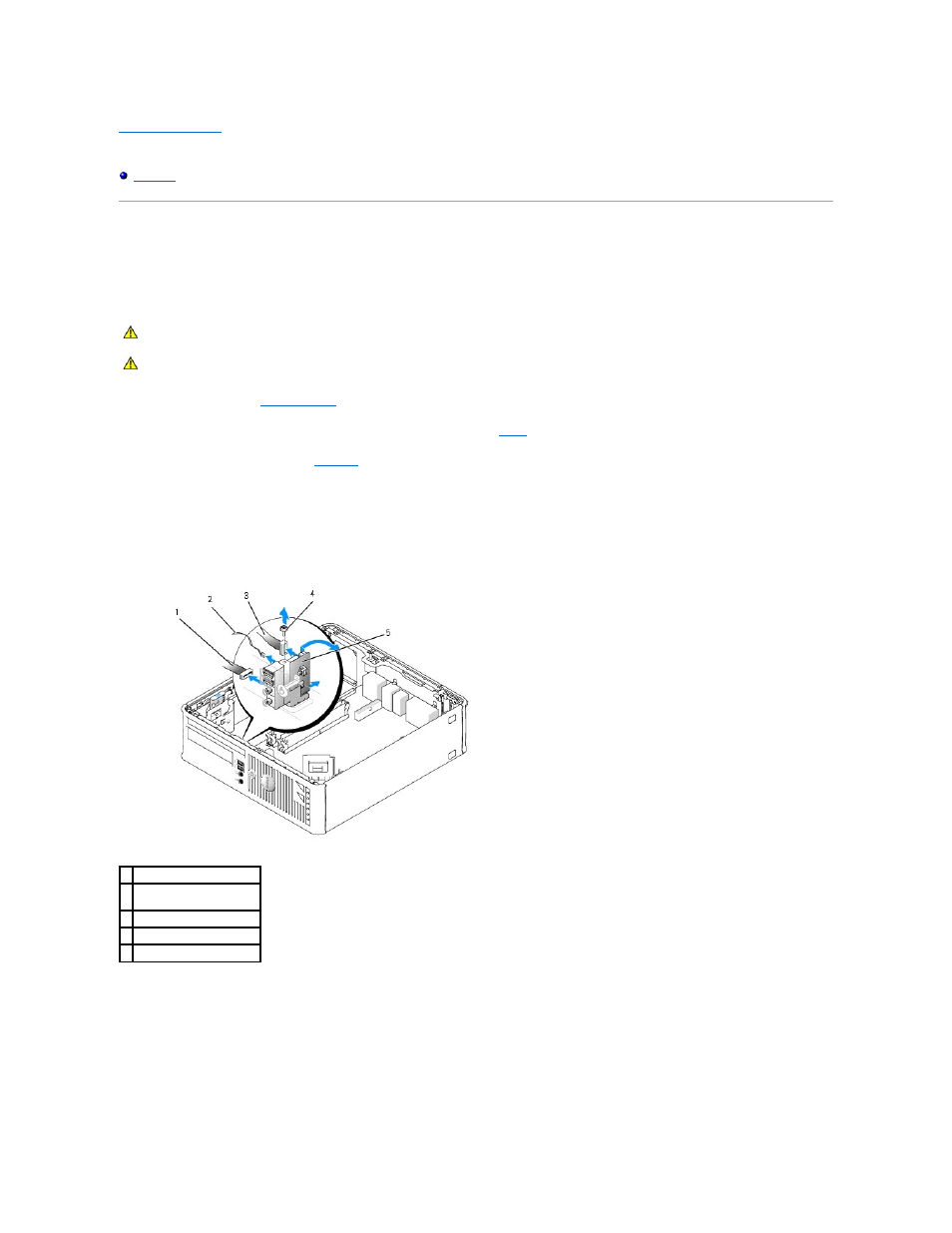
Back to Contents Page
Dell™ OptiPlex™ 745 User's Guide
I/O Panel
Removing the I/O Panel
1.
Follow the procedures in
Before You Begin
.
2.
Remove the optical drive and floppy drive from the drive bays, if installed (see
Drives
).
3.
Remove the processor heatsink (see
Processor
).
4.
Remove the front fan:
Press the tab that secures the fan to the interior base of the computer and lift the fan from the computer; set the fan aside in the chassis.
5.
Disconnect all cables that are connected to the I/O panel that you can access without removing the I/O panel.
Note the routing of the cables as you lay them aside, so that you can replace them correctly.
6.
From inside the computer cover, remove the mounting screw that secures the I/O panel to the computer.
7.
Ease the I/O panel back and forth to release its circular tabs from the two holes in the chassis that secure it.
8.
Remove any remaining cables; note the routing of all cables, so that you can reroute them
9.
Remove the I/O panel from the computer.
CAUTION:
Before you begin any of the procedures in this section, follow the safety instructions located in the Product Information Guide.
CAUTION:
To guard against electrical shock, always unplug your computer from the electrical outlet before removing the computer cover.
1 fan cable connector
2 air temperature sensor
cable
3 I/O cable connector
4 screw
5 I/O panel
