Media card reader problems, A program crashes repeatedly, A solid blue screen appears – Dell OptiPlex 745 User Manual
Page 160: Other software problems
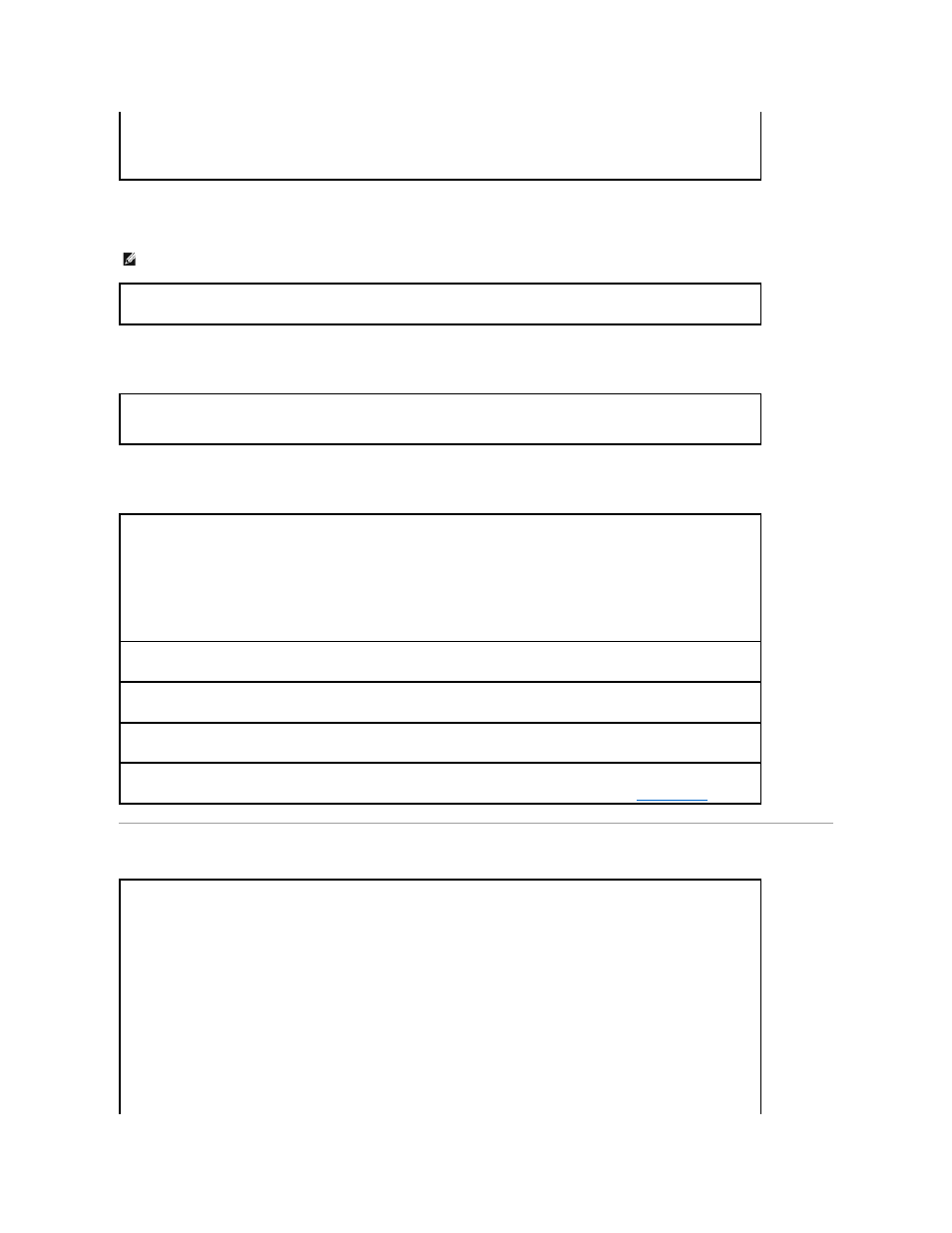
A program crashes repeatedly
A solid blue screen appears
Other software problems
Media Card Reader Problems
1.
Press
2.
Click Applications.
3.
Click the program that is no longer responding.
4.
Click End Task.
NOTE:
Software usually includes installation instructions in its documentation or on a floppy disk or CD.
Check the software documentation —
If necessary, uninstall and then reinstall the program.
Turn the computer off —
If you are unable to get a response by pressing a key on your keyboard or moving your mouse, press and hold
the power button for at least 8 to 10 seconds until the computer turns off. Then restart your computer.
Check the software documentation or contact the software manufacturer for troubleshooting information —
l
Ensure that the program is compatible with the operating system installed on your computer.
l
Ensure that your computer meets the minimum hardware requirements needed to run the software. See the software documentation
for information.
l
Ensure that the program is installed and configured properly.
l
Verify that the device drivers do not conflict with the program.
l
If necessary, uninstall and then reinstall the program.
Back up your files immediately
Use a virus-scanning program to check the hard drive, floppy disks, or CDs
Save and close any open files or programs and shut down your computer through the Start menu
Run the Dell Diagnostics —
If all tests run successfully, the error condition is related to a software problem. See
Dell Diagnostics
.
No drive letter is assigned —
When Microsoft Windows XP detects the Media Card Reader, the device is automatically assigned a drive letter as the next logical drive after
all other physical drives in the system. If the next logical drive after the physical drives is mapped to a network drive, Windows XP does not
automatically assign a drive letter to the Media Card Reader.
To manually assign a drive for the Media Card Reader:
1.
Right-click My Computer and select Manage.
2.
Select the Disk Management option.
3.
Right-click the corresponding drive letter in the right pane that needs to be changed.
4.
Select Drive Letter and Paths.
5.
From the drop-down list, select the new drive letter assignment for the Media Card Reader.
6.
Click OK to confirm your selection.
NOTE:
Each slot in the Media Card Reader is mapped to a drive letter. A Media Card Reader slot only appears as a mapped drive when a
media card is installed in it. If you attempt to access a drive that is mapped to an empty Media Card Reader slot, you are prompted to insert
