Boot sequence – Dell OptiPlex 745 User Manual
Page 11
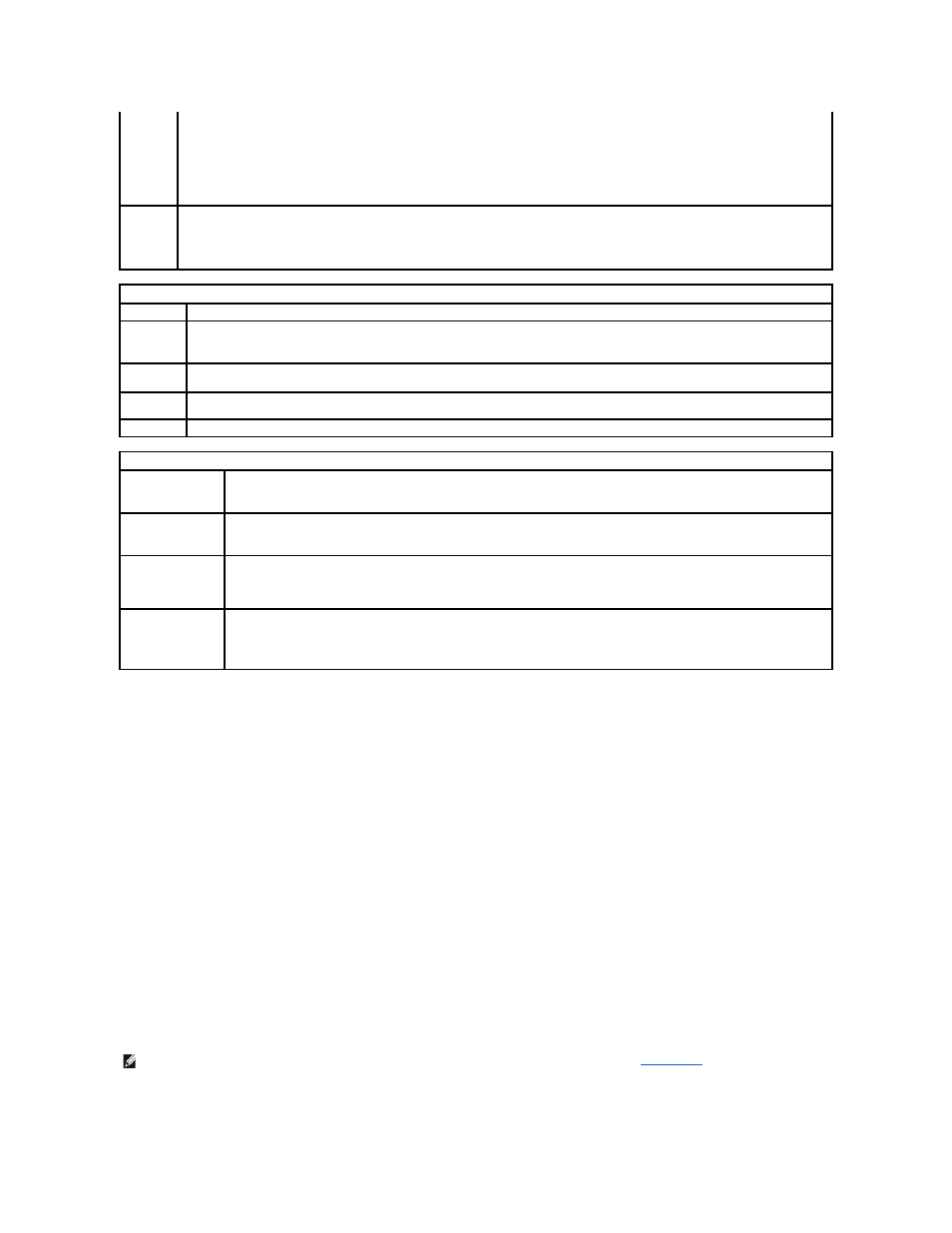
Boot Sequence
This feature allows you to change the boot sequence for devices.
Option Settings
l
USB Device — The computer attempts to boot from the USB device. If no operating system is present, the computer generates an error message.
l
Onboard or USB Floppy Drive — The computer attempts to boot from the floppy drive. If the floppy disk in the drive is not bootable, or if no floppy disk
is in the drive, the computer generates an error message.
l
Onboard SATA Hard Drive — The computer attempts to boot from the primary serial ATA hard drive. If no operating system is on the drive, the
computer generates an error message.
l
Onboard or USB CD-ROM Drive — The computer attempts to boot from the CD drive. If no CD is in the drive, or if the CD has no operating system, the
computer generates an error message.
l
Onboard Network Controller — The computer attempts to boot from the network controller. If no operating system is present, the computer generates
an error message.
Changing Boot Sequence for the Current Boot
You can use this feature, for example, to tell the computer to boot from the CD drive so that you can run the Dell Diagnostics on the Drivers and Utilities CD, but
you want the computer to boot from the hard drive when the diagnostic tests are complete. You can also use this feature to restart your computer to a USB
device such as a floppy drive, memory key, or CD drive.
1.
If you are booting to a USB device, connect the USB device to a USB connector.
Remote
Wake-Up
(Off
default)
This option allows the system to power up when a network interface controller or remote wakeup-capable modem receives a wake up signal.
On is the default setting. On w/ Boot to NIC will allow the computer to attempt to boot from a network prior to using the boot sequence.
NOTE:
Normally, the system can be powered up remotely from suspend mode, hibernate mode, or when powered off. When Low Power Mode
(in the Power Management menu) is enabled, the system can only be powered up remotely from Suspend.
Suspend
Mode
(S3
default)
Sets the computer's suspend mode. The options are S1, a suspend state in which the computer is running in a low-power mode, and S3, a
suspend state in which the power is reduced or turned off for many components, however, system memory remains active.
Maintenance
Service Tag
Displays the service tag for your computer.
SERR Message
(On default)
Some graphics cards require that the SERR message be disabled.
Load
Defaults
Restores system setup options to their factory defaults.
Event Log
Allows you to view the Event Log. Entries are marked R for Read and U for Unread. Mark All Entries Read puts an R to the left of all the
entries. Clear Log clears the Event Log.
ASF Mode
Allows you to turn ASF pre-boot messaging on and off. Options are Off, On, Alert Only.
POST Behavior
Fastboot
(On default)
When enabled, this feature reduces computer startup time by bypassing some compatibility steps. Off does not skip any steps
during computer startup. On starts the system more quickly.
Numlock Key
(On default)
Determines the functionality of the numeric keys on the right side of your keyboard. Off commands the right keypad keys to function
as arrows. On commands the right keypad keys to function as numbers.
POST Hotkeys
(Setup & Boot Menu
default)
Determines whether the sign-on screen displays a message stating the keystroke sequence that is required to enter the Setup
program or the Quickboot feature. Setup & Boot Menu displays both messages
(F2=Setup and F12=Boot Menu). Setup displays the setup message only (F2=Setup). Boot Menu displays the Quickboot message
only (F12=Boot Menu). None displays no message.
Keyboard Errors
(Report default)
When set to Report (enabled) and an error is detected during POST, the BIOS will display the error message and prompt you to
press
When set to Do Not Report (disabled) and an error is detected during POST, the BIOS will display the error message and continue
booting the system.
NOTE:
If you are booting to a USB floppy drive, you must first set the floppy drive to USB in system setup (see
