Shared line – Yealink VP530 User Manual
Page 92
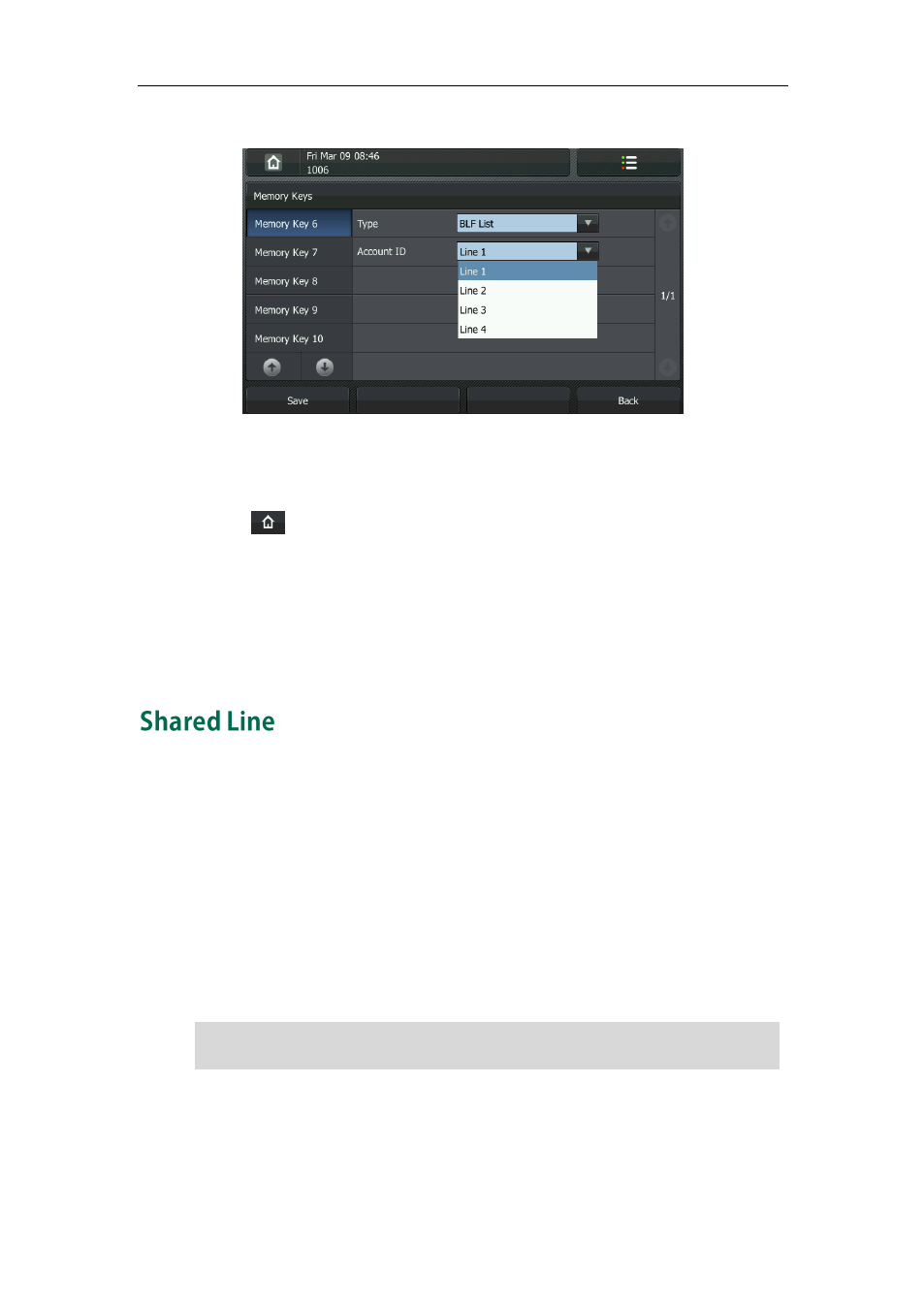
User Guide for the VP530 IP Video Phone
80
4. Tap the pull-down list of Account ID and then select the desired line.
5. Press the Save soft key to accept the change.
6. Repeat steps 2 to 5 to configure as more BLF List keys as the number of the
monitored users.
7. Tap to return to the idle screen.
After the above configurations, according to the response message from the BLF List
server, the IP video phone will automatically assign the phone number of the BLF List
users to the BLF List keys in order.
You can also configure BLF List keys via web user interface at the path DSS
Key->Memory Key (or Line Key).
Shared line is configured by assigning the same extension number to multiple lines. You
can use the shared line feature to share an extension number which is used on two or
more IP video phones at the same time. An incoming call to that number will cause all
phones to ring simultaneously. The incoming call can be answered on one of the phones
but not all of them. This feature is very useful in the boss and secretary scenario. For
example, the secretary can share the boss's extension number by configuring a shared
line key on her phone. When there is an incoming call to the extension number of the
boss, both the phones of the boss and the secretary will ring simultaneously. Either the
boss or the secretary can answer the call. Calls on shared line can be placed on hold or
barged in.
Note
To place a call on public hold:
1. Press the Hold soft key or tap the shared line key when there is an active call on the
shared line.
The shared Line feature is not available on all servers. For more information, contact your
system administrator.
